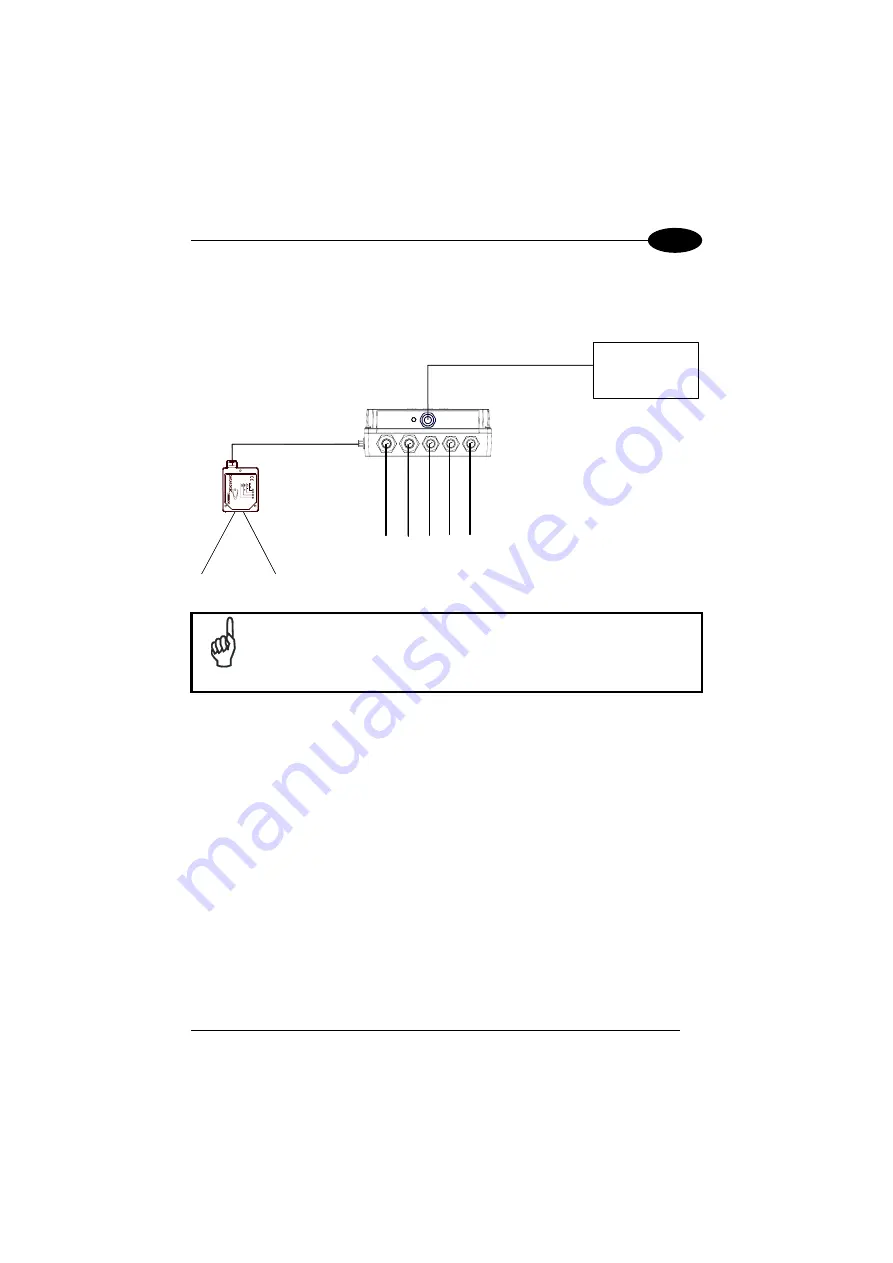
INSTALLATION
2
2.4 ELECTRICAL CONNECTIONS AND SETUP
The following figure shows the typical layout.
P
G
E
G
R
D
N
O
RE
D
E
R
D
DeviceNet
MASTER
C-BOX 4X0
SCANNER
System
Cables
Figure 5 – System Layout
NOTE
Matrix readers are not compatible with the WinHost configuration
program. For Matrix reader setup first read par. 2.9 for details.
A PC can be connected to the C-BOX 4X0 (and consequently to the scanner
auxiliary interface) through the internal 9-pin connector. This allows monitoring of the
data transmitted by the scanner or configuration through the WinHost utility (see the
scanner Installation Manual for more details). The scanner auxiliary interface signals
are also available on the internal spring clamp connectors.
After making system cabling and switch settings (see sub-paragraphs under 2.4),
connect the scanner to the 25-pin connector on the left side of the C-BOX 4X0
housing.
Switch ON the C-BOX 4X0 power switch (see Figure 6).
By default, after power on, an automatic connection procedure takes place between
the C-BOX 4X0 and the scanner. During this phase, requiring a few seconds, the
warning LED is turned ON. Once the procedure had been completed successfully,
the warning LED is turned OFF.
7
Содержание C-BOX 400
Страница 1: ...C BOX 400 410 Installation Manual...
Страница 2: ......
Страница 3: ...C BOX 400 410 INSTALLATION MANUAL...
Страница 8: ...C BOX 410 2 1 Figure B LCD display Keypad 1 2 vi...
















































