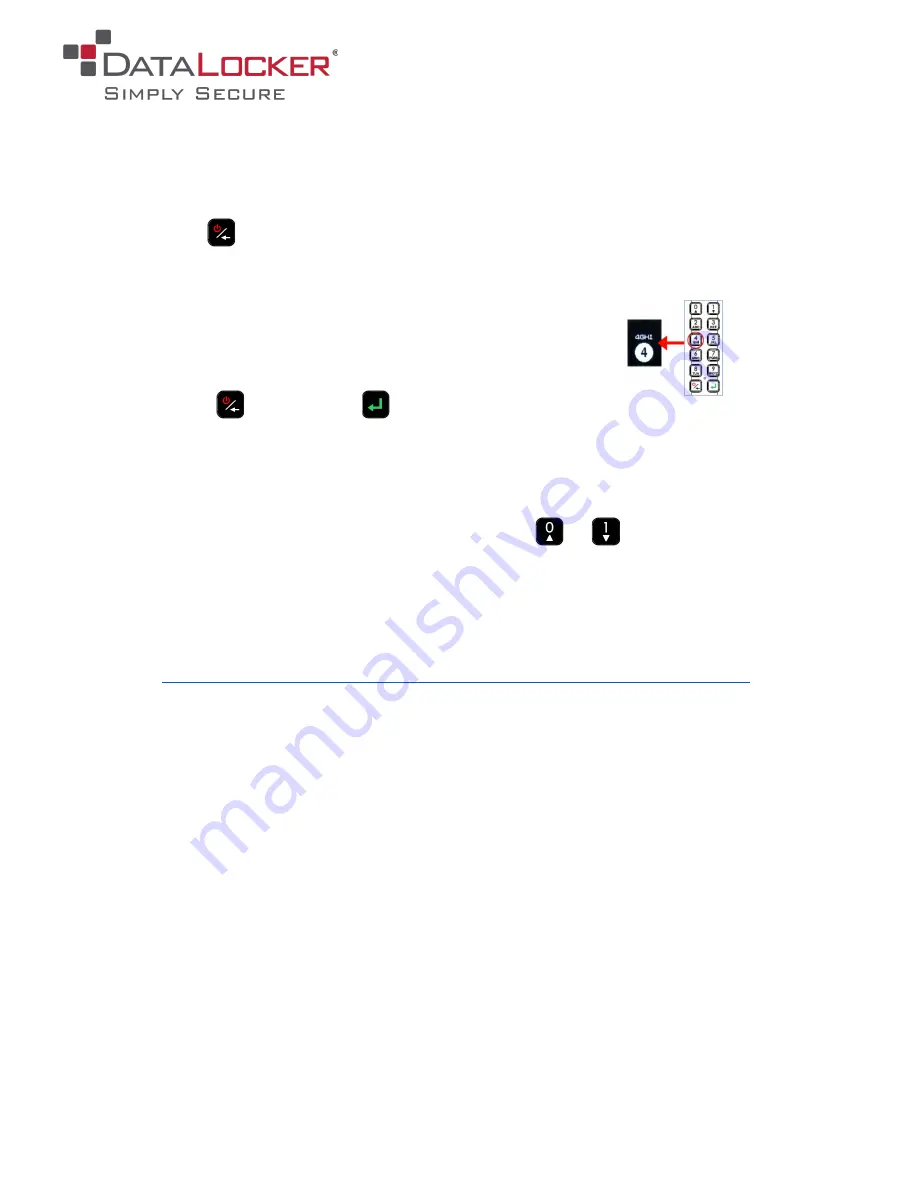
Setup and Installation
Getting started with the K300 is easy:
1
POWER ON SENTRY K300
Hold
key for 3 seconds (If the battery is low or dead, charge by plugging into a
certied USB port for 30 min.)
2
ENTER PASSWORD
*
WHEN PROMPTED
Selected character is shown in the white circle on the screen
Press key repeatedly within one second to switch characters
Press
to delete and
to enter
*
Enter default password
1234567
on first use (default password can be used 3 times
before it MUST be changed)
3
CONNECT AND WORK
Before connecting, navigate the menu by pressing
or
From the connect screen, plug in to any system that utilizes USB Mass Storage.
Select connection method:
Windows: Start > This PC > Devices > Sentry K300
Mac: Finder > Devices > Sentry K300
Refer to the full user manual for connecting to other systems.
https://media.datalocker.com/manuals/sentry/DataLocker_K300_User_Guide.pdf
Before removing, safely eject the device to securely lock the drive.
Formatting The Sentry K300
The
Sentry K300 is formatted as NTFS from the factory
but can be reformatted to any file
system to accommodate a different operating system or to remove file size restrictions. Not all
file systems are available on all operating systems. Recommended file systems:
● FAT32
Pros: Cross-platform compatible (Windows, macOS, and Linux)
Cons: Limited individual file size of 4GB
● NTFS
Pros: No file size limitations
Cons: Limited cross-platform compatibility - Windows, macOS (read-only),
and Linux (read-only)
● exFAT
Pros: No file size limitations
Cons: Not supported by legacy operating systems
Note:
Reformatting your Sentry K300 drive will erase all your files but will not erase your device
password and settings. This should not be used as a method of securely erasing files. To
securely erase your files, perform a Zeroize function.










