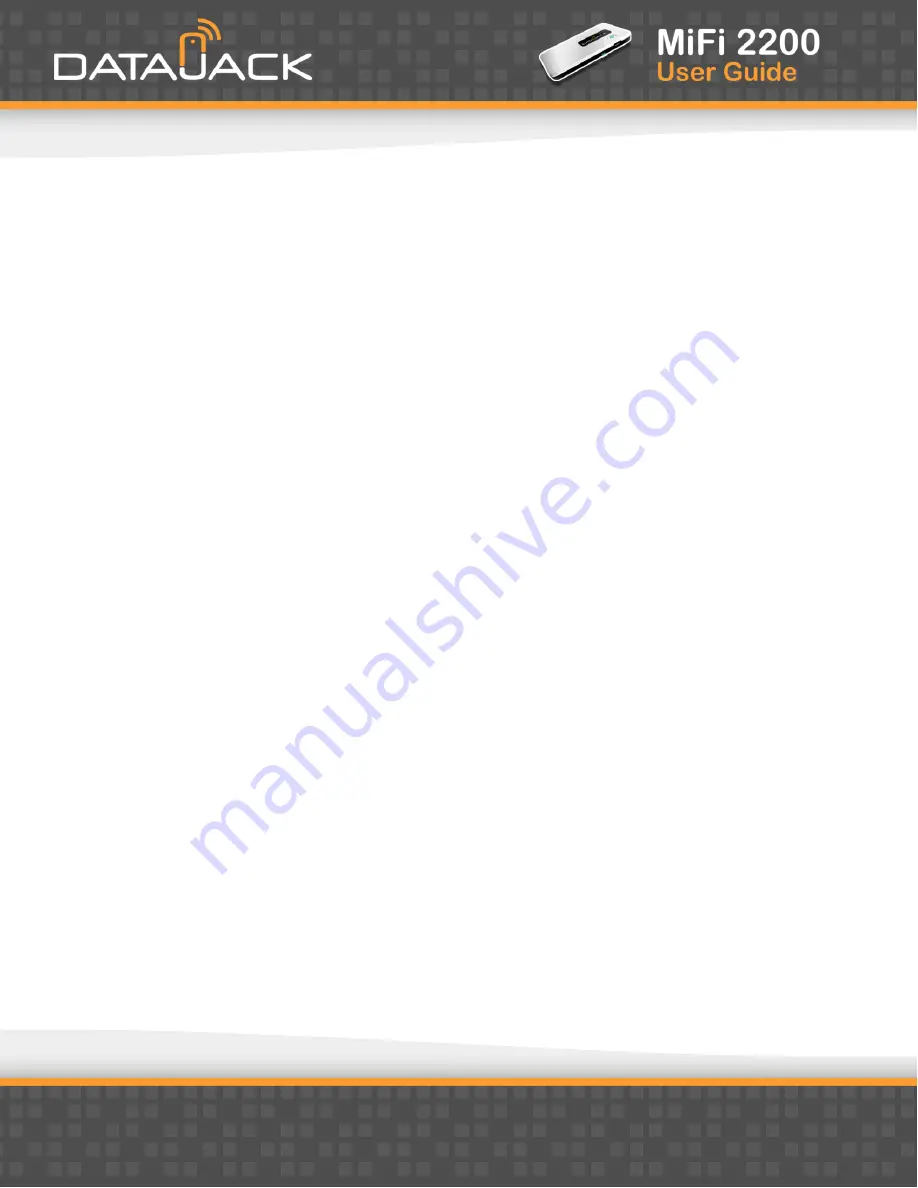
18
Finding the MAC Address
The MAC Address is also known as a hardware or physical address for a device, usually a network adapter. It
consists of six pairs of numbers and letters (for example, 00-21-9B-1C-64-34).
You can view the MAC address for any device connected to your MiFi device by using the
WiFi Clients
section
of the WiFi Status screen.
See WiFi Clients (page 20)
·
On a Windows machine, you can find the MAC address by running “ipconfig /all” from the Command Prompt
window. The MAC address is referred to as the Physical Address. (Select
Start > All Programs
(or
Programs
)
>
Accessories > Command Prompt
to open the Command Prompt window)
·
On a Mac, open
System Preferences > Network.
In the Show list, click
Airport
. The MAC address is the Airport
ID.
Using MAC Filtering
1.
From the MAC Filter screen, type the MAC address for your computer into the
Add Trusted Client MAC
Address
box and click
Add Client
. You can use either “:” or “-“ as the separator (for example,
00:21:9B:1C:64:34
or
00-21-9B-1C-64-34
).
TIP
You can cut-and-paste your computer’s address from the WiFi Clients section of the WiFi Status screen.
2.
If desired, type the MAC address for other computers into the
Add Trusted Client MAC Address
box and
click
Add Client
.
3.
Select the
Enable MAC Filter
check box and click the
Apply
button.
Содержание MiFi 2200
Страница 1: ...1 ...






























