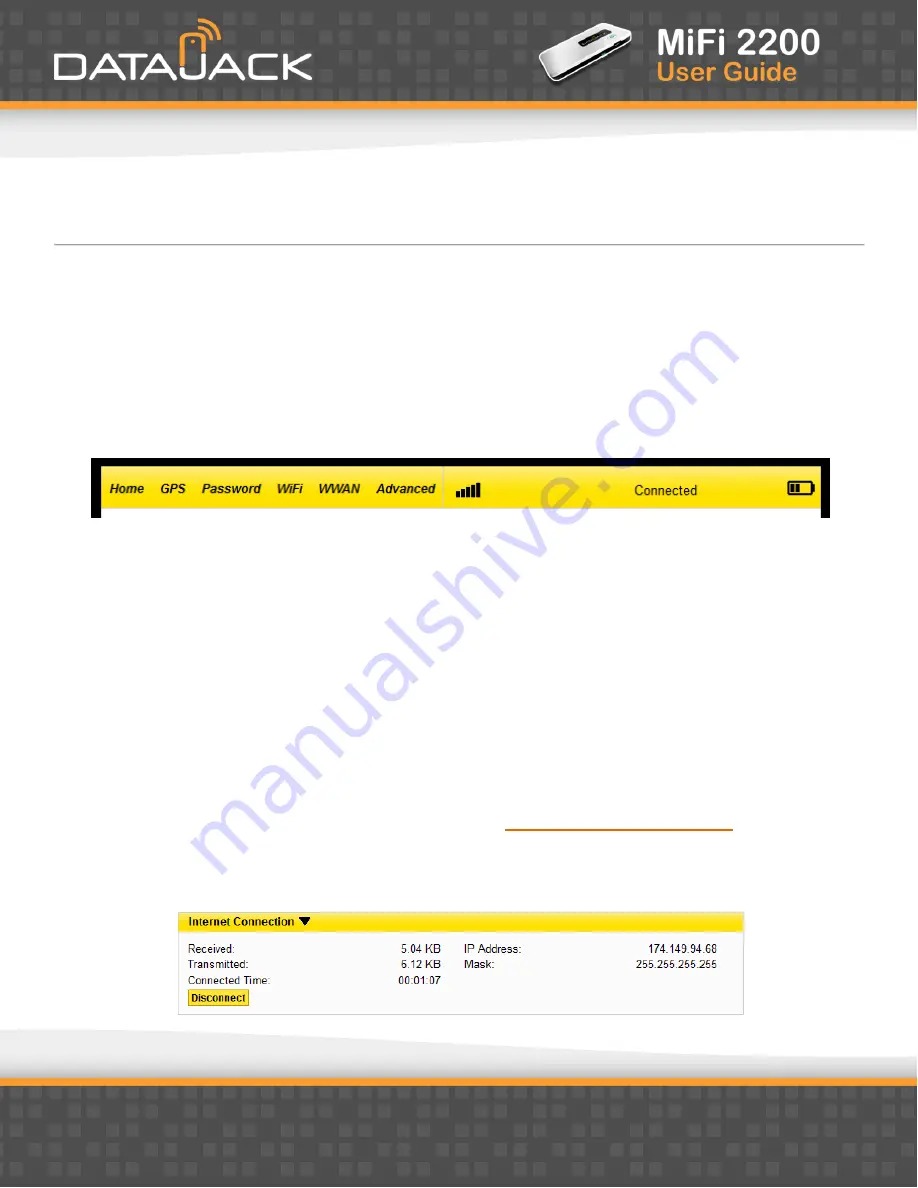
10
The Home Screen
The Home screen is the first screen you see after logging in to the browser interface. It the main point of entry
for all your work in the browser interface.
The Menu Bar
The menu bar runs horizontally along the top of the browser interface. This allows you to navigate through the
menu items, and displays information about your device’s connection strength and battery level.
Home Screen Sections
The Home screen is divided into two sections that you can expand or collapse. Click the solid black pointer
next to the section title to expand or collapse each section.
Internet Connection
The Internet Connection section tells you:
·
Your connection status.
·
The number of bytes received and transmitted. This information is for reference only. For an accurate
reading of your usage, please login to your account at
www.datajack.com/myaccount
.
·
The duration of the current connection.
·
The IP address of and subnet mask for the device.
Содержание MiFi 2200
Страница 1: ...1 ...











































