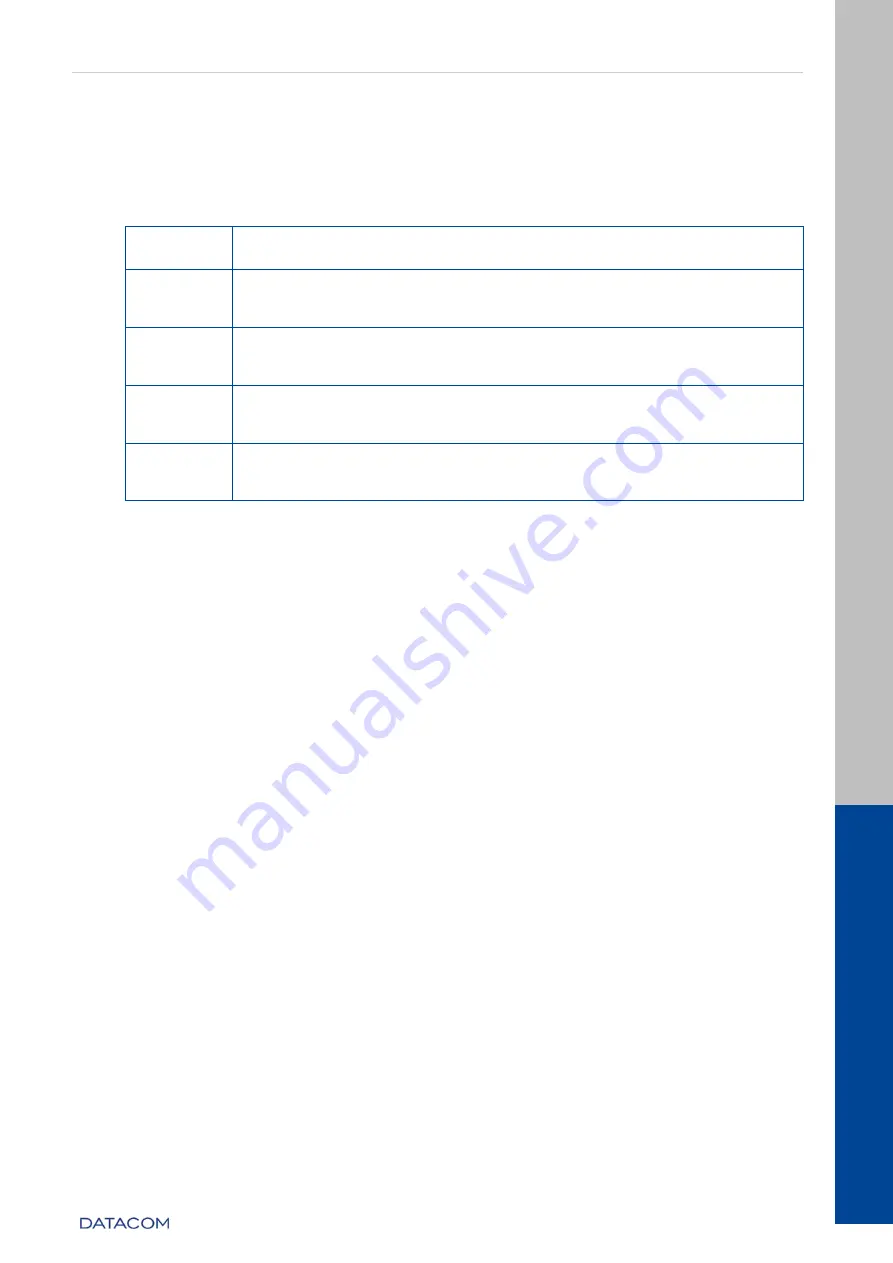
DM4270 – Installation Guide
Logging in for First Time
204.4331.03 - October/2019
41
6.4
C
HANGING
D
EFAULT
A
DMINISTRATOR
A
CCOUNT
P
ASSWORD
For security reasons it is highly recommended to modify the default administrator
account password.
Step 1
Entering the configuration mode:
#
configure
Step 2
Entering the user mode:
(config)#
aaa user
admin
Step 3
Changing the password:
(config-user-admin)#
password
new-password
Step 4
Exiting the user mode:
(config-user-admin)#
exit
Step 5
Applying and saving configuration changes:
(config)#
commit
Table 25 – Changing Password


















