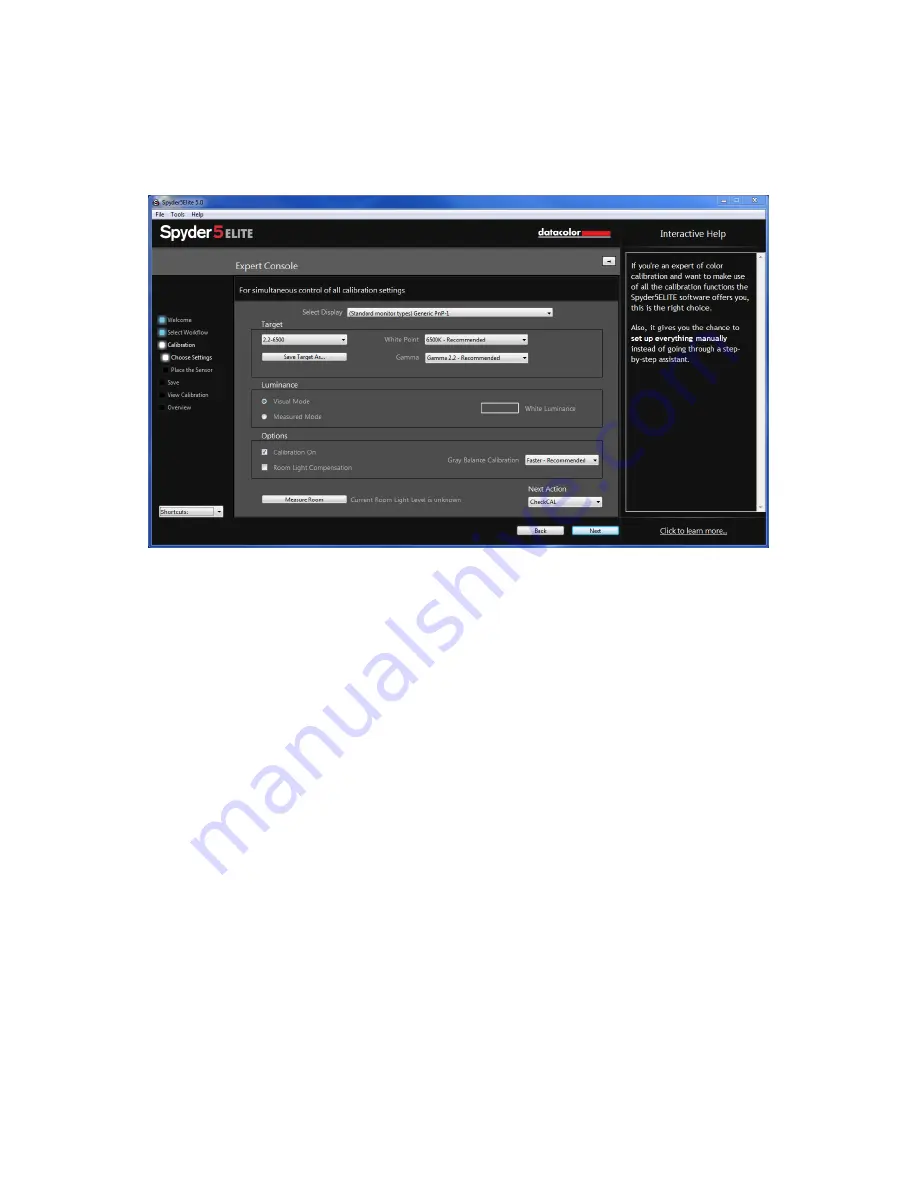
47
Expert Console
In the Expert Console you have access to all of the settings in one screen.
You will first select the display you wish to calibrate from the drop down menu.
Below that, you can choose a custom target that you created previously, or choose a
standard target from the list, the 2.2-6500 120 is the usual default, but feel free to
change it to what you need for your purposes. The White point and Gamma menus
allow you to select presets or type in the exact value you wish to obtain.
Under the luminance section you can choose “Visual” or “Measured Mode”. In Visual
Mode you will let the Spyder5 measure the room light to define the brightness
target needed for your particular room. In Measured Mode you can enter a custom
value in cd/
m
2
as a calibration target.
Under “Options” you have a checkbox to view your calibrated monitor vs an
uncalibrated setting by checking or unchecking the box. Turning on Room Light
Compensation will allow the Spyder5 to read the level of lighting in your room to
properly set the brightness and contrast of your display. The final dropdown is the
Grey Balance Calibration with Better, Faster (recommended) and off. Better will do
an iterative Grey Balance which, though taking longer, will give a more precise
calibration. Choosing faster will do the minimal Grey Balance required to get a
calibration.
Once you have made your selections, click “Next” to begin the calibration process.
Содержание Spyder5 Express
Страница 11: ...11 Save the email with the license code you will need this if you want to use the device on another computer...
Страница 17: ...17 Make and Model Please choose the Manufacturer of your display in this screen and enter the display model...
Страница 26: ...26 Make and Model Please choose the Manufacturer of your display in this screen and enter the display model...






























