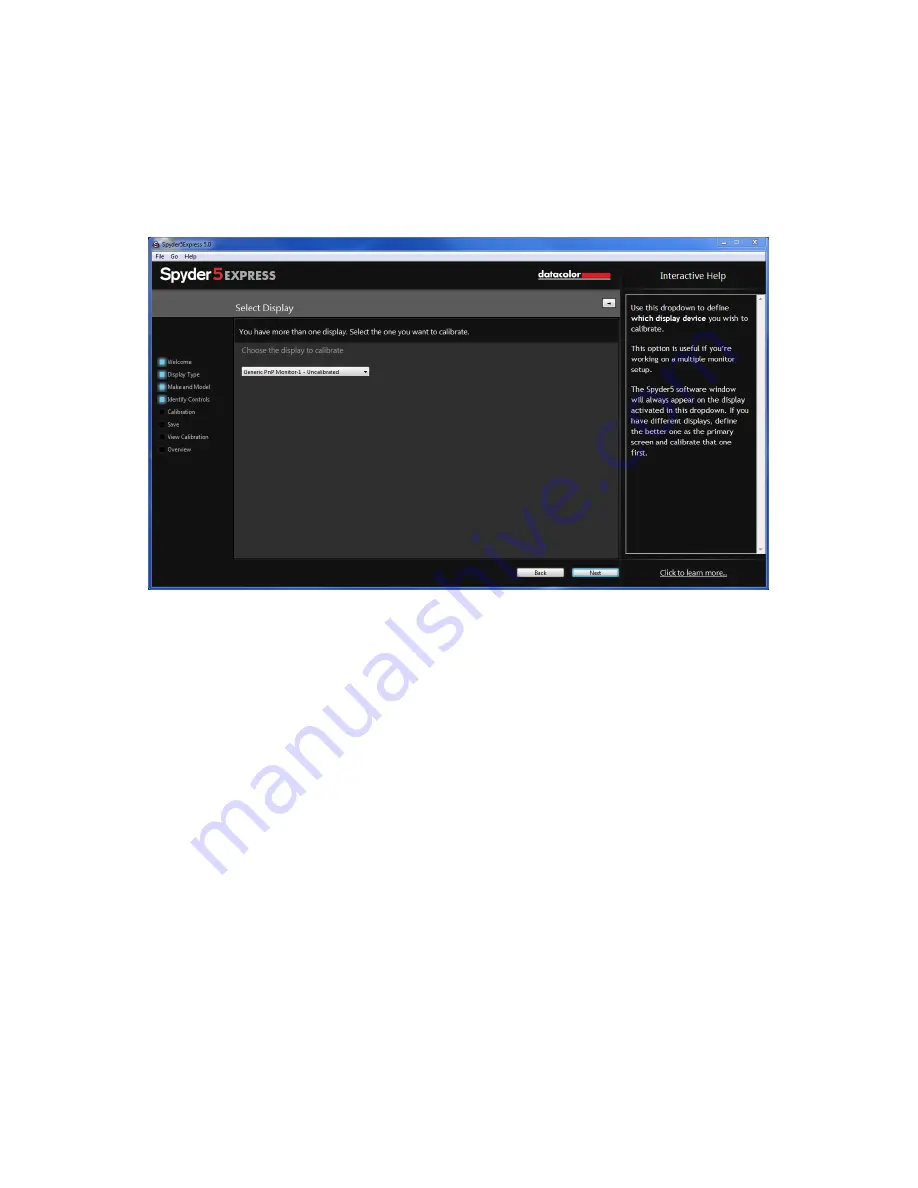
15
Select Display
If you have more than one display connected to your computer, you can select which
display to calibrate in this drop-down menu. The software will automatically move
to the selected display to run the calibration.
Once you have completed this step, please click the “Next” button in the lower right
corner.
Содержание Spyder5 Express
Страница 11: ...11 Save the email with the license code you will need this if you want to use the device on another computer...
Страница 17: ...17 Make and Model Please choose the Manufacturer of your display in this screen and enter the display model...
Страница 26: ...26 Make and Model Please choose the Manufacturer of your display in this screen and enter the display model...






























