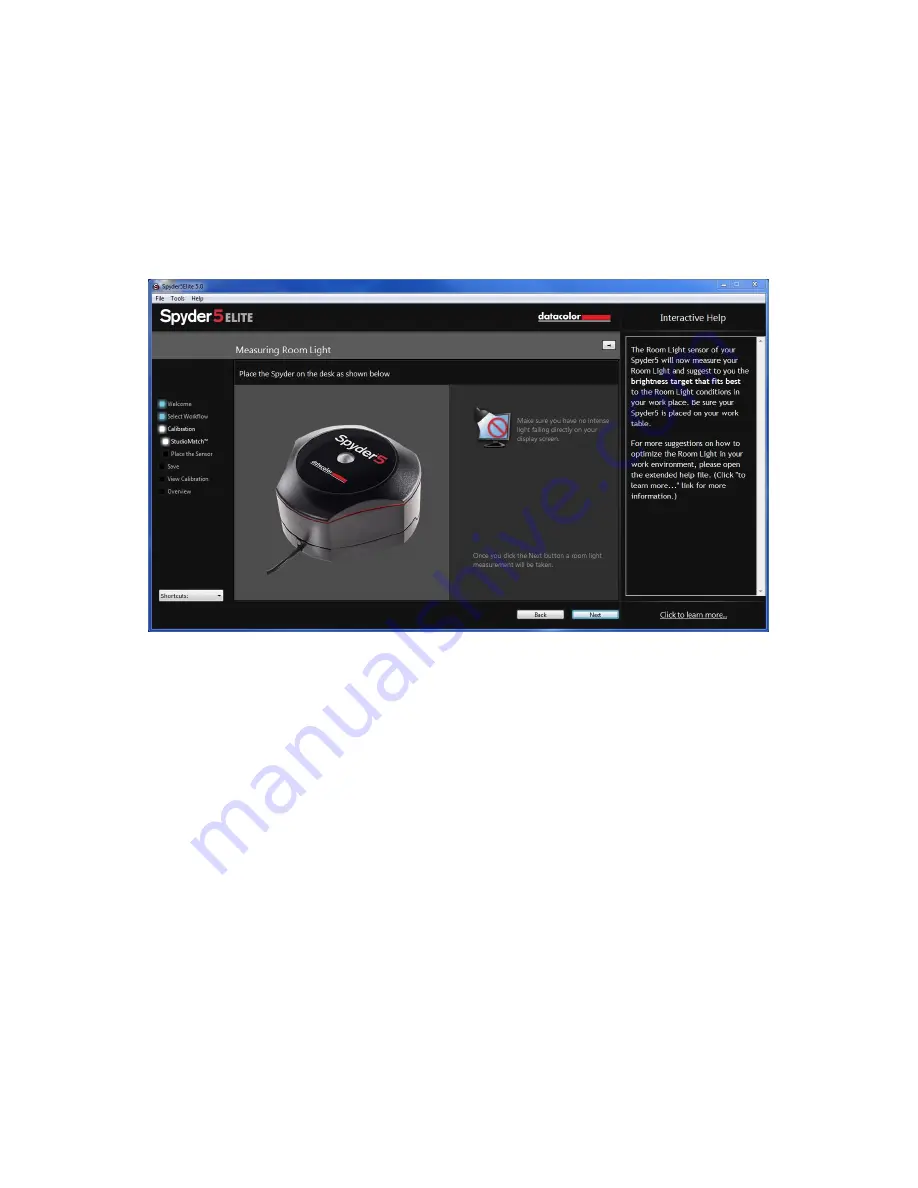
45
Measuring Room Light
If you have selected “Room Light On-Recommended” on a desktop machine, or
“Room Light Off-Recommended” on a laptop, the software will now want to take a
reading of your room light. Place the Spyder on your desk and click the next button;
a reading of your room light will be taken. Please be sure that no direct light is
falling on your display or the Spyder at this time.
Next you will take brightness readings of the displays you are looking to match. The
software will keep track of these displays and when finished, it will recommend
settings based on its readings. It will give you a targeted brightness, keep track of
this number if you are going to try to match monitors connected to another
machine, it will also give you recommended gamma and White Point settings based
on its readings.
Содержание Spyder5 Elite
Страница 11: ...11 Save the email with the license code you will need this if you want to use the device on another computer ...
Страница 17: ...17 Make and Model Please choose the Manufacturer of your display in this screen and enter the display model ...
Страница 26: ...26 Make and Model Please choose the Manufacturer of your display in this screen and enter the display model ...






























