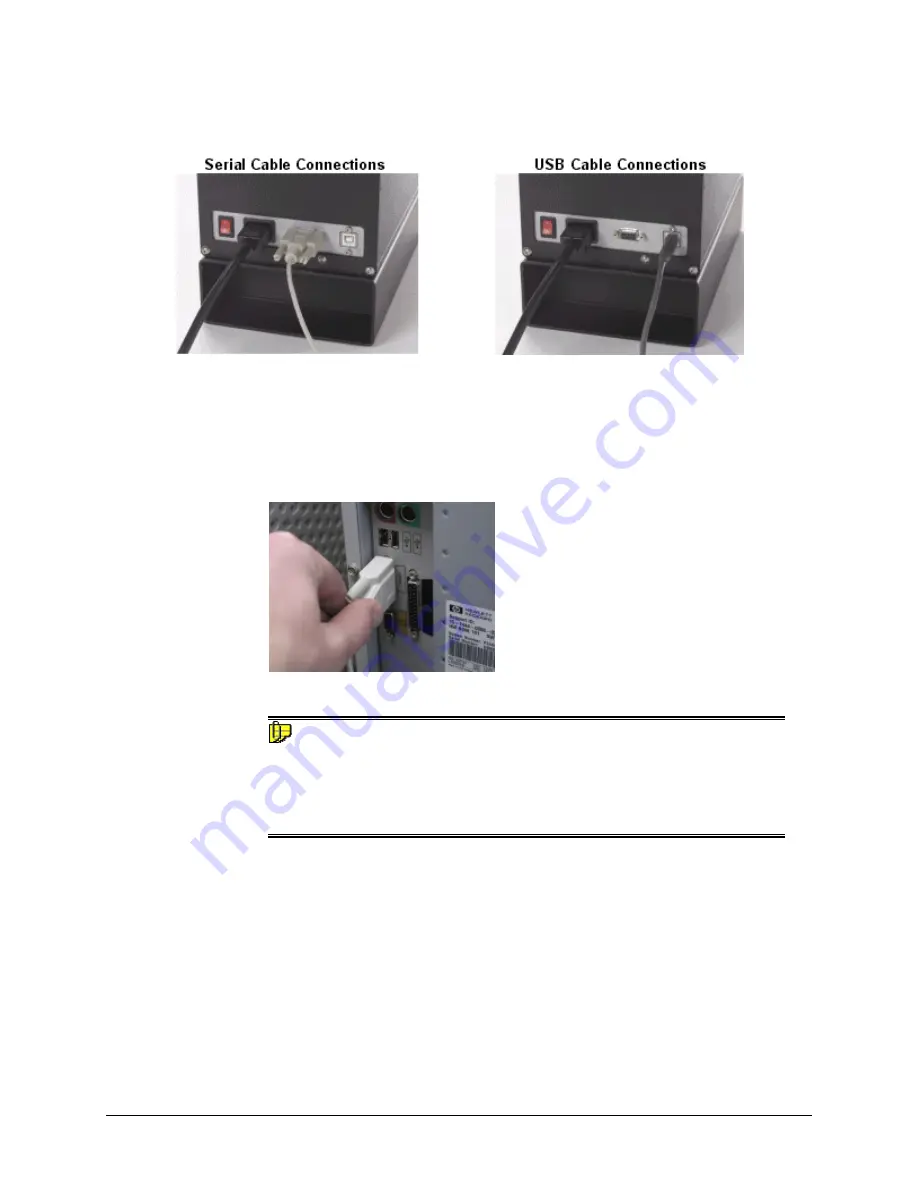
6
•
Cable Installation
Datacolor 245™ User's Guide
Communications Cable
The instrument is connected to a computer through either a serial port or USB port:
1. Plug the female end of the power cord into the power receptacle on the rear
panel of the instrument. Insert the plug into a standard AC outlet.
2. Connect the male connector on the instrument cable to the appropriate female
connector on the rear panel of the instrument.
3. Connect the female connector on the instrument cable to a communications port
on the back of the computer.
4. Tighten each connection securely to ensure proper signal.
NOTE
If there is more than one serial port on the computer, make a note of the port
being used. You may need to enter this information into the program.
See USB Driver Installation in this guide for detailed instructions regarding
the software installation. See the Appendix for a description of the RS-232C
connector pin assignments.
Содержание 245
Страница 1: ...Datacolor Datacolor 245 User s Guide ...
Страница 4: ......
Страница 8: ...4 Accessories Datacolor 245 User s Guide This page intentionally left blank ...
Страница 17: ...Datacolor 245 User s Guide Cable Installation 13 The Systems Properties dialog box displays ...
Страница 24: ...20 Controls and Indicators Datacolor 245 User s Guide This page intentionally left blank ...
Страница 28: ...24 Sample Presentation and Measurement Datacolor 245 User s Guide This page intentionally left blank ...
Страница 31: ...Datacolor 245 User s Guide Appendix 27 Appendix Datacolor 245 Optical Block Diagram ...

























