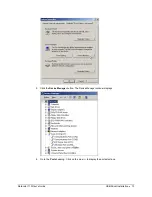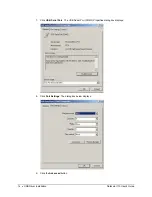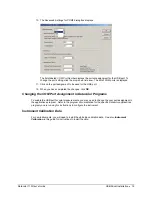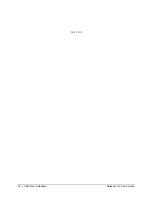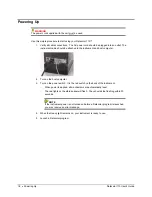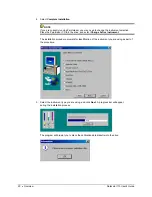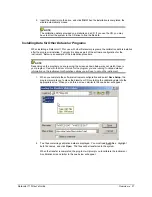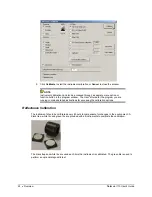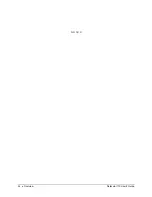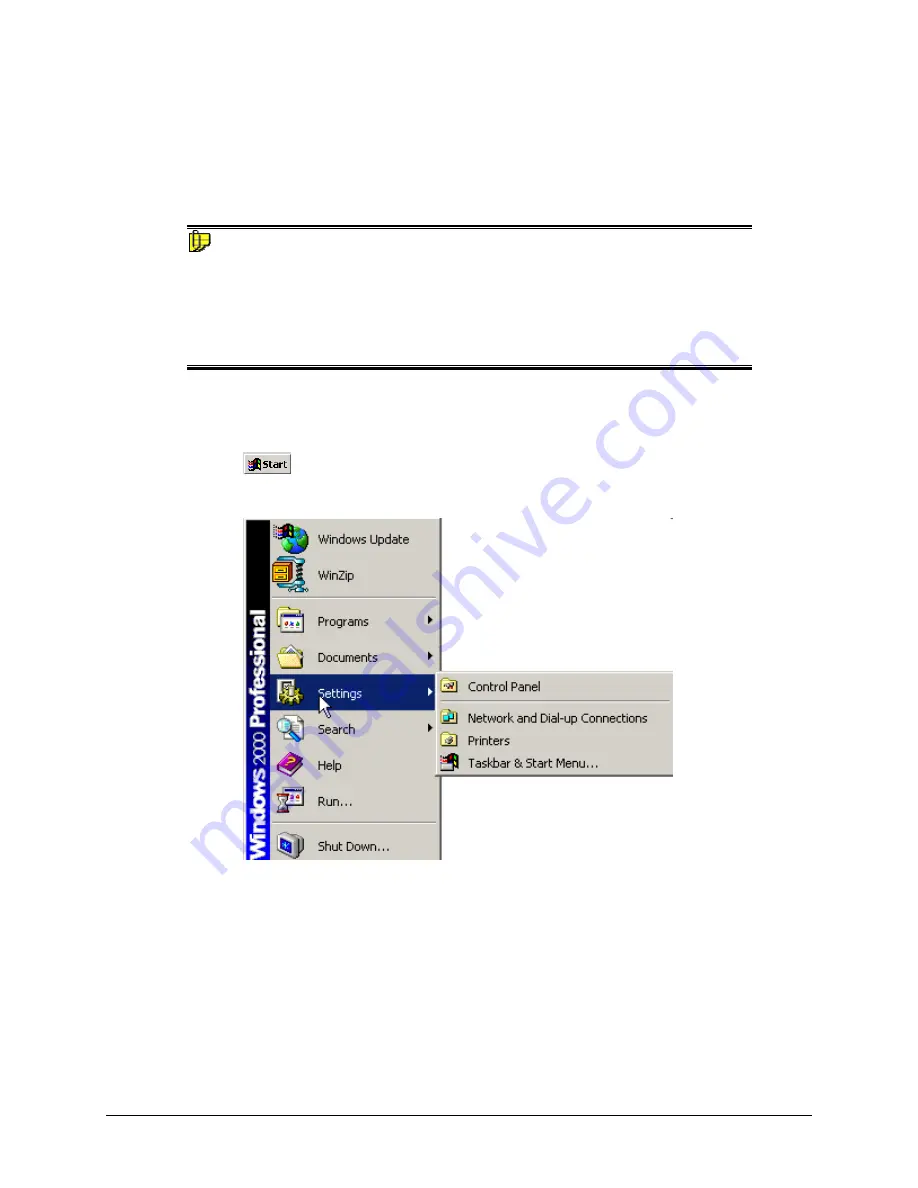
Viewing/Changing System Port Assignment
As part of this installation process, a port number is assigned to the USB port. The default selection is
the next available com port. Depending on the application you are running, you may need to know this
port assignment to configure the Datacolor applications program(s) to recognize the USB port.
NOTES
Some Datacolor programs automatically configure the USB port assignment. Others require
that you manually assign the port number. Refer to the program User’s Guide for information
to assign/edit the instrument port number.
If the computer has more than one USB port, the program will default to the first one
available. If you want to connect the instrument to a different USB port, you must assign the
port manually in the applications software.
The com port assignment is accessed through the Windows Control Panel as follows:
1. Click
the
Start
button at the bottom left of the screen.
The Start menu displays.
2. Place the cursor on
Settings
so that the program submenu displays, and click
Control
Panel
.
Datacolor 110 User's Guide
USB Driver Installation
•
11
Содержание 110
Страница 1: ...Datacolor Datacolor 110 User s Guide ...
Страница 4: ......
Страница 8: ...4 Accessories Datacolor 110 User s Guide N O T E S ...
Страница 20: ...16 USB Driver Installation Datacolor 110 User s Guide N O T E S ...
Страница 28: ...24 Overview Datacolor 110 User s Guide N O T E S ...
Страница 32: ...28 About Sample Presentation Measurement Datacolor 110 User s Guide N O T E S ...
Страница 35: ...Appendix Optical Block Diagram Datacolor 110 User s Guide Optical Block Diagram 31 ...
Страница 38: ...34 Compliance Statements Datacolor 110 User s Guide N O T E S ...