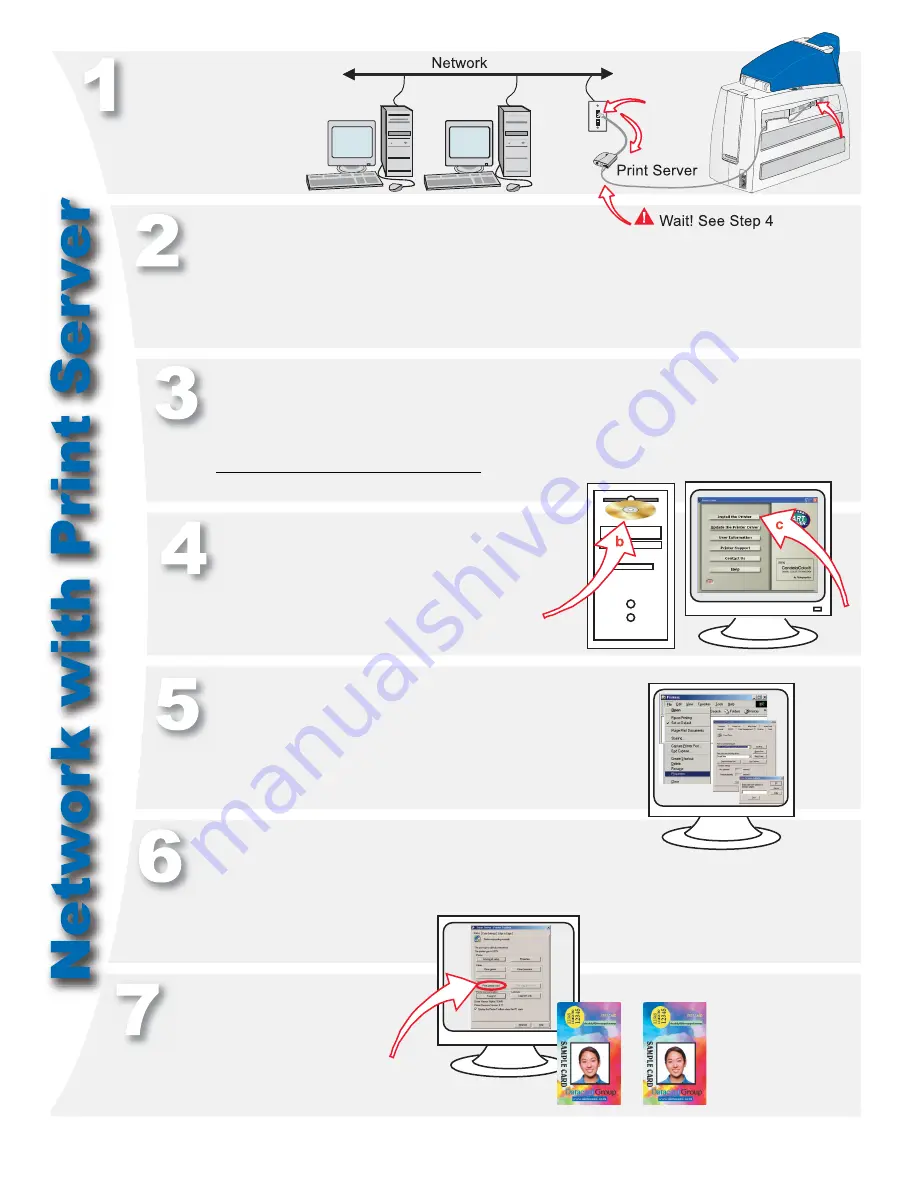
Page 6
Connect the print server to the
network using an Ethernet cable.
Set the printer IP address in the driver’s Properties\Ports\
Configure or Properties\Details\Port Settings dialog box.
Open the Printing Preferences (Windows 2000 and XP), Properties
(Windows 98 and Me), or Default Document Properties (Windows NT)
dialog box and change the laminator “Apply Material” settings to match
the supplies loaded in the printer. Change other settings if needed.
Open the Printer Toolbox when
Printing Preferences, Properties,
or Document Default Properties
opens. Click “Print Sample Card”
on the Printer Toolbox.
Compare your card with the
factory card.
Congratulations
,
you have installed the
printer! Complete the
installation report
and install your ID
software now.
Use HP Web Jetadmin® to set up the print server on the network.
See print server documentation for information. Continue when the
print server is identified to the network (can take up to 20 minutes).
Configure the print server for your network. Obtain the settings,
including the print server IP address or network name, from
your network personnel.
a
Connect the printer to the print server using a
USB cable. See Step 1.
b
Insert the Smart Driver CD-ROM.
c
Click “Install the Printer” after the window opens.
Choose “DIrect Network” during installation.
IP Address:
Содержание SP75 Plus
Страница 1: ......








