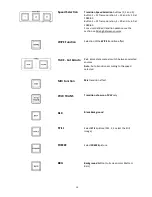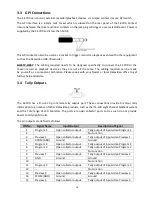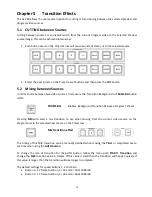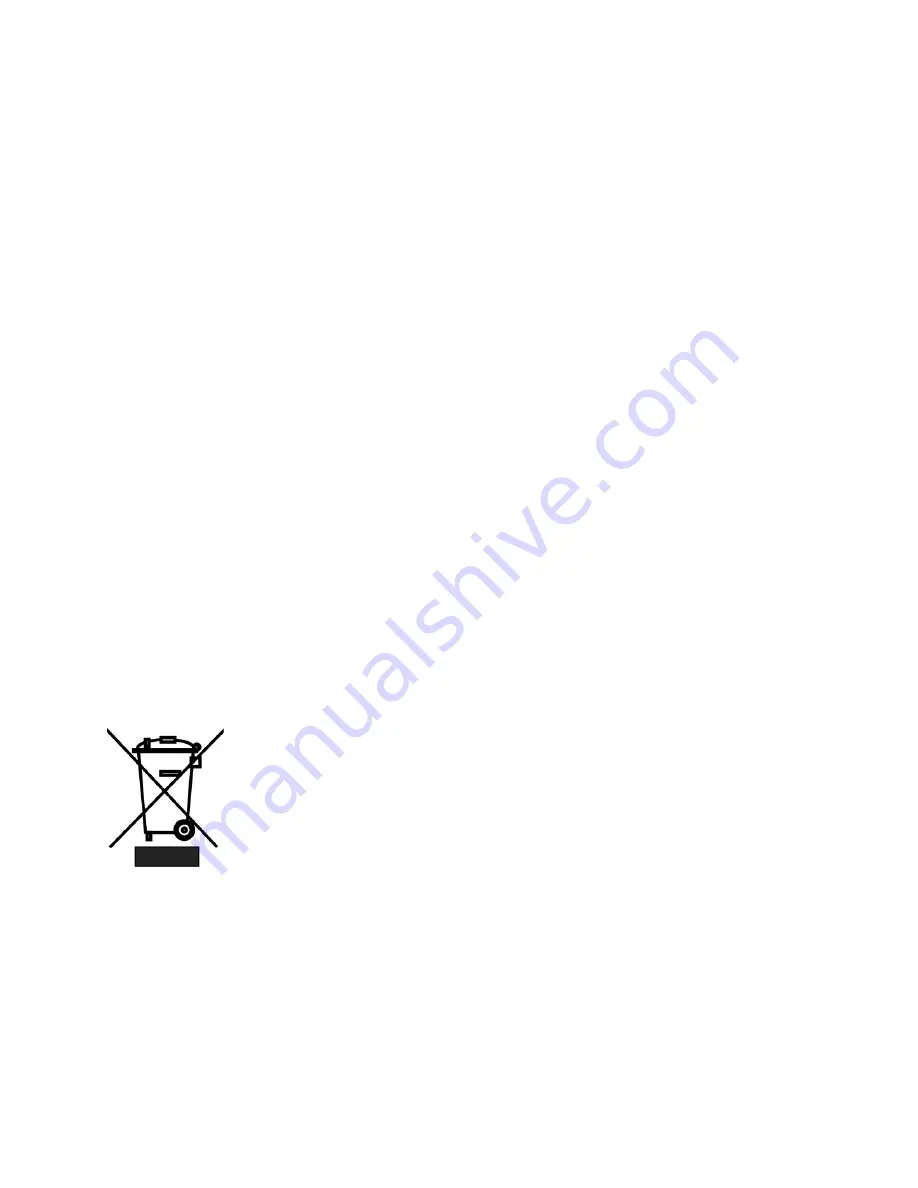
6
Warranty
Standard Warranty
•
Datavideo equipment is guaranteed against any manufacturing defects for one year from the date
of purchase.
•
The original purchase invoice or other documentary evidence should be supplied at the time of any
request for repair under warranty.
•
Damage caused by accident, misuse, unauthorized repairs, sand, grit or water is not covered by this
warranty.
•
All mail or transportation costs including insurance are at the expense of the owner.
•
All other claims of any nature are not covered.
•
Cables & batteries are not covered under warranty.
•
Warranty only valid within the country or region of purchase.
•
Your statutory rights are not affected.
Two Year Warranty
•
All Datavideo products purchased after 01-Oct.-2008 qualify for a free one year extension to the
standard Warranty, providing the product is registered with Datavideo within 30 days of purchase.
For information on how to register please visit www.datavideo.com or contact your local Datavideo
office or authorized Distributors
•
Certain parts with limited lifetime expectancy such as LCD Panels, DVD Drives, Hard Drives are only
covered for the first 10,000 hours, or 1 year (whichever comes first).
Any second year warranty claims must be made to your local Datavideo office or one of its authorized
Distributors before the extended warranty expires.
Disposal
For EU Customers only - WEEE Marking
This symbol on the product indicates that it will not be treated as household waste.
It must be handed over to the applicable take back scheme for the recycling of
Waste Electrical and Electronic Equipment. For more detailed information about the
recycling of this product, please contact your local Datavideo office.
Содержание SE-700
Страница 1: ...1 ...
Страница 8: ...8 1 2 System Diagram PA ...
Страница 52: ...52 Appendix 3 Dimensions Weight Weight is approximately 4 KG ...
Страница 55: ...55 Service and Support ...