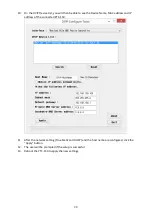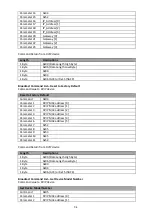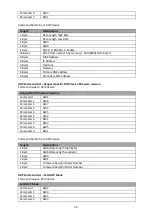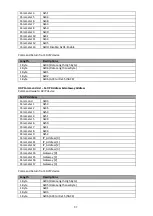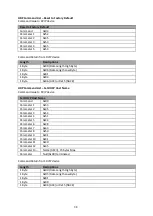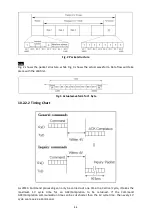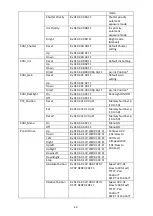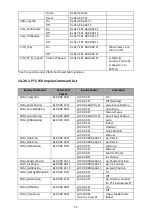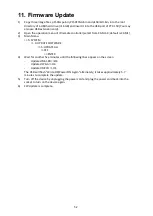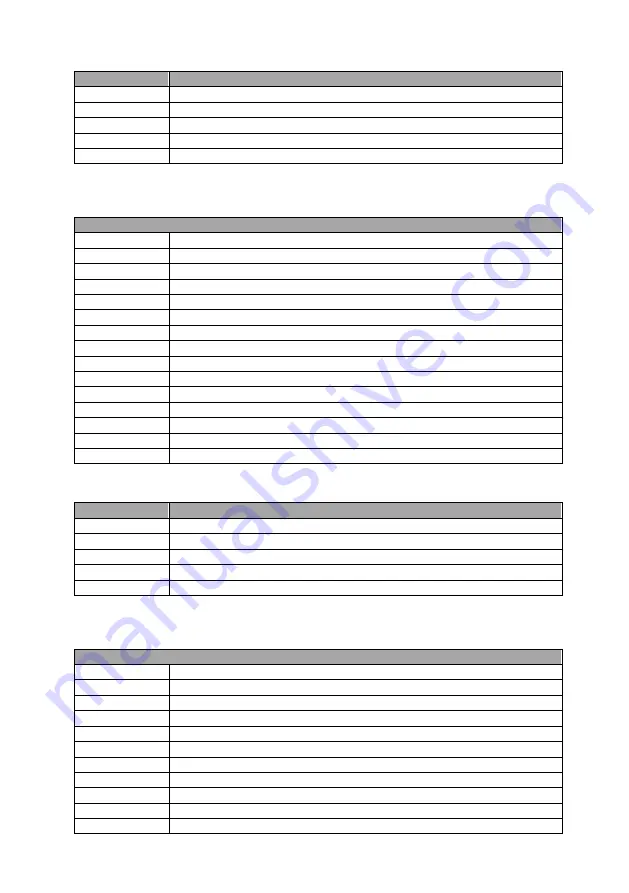
40
Command Return from DVIP device
Length
Descriptions
1 Byte
0x00 (Data Length High Byte)
1 Byte
0x05 (Data Length Low Byte)
1 Byte
0x81
1 Byte
0x0C
1 Byte
0x06 (ACK) or 0x15 (NACK)
UDP Command List
–
Set Primary DNS Address
Command Issue to DVIP device
Set Gateway Address
Command
0x0D
Parameter 1
0x53
Parameter 2
0x45
Parameter 3
0x54
Parameter 4
0x5F
Parameter 5
0x50
Parameter 6
0x52
Parameter 7
0x49
Parameter 8
0x44
Parameter 9
0x4E
Parameter 10
0x53
Parameter 11
Primary_DNS_IP [0]
Parameter 12
Primary_DNS_IP [1]
Parameter 13
Primary_DNS_IP [2]
Parameter 14
Primary_DNS_IP [3]
Command Return from DVIP device
Length
Descriptions
1 Byte
0x00 (Data Length High Byte)
1 Byte
0x05 (Data Length Low Byte)
1 Byte
0x81
1 Byte
0x0D
1 Byte
0x06 (ACK) or 0x15 (NACK)
UDP Command List
–
Set Secondary DNS Address
Command Issue to DVIP device
Set Gateway Address
Command
0x0E
Parameter 1
0x53
Parameter 2
0x45
Parameter 3
0x54
Parameter 4
0x5F
Parameter 5
0x53
Parameter 6
0x45
Parameter 7
0x43
Parameter 8
0x44
Parameter 9
0x4E
Parameter 10
0x53
Содержание PTC-150TL
Страница 1: ...PTC 150T w w w d a t a v i d e o c o m Instruction Manual HD SD SDI HDBASET PTZ CAMERA ...
Страница 9: ...9 5 System Diagram ...
Страница 24: ...24 ...
Страница 25: ...25 7 5 Step 5 Mount Camera to Ceiling ...
Страница 53: ...53 12 Dimensions Unit mm ...
Страница 54: ...54 ...