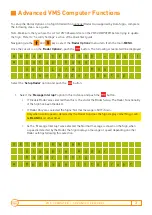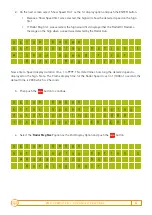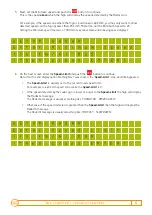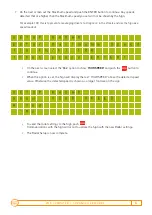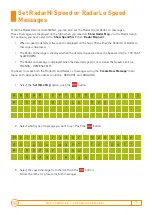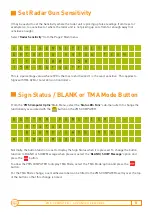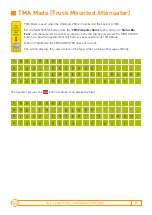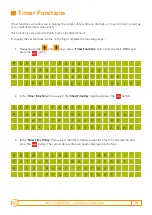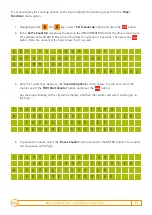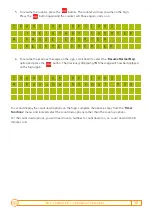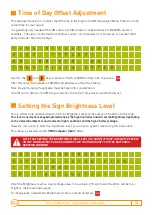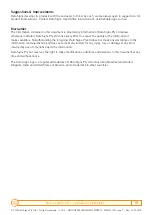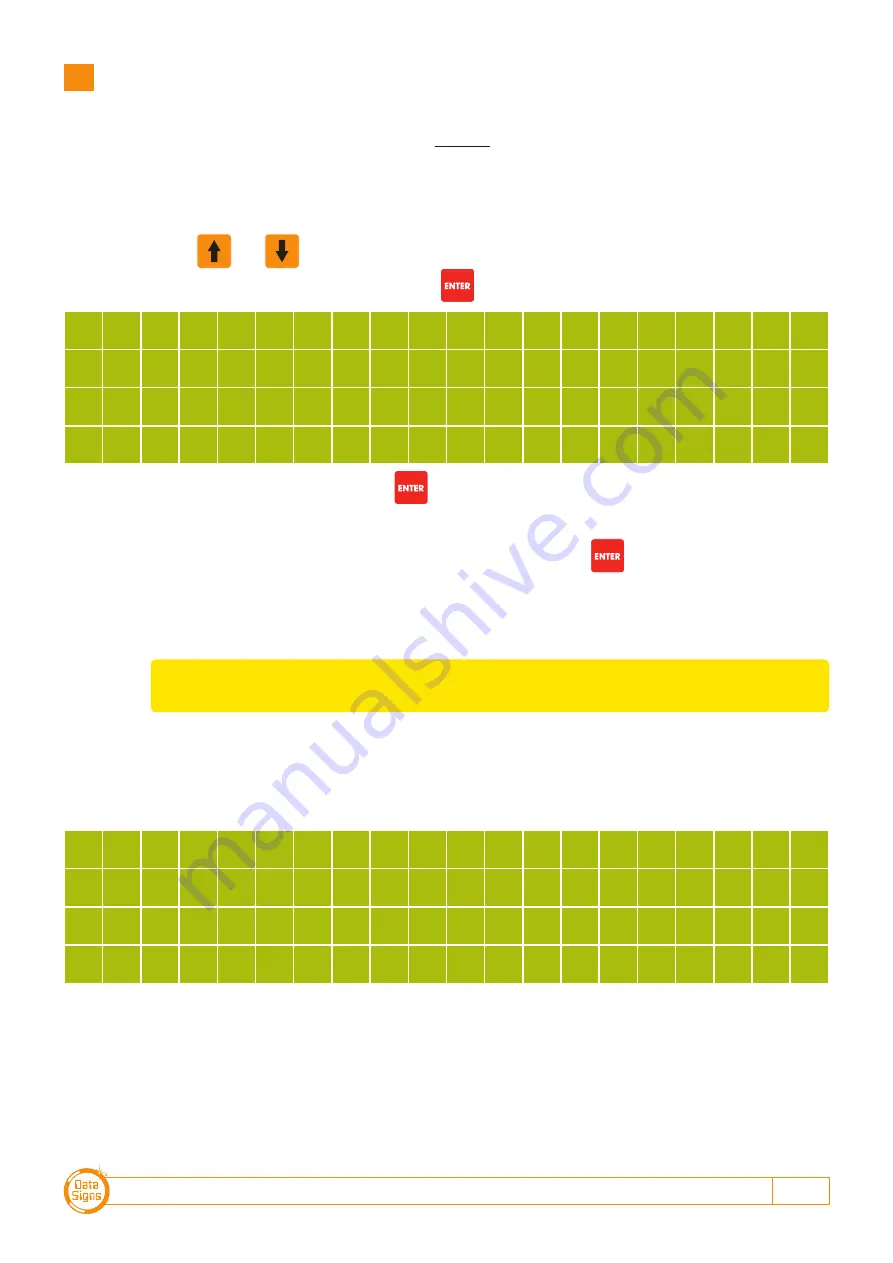
V M S C O M P U T E R – A D VA N C E D F E AT U R E S
3
Advanced VMS Computer Functions
To setup the Radar Options on a Sign fitted with an
optional
Radar Gun supplied by Data Signs, complete
the following steps, as a guide.
Note: Make sure that you have the correct VMS Password set on the VMS COMPUTER before trying to update
the Sign. Refer to “Security Settings” section of the QuickStart guide.
Navigating via the and keys, select the
‘Radar Options’
menu item from the main
MENU
.
Once the cursor is on the
‘Radar Options’
, push the button. The following screen(s) will be displayed
R
A
D
A
R
O
P
T
I
O
N
S
-
p
g
1
*
S
e
t
u
p
R
a
d
a
r
S
e
t
L
o
/
H
i
M
S
G
V
i
e
w
R
a
d
a
r
S
e
t
u
p
Select the
‘Setup Radar’
option and push the button.
1. Select the
‘Message Interrupt’
option in this instance and push the button.
• If ‘Disable Radar’ was selected then this is the end of the Radar Setup. The Radar Functionality
of the Sign has been Disabled.
• If ‘Radar Only’ was selected the Signs’ Normal message is NOT shown.
• As the ‘Message Interrupt’ was selected, the Normal message is shown on the Sign, when
a speed is detected by the Radar, the Sign displays a message or speed depending on other
Radar settings following this selection.
S
E
T
U
P
R
A
D
A
R
D
i
s
a
b
l
e
R
a
d
a
r
R
a
d
a
r
O
n
l
y
*
M
e
s
s
a
g
e
I
n
t
e
r
r
u
p
t
Only when a valid speed is detected by the Radar Gun does the Sign display something, it will
be
BLANK
at all other times.