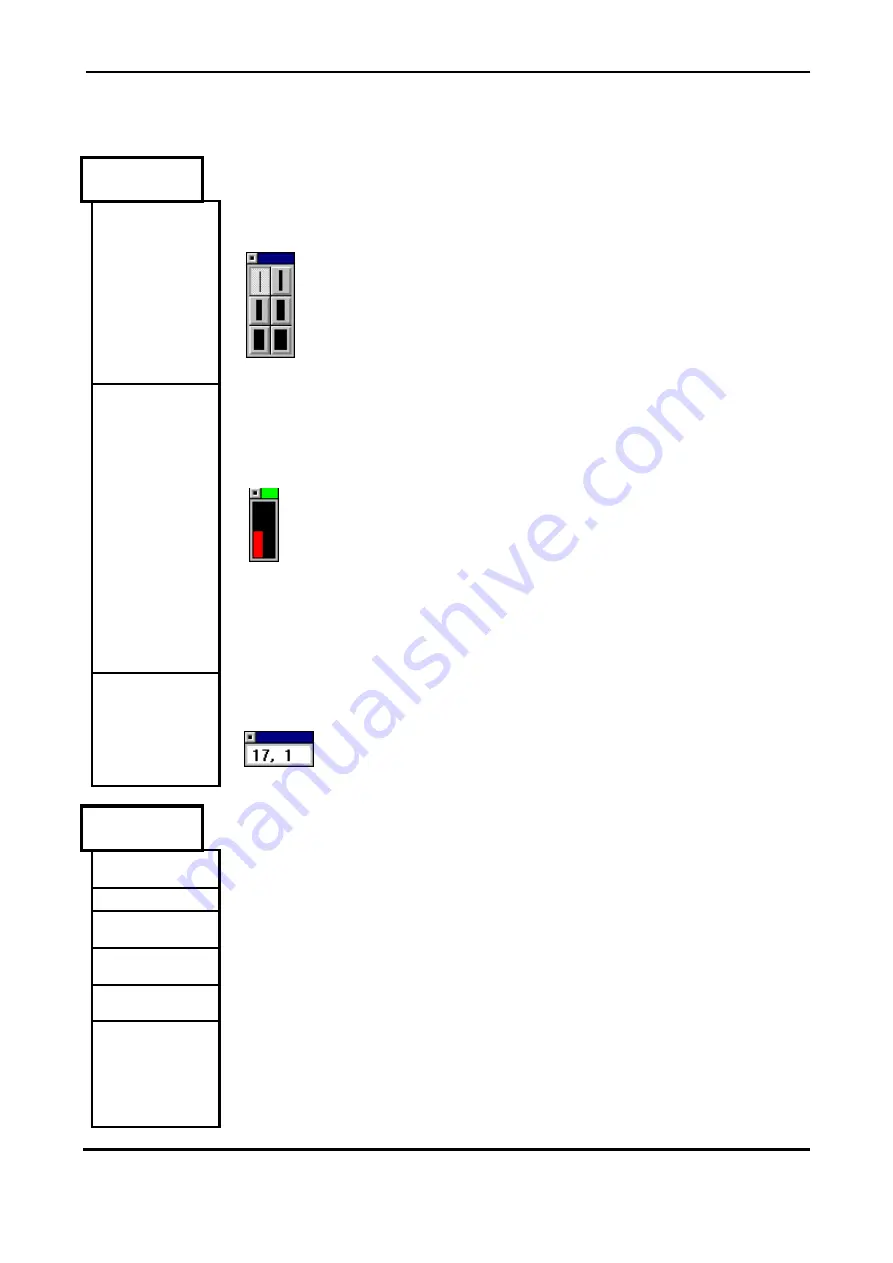
Display User Manual
DDJ12104001
1-29-07
Page 29
View
continued …
Lines
Clicking on this option produces a lines bar on the screen. The lines bar allows you
to choose the thickness of line for a line drawing operation.
Palette
Clicking on this option produces a palette bar on the screen. This bar has one
button icon for each color available and two rectangles one inside the other to
represent the selected background and foreground colors. The outer rectangle
represents the selected background (or right mouse button) color and the inner
rectangle represents the selected foreground (or left mouse button) color.
Clicking on a color within the color box with the left mouse button will have the effect
of changing the foreground color and clicking on a color with the right mouse button
will change the background color. Drawing operations will always be performed with
the selected color.
Co-ordinates
Clicking on this option creates a co-ordinates indicator box which indicates the
position of the mouse on the screen in pixels in the format (X, Y). This box can be
moved or closed as for the Tool bar above.
Text
Regular
Not available for this application.
Bold
Not available for this application.
Italic
Not available for this application.
Underline
Not available for this application.
Outline
Not available for this application.
Shadow
Not available for this application.
Содержание Setauket Fire Dept.
Страница 39: ...Data Display Ltd ...































