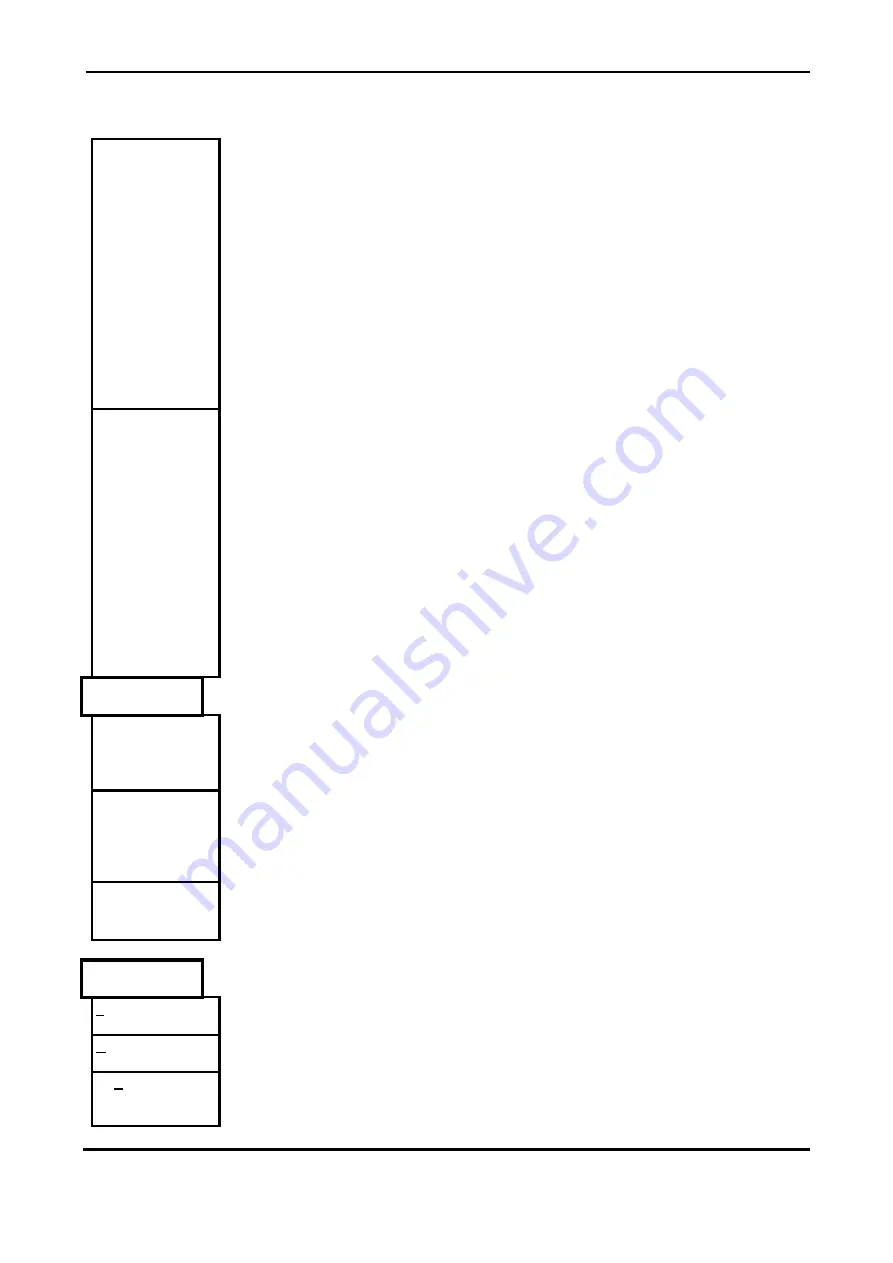
Display User Manual
DDJ05996001
26-Mar-01
Page 20
Frames:
The number of pages or picture frames in the animation.
Pause:
The 'pause' allows the user to set the same delay between all frames in the
animation sequence. To define a pause click the left mouse button in the space to
the right of 'Pause' and type in your required value.
BUTTONS
OK
Accept configuration as entered.
CANCEL
Exit dialog without altering bitmap effect or pause file
.
Frame -
Clicking with the left mouse button on 'Frame- ' replaces the current bitmap frame
with the previous bitmap frame for viewing. This option is also available as the fifth
button on the speed bar.
Anim
Continued …
Frame +
Clicking with the left mouse button on 'Frame + ' replaces the current bitmap frame
with the following bitmap frame for viewing. This option is also available as the sixth
button on the speed bar.
Play
Clicking with the left mouse button on 'Play' will show each frame, of the '.FRM' file,
in sequence one after the other at a rate depending on the delay until the user
chooses to stop. This option is also available as the seventh button on the speed
bar.
Stop
Clicking with the left mouse button on 'Stop' will stop the animation. This option is
also available as the eight button on the speed bar.
Schedule
This menu provides options for dealing with schedules of animation sequences.
Load
Load a schedule setup from a .SCH file on disk into memory.
Save
Save a schedule setup to a .SCH file on disk.
Send
Send the current schedule setup to the Display. Depending on communication
settings, several “Pop-Up” windows will appear prompting that data is being
transmitted to the display. Refer to the insert
Sending Information Procedures.






























