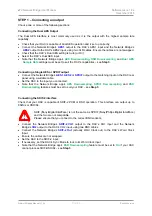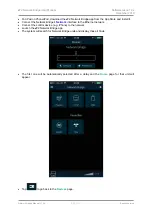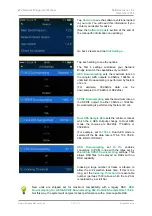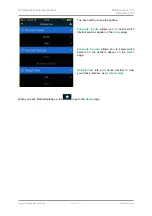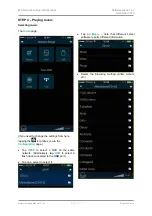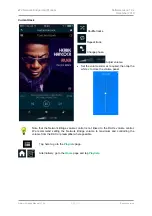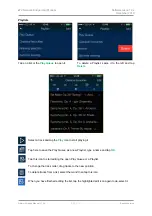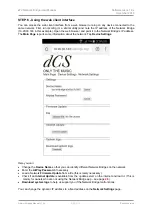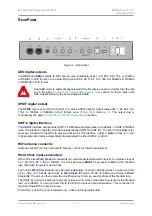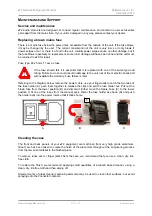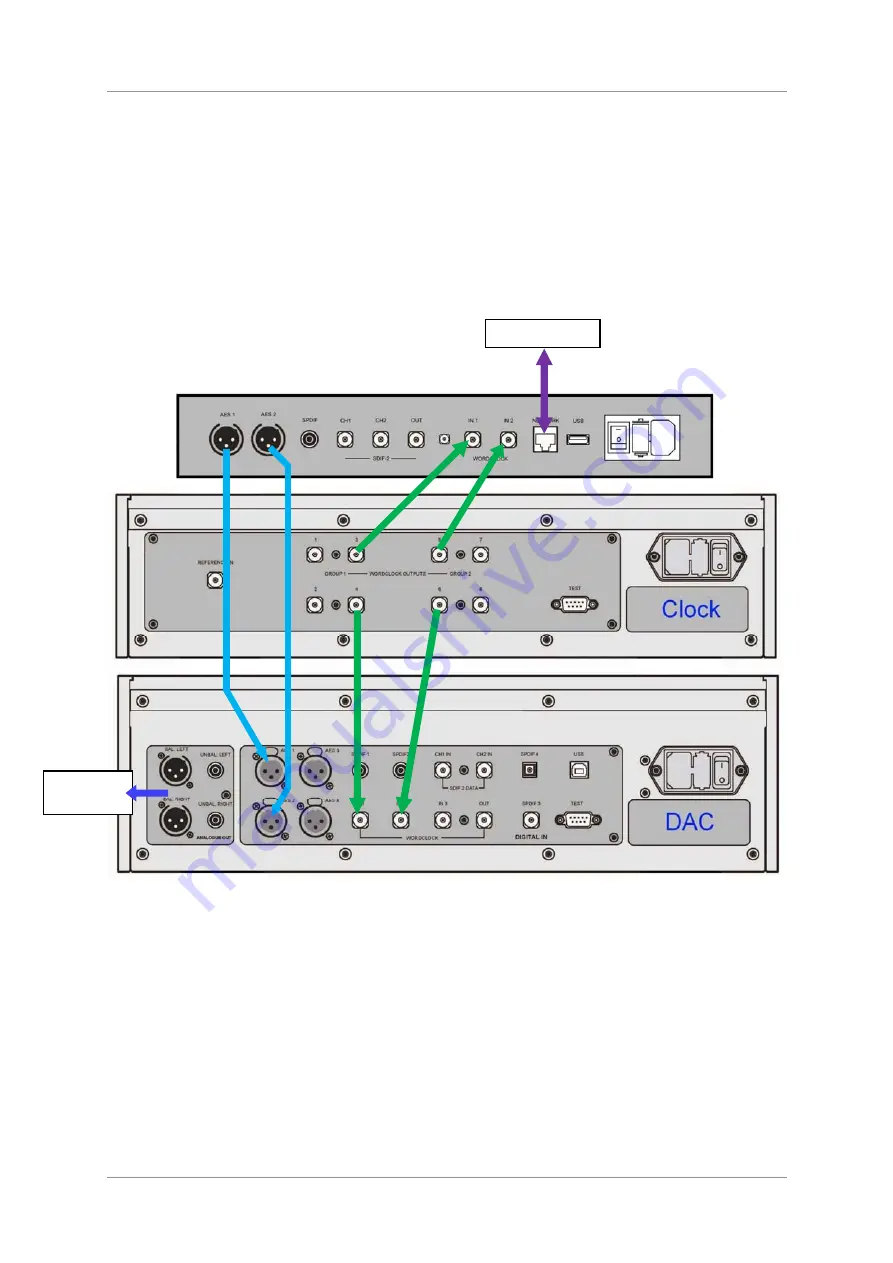
dCS
Network Bridge User Manual
Software Issue 1.0x
December 2016
Network Bridge Manual v1_0x
Page 21
English
version
STEP 5 – Using a master clock
So far, the system has been set up with the Network Bridge in Master Mode. If you are using the
SDIF-2 interface, the DAC will lock to a word clock generated by the Network Bridge. The basic Sync
Mode for the Network interface is Master Mode because it has an asynchronous Network interface.
This is the simplest arrangement, but you can improve the sonic performance by adding a Master
Clock to reduce clock jitter.
For best results, use a DAC with two Word Clock inputs, such as the Vivaldi or Rossini DAC, and a
Vivaldi Master Clock as shown below. This allows both the Network Bridge and the DAC to remain
locked to the Master Clock with files at any sample rate.
•
Connect the equipment as shown.
Figure 3 – Using the Network Bridge with a Vivaldi DAC and Master Clock
•
Set the Master Clock
Freq1
to
44.1kHz
and
Freq2
to
48kHz
.
•
Connect one of the
Clock Group 1
outputs (44.1kHz) to the Network Bridge’s
Word Clock In1
input and one of the
Clock Group 2
outputs (48kHz) to the Network Bridge’s
Word Clock In2
input. The Bridge will automatically select the Clock input that suits the file and lock to it.
•
Connect one of the
Clock Group 1
outputs (44.1kHz) to the DAC’s
Word Clock In1
input and one
of the
Clock Group 2
outputs (48kHz) to the DAC’s
Word Clock In2
input.
•
Connect the Network Bridge’s
AES1+2
output to the DAC’s
AES1+2
input.
•
Select the DAC’s input to
AES1+2
.
•
Set the DAC
Sync Mode
menu page to
Auto
(the “W” icon).
•
Set the Clock’s
Settings > Dither
menu pages
On
or
Off
as you prefer.
•
Use the app to set the
AES Downsampling
to
Disabled
and the
Dual AES Sample Rate
to
88.2k
.
Analogue
outputs
Network