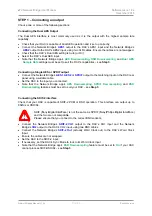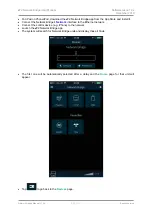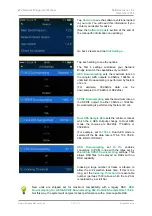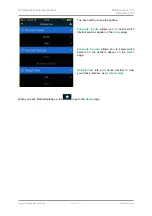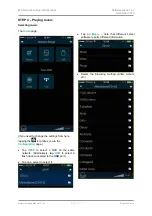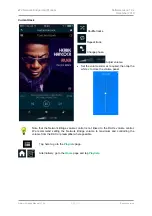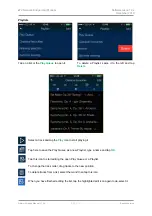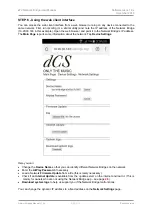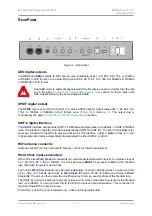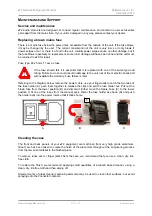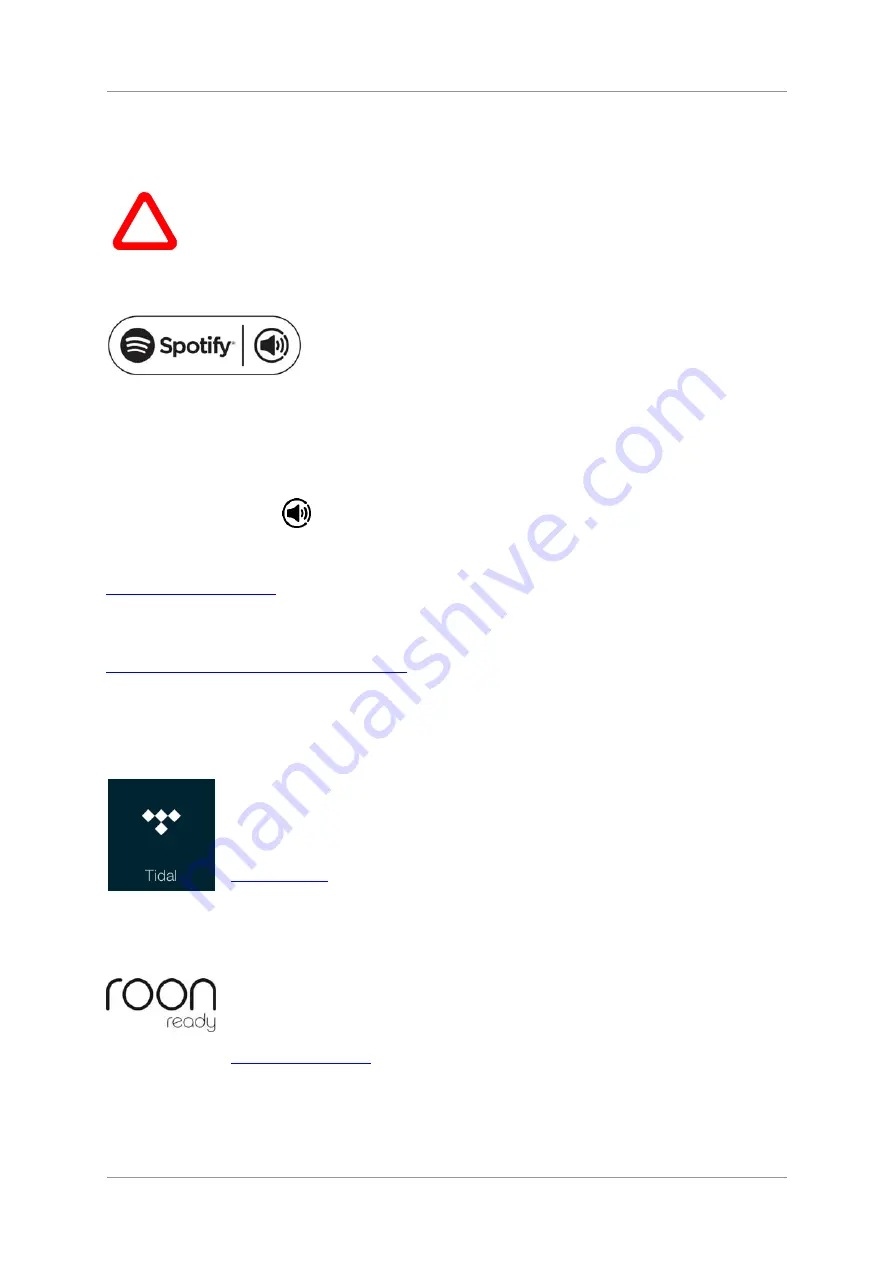
dCS
Network Bridge User Manual
Software Issue 1.0x
December 2016
Network Bridge Manual v1_0x
Page 20
English
version
Playing music with AirPlay
When the Network Bridge is connected to a network, music can be streamed from an Apple device via
AirPlay to the Network Bridge.
!
Take care when using AirPlay, as the volume set by the sending device can be very
high.
Using the Network Bridge with Spotify Connect
Spotify lets you listen to millions of songs – the artists you love, the
latest hits and discoveries just for you.
If you are a Spotify user, you can control the Network Bridge using your Spotify App.
1. Connect the unit to the same Wi-Fi network as your phone, tablet or PC running the Spotify app.
2. Open the Spotify app and play any song.
3. Tap the song image at the bottom of the screen.
4. Tap the Connect icon.
5. Pick the Network Bridge from the list.
For further information on how to set up and use Spotify Connect, please visit
www.spotify.com/connect
Licenses
The Spotify Software is subject to third-party licenses found here:
www.spotify.com/connect/third-party-licenses
.
Make sure you have checked
Spotify
in the
Preferences > Favourite Inputs
page.
Using the Network Bridge with Tidal
If you have a Tidal account, make sure you have checked
Tidal
in the
Preferences >
Favourite Inputs
page. Go to the
Home
page and tap the
Tidal
icon to access music
over the internet through Tidal.
To create and store Tidal playlists, please use the Tidal app directly.
www.tidal.com
Using the Network Bridge with Roon
The Network Bridge is Roon Ready. If you have a Roon account, you need to install
Roon server on your NAS drive or in a networked PC. You can then use Roon remote to
control playback. Roon requires a fairly powerful processor, so please check the Roon
website when choosing a NAS drive.
https://roonlabs.com/