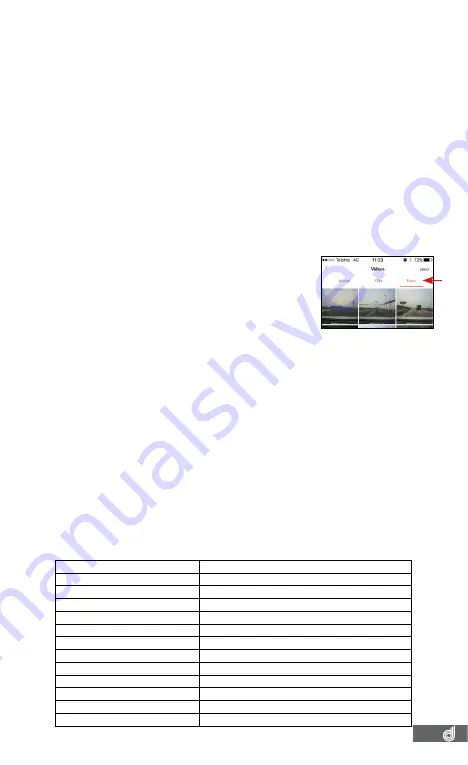
11
5. FEATURES
5.1 GPS
GPS records your location and speed and saves this information to your video files
as it is being recorded. This data is then played back via the
DSH-680
Smart phone
App showing your mapped location and speed at the time of recording.
5.2 WIFI
WiFi is used to connect your
DSH-680
to your smart device. By using the
DSH-680
App
, you can edit setting on the camera, playback videos and GPS recording, and
transfer video.
5.3 GESTURE ACTIVATED SNAPSHOT
The Gesture Activated Snapshot feature at the front of the camera will trigger a
snapshot and when you move your hand in front of the sensor. Files are saved in
your Album. (These clips are saved away from the normal loop recording files and
will not be recorded over until manually deleted.) The Gesture Activated Snapshot
settings can be adjusted via the Gesture Photography setting in the
DSH-680 App
.
To access
Gesture Activated Snapshot go to Open DSH-680>Tool Button>Gesture
Photography
5.4 G-SENSOR
The built-in G Sensor detects impacts on your vehicle
and saves the video that is being recorded at the
time of impact to the EVENT section in the DSH-680
Video library headings. These files then will not be
overwritten until they have been manually deleted.
The G Sensor sensitivity can be adjusted using the
G Sensor setting in the
DSH-680 App.
To access
G-Sensor
Open DSH-680 > Tool button > G-Sensor
(Refer to page 11)
.
5.5 TIME STAMP
This is important as some insurance companies will not honour footage as evidence
unless it is correctly date stamped. The
DSH-680
will stamp your recorded
footage with the current time and date. The time and date of the
DSH-680
can
be synchronized via the
DSH-680 App
which allows for syncing with the date and
time of your mobile phone. To access press
Open DSH-680 > Tool button > Time
Synchronization
.
6. VIEWING MEDIA ON YOUR PC
To access your videos, you will need to eject the Micro SD card
(not included)
from your
DSH-680
and connect it to your computer using a SD card converter
(not included)
if
your computer has a SD card slot, or via a USB Micro SD card reader
(not included)
if
your computer does not have a SD card slot.
The Micro SD card should appear as a Removable Storage Device on your computer
after being connected. Most standard video players, like Windows Media Player and
Quicktime will be able to play back videos.
7. SPECIFICATIONS
MAX VIDEO RESOLUTION
1080P@30fps mp4
AUDIO INFORMATION
8KHz, 2 channels, AAC
LENS
6-glasses 152° Field of view, F1.8
STORAGE MEDIA
Class 10 Micro SD Card (TF) up to 64GB
WIFI
2.4GHz, 802.11b/g/n
OPERATING TEMPERATURE
-20°C ~ 70°C
G-SENSOR
Three-axis accelerometer
OPERATING VOLTAGE
5VDC@1A
INTERFACE
Micro USB
INTERNAL POWER METHOD
Super Capacitor
MICROPHONE
Yes
WEIGHT
50g
DIMENSIONS
100mm x 35mm x 47mm
FIG 4.1












