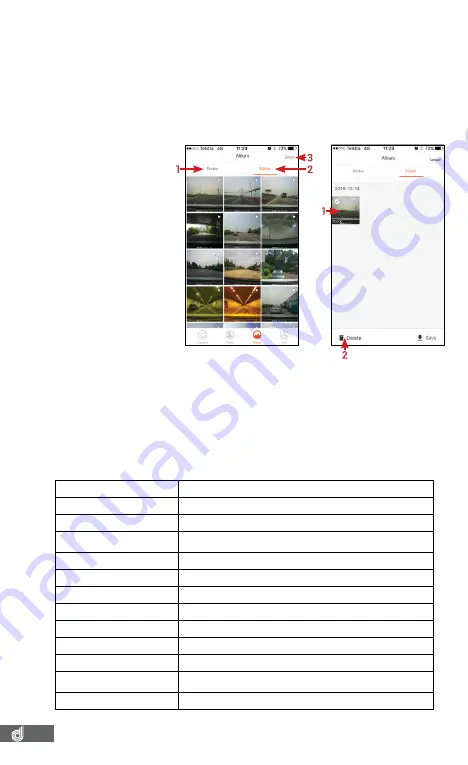
10
•
Android users, please make sure the Smart Network Switch or WiFi Scanning setting on your phone is
turned off.
•
For mapping to appear while connected to the
DSH-680
’s WiFi connection, the WiFi assist function
must be activated on your smart phone.
•
If your smart device does not have WiFi assist, please transfer your video file to your smart device using
the instructions noted in the
Transferring videos to your smart device section (
Refer section 3.3 - page
10
)
of this manual. Once transferred, connect to a WiFi or 4G internet connection. Once connected to
the internet, playing back the transferred video will be accompanied by the GPS mapping data.
•
GPS mapping will use a small amount of data to download mapping imagery.
____________________________________________________________________________________________________________
3.6 DELETING VIDEOS (FROM SMART DEVICE)
Videos can be deleted
on your mobile device
by following the
instructions below.
1.
In the
DSH-680
App
select the
Album
option from the main
app menu.
(Refer to
page 9 - FIG 3 - point
3)
2.
Select whether you
would like to delete
photos
(refer to FIG
3.9 - point 1)
or
videos
(refer to FIG 3.9 - point
2)
from the Album.
3.
Press the
select
(refer
to FIG 3.9 - point 3)
button from the top right hand corner.
4.
Select the videos or photos that you would like to delete. Selected videos or
photos will show a white tick in the left corner of the thumbnail.
(Refer to FIG 4 -
point 1)
5.
Press the delete button at the bottom left of the screen.
(Refer to FIG 4 - point 2)
4. SETTINGS
Settings of the
App
and the
DSH-680
can be changed through the settings menu. The
Settings menu can be accessed by pressing the cog icon in the bottom right corner
of the live screen of the
App
. Once in the settings menu the
DSH-680
settings can be
edited using the ‘
Device Setting
’ section.
M-F4592
Mac address of the device
VOICE PROMPT
Turn vocal prompts on/off
CONNECTION VERIFICATION
Control what smart devices can connect to your
DSH-680
’s WiFi
connection
PHOTOGRAPH WITH VIDEO
Takes a short video after a picture is taken lasting 5 seconds at start
and 5 seconds at the end
SOUND RECORDING
Record video with or without audio
GESTURE PHOTOGRAPHY
Gesture Activated Snapshot settings
LANGUAGE
English or Chinese
RESOLUTION
Records in 1080P or 720P
G-SENSOR
Adjust the built in G Sensor sensitivity
TIME SYNCHRONIZATION
Synchronize the time on your
DSH-680
with the time on your smart
device.
VOLUME
Adjusts volume of barrel camera
CARD STORAGE MANAGE-
MENT
Overview of memory card and memory left, used, etc. Format option
is located in this menu
VERSION CHECK
Checks to ensure the latest App version is installed
FIG 4
FIG 3.9












