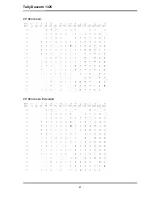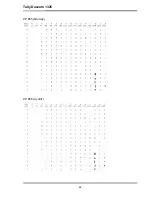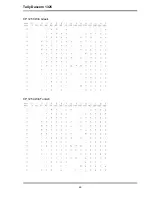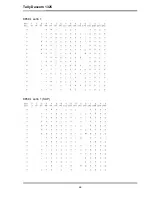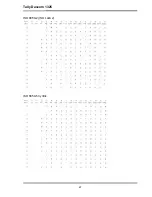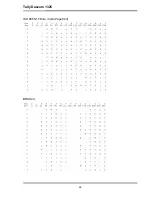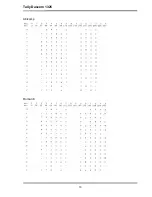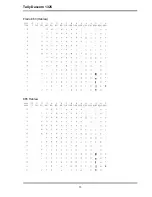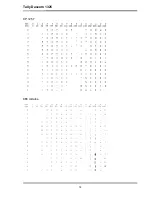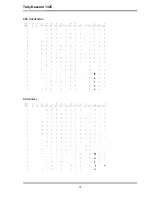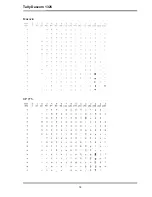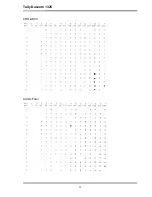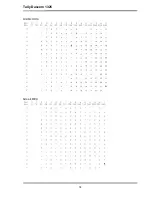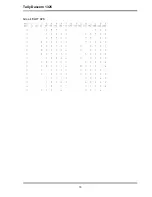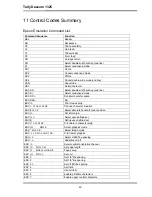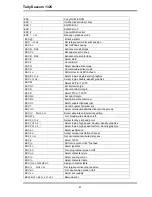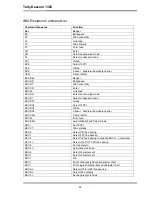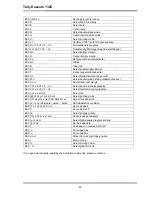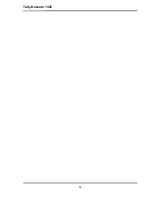Содержание Tally 1325
Страница 1: ......
Страница 2: ......
Страница 12: ...Tally Dascom 1325 X ...
Страница 64: ...Tally Dascom 1325 50 IBM Character Set 1 IBM Character Set 2 ...
Страница 66: ...Tally Dascom 1325 52 Character Tables Italic ...
Страница 67: ...Tally Dascom 1325 53 Graphic 1 Graphic 2 ...
Страница 70: ...Tally Dascom 1325 56 Code Page Tables CP 437 US CP 737 Greek ...
Страница 71: ...Tally Dascom 1325 57 CP 850 Multilingual CP 851 ...
Страница 72: ...Tally Dascom 1325 58 CP 852 Eastern Europe CP 857 Turkish ...
Страница 73: ...Tally Dascom 1325 59 CP 858 CP 860 Portugal ...
Страница 74: ...Tally Dascom 1325 60 CP 861 Iceland CP 863 French Canadian ...
Страница 75: ...Tally Dascom 1325 61 CP 864 Arabic CP 864 Arabic Extended ...
Страница 76: ...Tally Dascom 1325 62 CP 865 Norway CP 866 Cyrillic ...
Страница 77: ...Tally Dascom 1325 63 CP 866 Bulgaria CP 1250 Win Latin 2 ...
Страница 78: ...Tally Dascom 1325 64 CP 1251 Win Cyrillic CP 1252 Win Latin 1 ...
Страница 79: ...Tally Dascom 1325 65 CP 1253 Win Greek CP 1254 Win Turkish ...
Страница 80: ...Tally Dascom 1325 66 8859 1 Latin 1 8859 1 Latin 1 SAP ...
Страница 81: ...Tally Dascom 1325 67 ISO 8859 2 ISO Latin 2 ISO 8859 5 Cyrillic ...
Страница 82: ...Tally Dascom 1325 68 ISO 8859 7 Latin Greek ISO 8859 9 Turkish ...
Страница 83: ...Tally Dascom 1325 69 ISO 8859 15 Euro Code Page 923 BRASCII ...
Страница 84: ...Tally Dascom 1325 70 Abicomp Roman 8 ...
Страница 85: ...Tally Dascom 1325 71 Coax Twinax Hebrew New 437 Hebrew ...
Страница 86: ...Tally Dascom 1325 72 New Dig 850 Hebrew Old Code 860 Hebrew ...
Страница 87: ...Tally Dascom 1325 73 Flarro 863 Hebrew 865 Hebrew ...
Страница 88: ...Tally Dascom 1325 74 CP 1257 866 Ukraine ...
Страница 89: ...Tally Dascom 1325 75 866 Kazakhstan Kamenicky ...
Страница 90: ...Tally Dascom 1325 76 Mazovia CP 775 ...
Страница 91: ...Tally Dascom 1325 77 CRO ASCII Arabic Farsi ...
Страница 92: ...Tally Dascom 1325 78 Arabic Urdo Greek DEC ...
Страница 93: ...Tally Dascom 1325 79 Greek ELOT 928 ...
Страница 98: ...Tally Dascom 1325 84 ...
Страница 99: ......