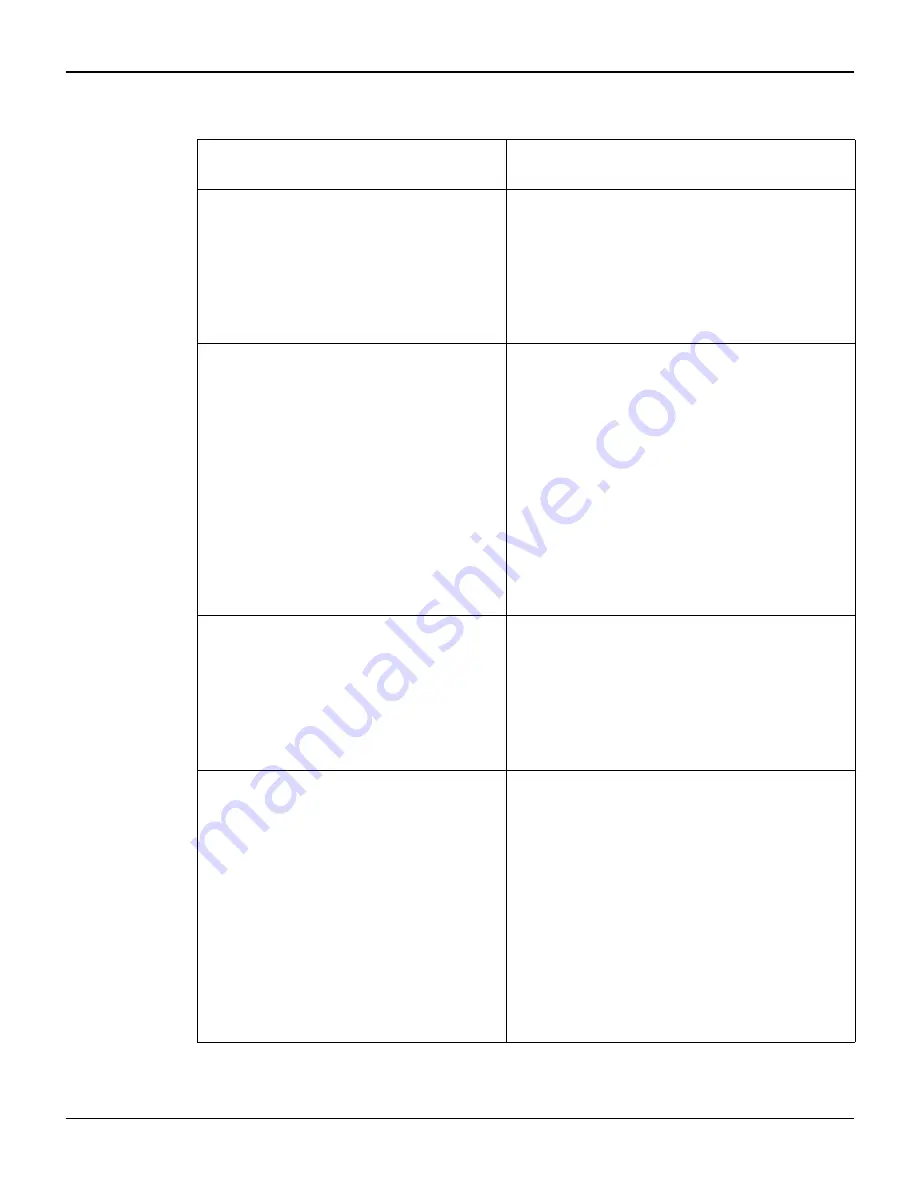
Specifications
User guide
114
Paper specifications
Maximum printing width for all
paper paths
narrow printer: 203,20
mm
wide printer:
345,44 mm
Continuous paper tractor 1, single-
layer
Weight
Paper width
Form length
60 to 120 g/m
2
76 to 278 mm (narrow printer)
76 to 420 mm (wide printer)
76 to 559 mm
Continuous paper tractor 1, multi-
layer
(to be tested individually)
Copies
Weight of original
Weight of copies
Weight of last sheet
Thickness (max.)
Paper width
Form length
1 + 5
45 to 65 g/m
2
45 to 56 g/m
2
45 to 65 g/m
2
0.6 mm
76 to 278 mm (narrow printer)
76 to 420 mm (wide printer)
76 to 559 mm
Single sheet, manual single sheet
feeder, single-layer
Weight
Paper width
Form length
80 to 120 g/m
2
76 to 2784 mm (narrow printer)
76 to 420 mm (wide printer)
76 to 305 mm
Single sheet, manual single sheet
feeder, multi-layer
(to be tested individually)
Copies
Weight of original
Weight of copies
Weight of last sheet
Thickness (max.)
Paper width
Form length
1 + 5
50 to 60 g/m
2
45 to 56 g/m
2
50 to 60 g/m
2
0.6 mm
76 to 278 mm (narrow printer)
76 to 420 mm (wide printer)
76 to 305 mm
Содержание T2150
Страница 1: ...User guide T2150 T2250 Matrix printer...
Страница 2: ......
Страница 34: ......
Страница 83: ...User guide The Menu 75 Menu settings example...
Страница 84: ...The Menu User guide 76...
Страница 102: ......
Страница 112: ......
Страница 124: ......






























