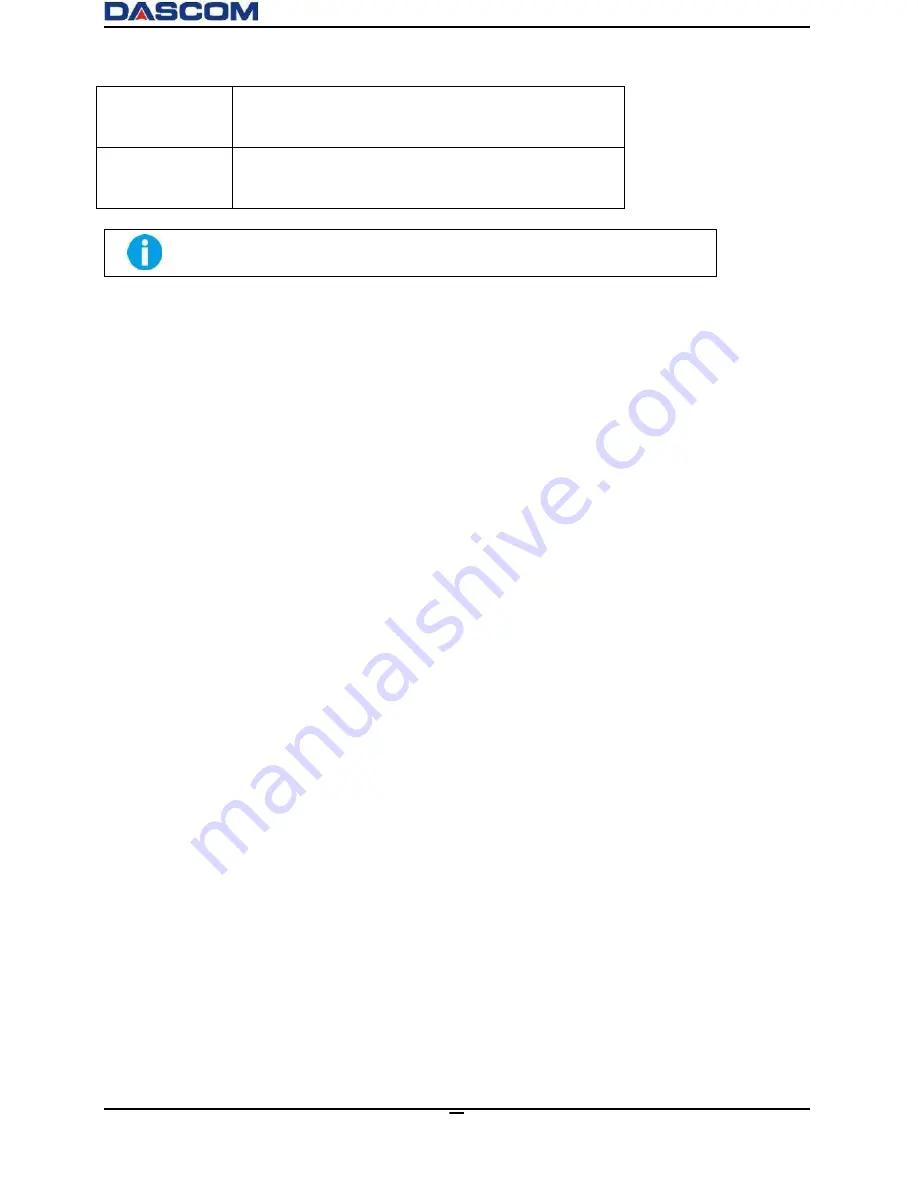
DC-3300
User Manual v1.0
48
RFID_AUTH_ERR
OR
Check if genuine ribbon is used. Next, check if the
ribbon has an RFID ring. Press
SET Key
as the LCD
shown to initialize the printer.
Call Support
Check if genuine ribbon is used. Next, check if the
ribbon has an RFID ring. Press
SET Key
as the LCD
shown to initialize the printer.
Contact your reseller’s service support team if you find errors not listed
above. Please inform Error Code displayed on the lower right of the LCD.
5.2 Valuable Help from You For Troubleshooting
Help us identify the following for us to resolve your problem(s):
The version number of the software installed.
You can confirm the version number of driver installed in your Microsoft Windows PC as follow
steps:
○
1
Press the start button in the lower left corner of the Windows taskbar to select the printer and fax.
○
2
Select the printer, double clicks.
○
3
Select the printing preferences on the printer menu.
○
4
Turn to the card TAB, then click the version.
Содержание DC-3300
Страница 1: ...User Manual DC 3300 Card Printer ...
Страница 29: ...DC 3300 User Manual v1 0 15 2 To search for the network attached Printer click Search button ...
Страница 30: ...DC 3300 User Manual v1 0 16 3 Select your printer by clicking on it then click on the Modify Printer button ...
Страница 48: ...DC 3300 User Manual v1 0 34 Print Mode Tab Standard Best Custom ...
Страница 49: ...DC 3300 User Manual v1 0 35 Print Area Tab Front Side Print Area Back Side Print Area ...
Страница 50: ...DC 3300 User Manual v1 0 36 O Layer setting Tab O Layer area Printable area color O Layer File Path ...
























