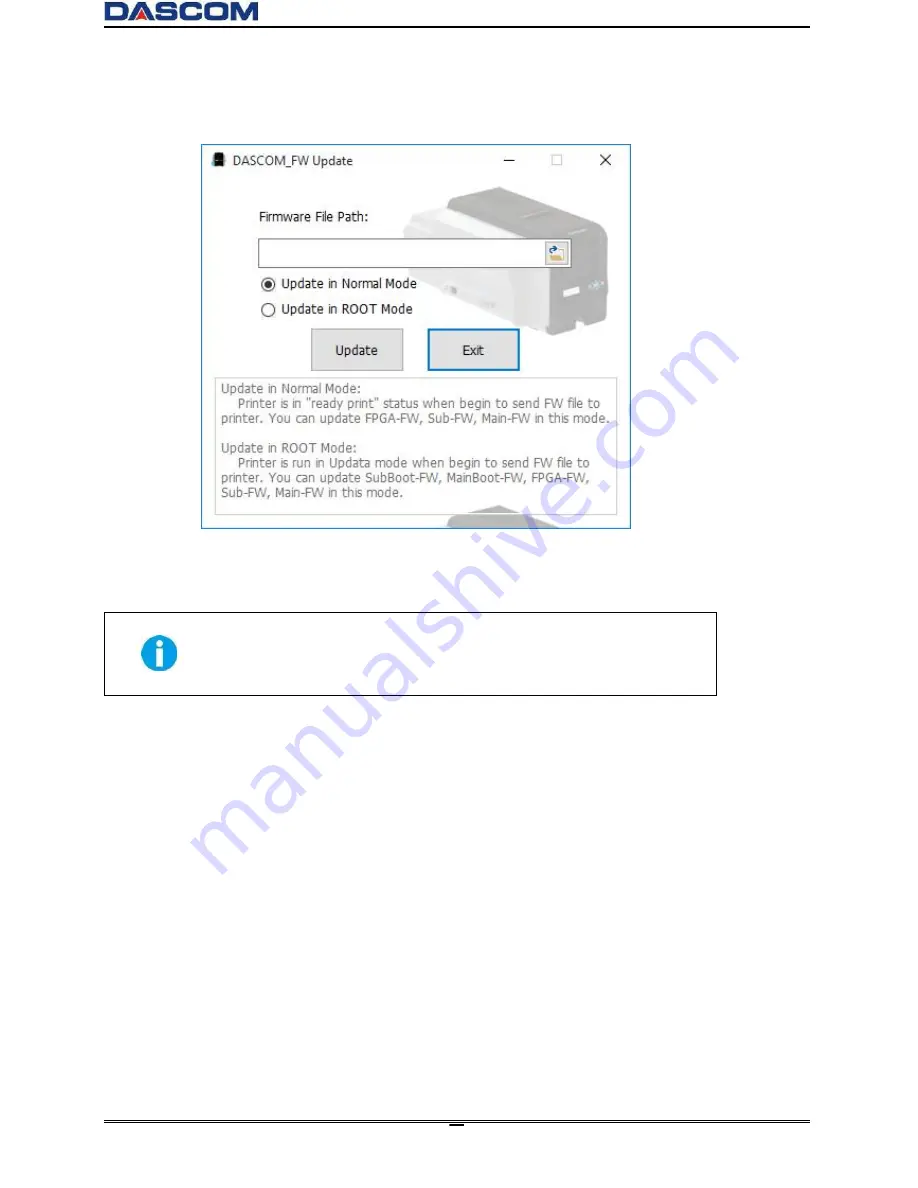
DC-3300
User Manual v1.0
39
(5) Click the Browse icon, go to and choose the update firmware, choose which Update Mode then
click the ”Update” button. When the update is finished, click “Exit”.
(6) After the upgrade, you can create the personalization card with this printer.
Do not interrupt the transmission between the computer to the printer
during the download. (Such as switch off the printer or computer power,
unplug the cable, etc.). Otherwise, printer might not restart. In case of such
failure, please contact DASCOM dealer.
Содержание DC-3300
Страница 1: ...User Manual DC 3300 Card Printer ...
Страница 29: ...DC 3300 User Manual v1 0 15 2 To search for the network attached Printer click Search button ...
Страница 30: ...DC 3300 User Manual v1 0 16 3 Select your printer by clicking on it then click on the Modify Printer button ...
Страница 48: ...DC 3300 User Manual v1 0 34 Print Mode Tab Standard Best Custom ...
Страница 49: ...DC 3300 User Manual v1 0 35 Print Area Tab Front Side Print Area Back Side Print Area ...
Страница 50: ...DC 3300 User Manual v1 0 36 O Layer setting Tab O Layer area Printable area color O Layer File Path ...






























