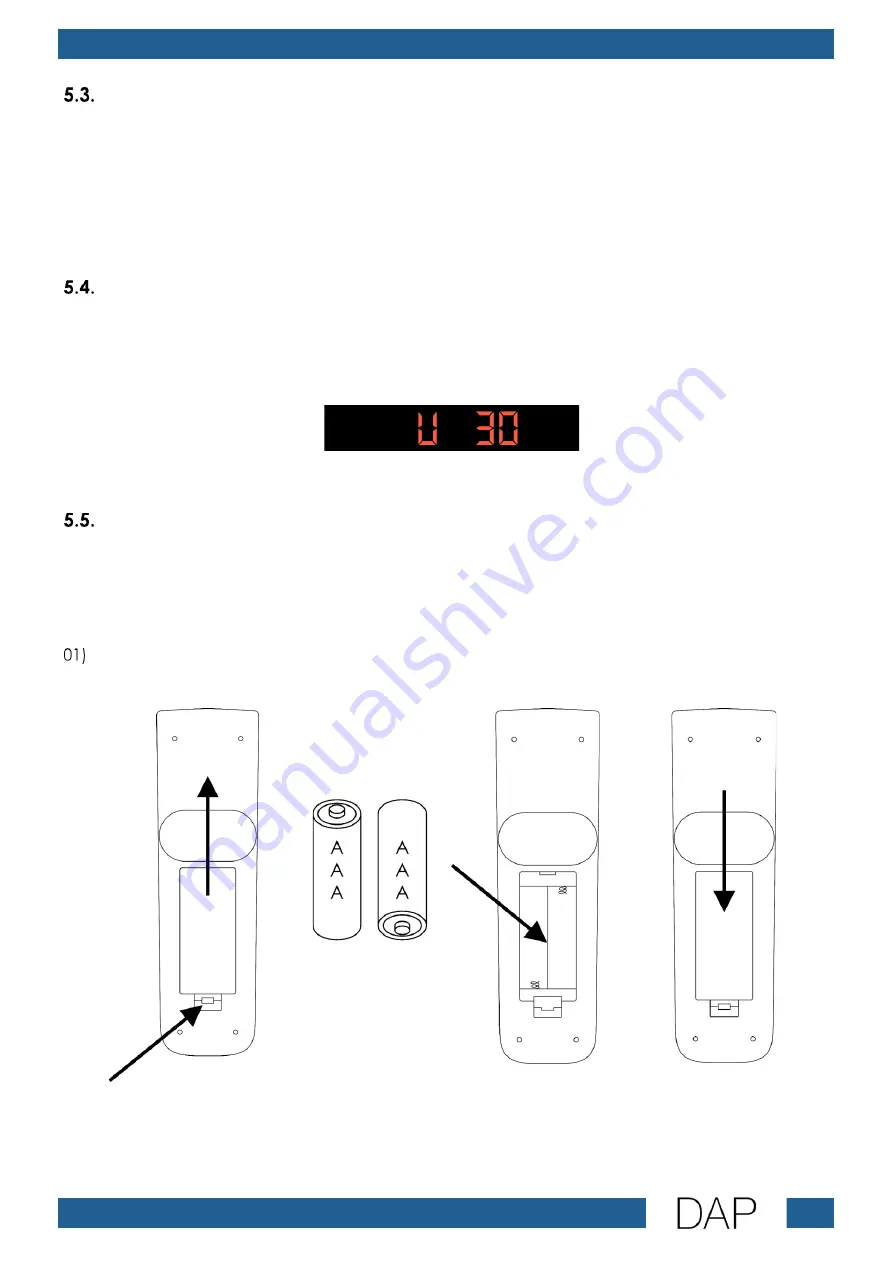
17
MP-220BT
Product code: D1245
Adjusting Bass/Treble/Volume
Turn the master volume control (23) to the left/right to decrease/increase the master volume.
The adjustment range is from –∞ to +10 dB.
Turn the treble level control (24) to the left/right to decrease/increase the treble level. The adjustment
range is from –∞ to +10 dB.
Turn the bass level control (25) to the left/right to decrease/increase the bass level. The adjustment range
is from –∞ to +10 dB.
Setting Device Volume
It is possible to set the volume of the device in all 3 functions.
Press and hold down the /FORWARD button (C) or the VOLUME –/BACKWARD button (E) to
increase/decrease the volume. The display shows:
The adjustment range is 0–30, from low to high volume.
Remote Control
The device can be controlled with an IR remote control. The remote control is included in the delivery.
The supplied remote control is delivered without batteries. It accepts 2 x AAA 1,5 V (alkaline) batteries.
To install the batteries:
Press on the battery compartment cover and move it up to open (Fig. 08).
02)
Insert 2 x AAA 1,5 V batteries into the battery housing (Fig. 09).
03)
Close the battery compartment cover (Fig. 10).
Fig. 08
Fig. 09
Fig. 10
Note:
Make sure that you install the batteries with correct polarity orientation.
Содержание MP-220BT
Страница 26: ...25 MP 220BT Product code D1245 ...
Страница 27: ...26 MP 220BT Product code D1245 ...
Страница 28: ... 2022 DAP ...











































