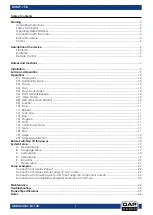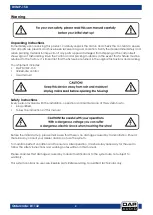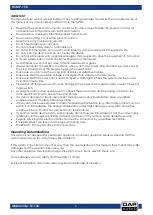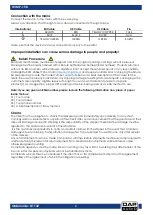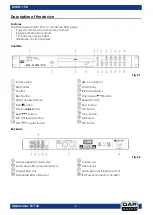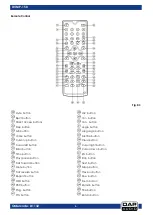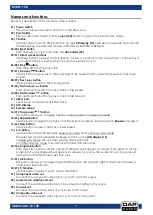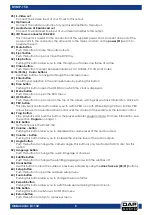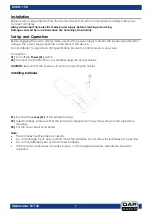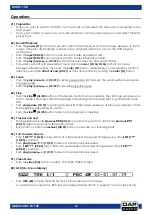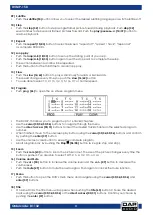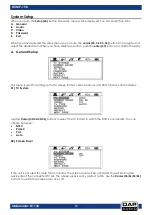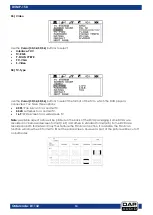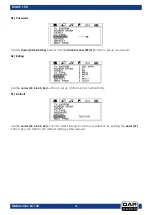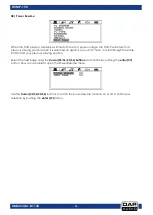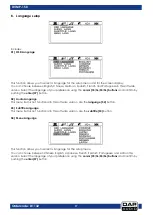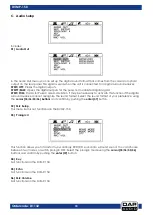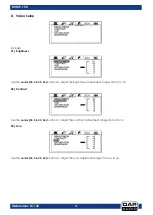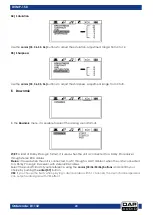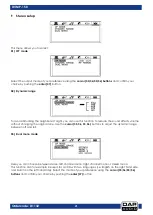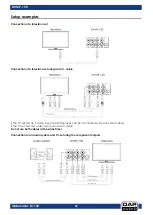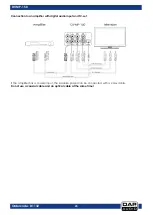8
Ordercode: D1132
DVMP-150
25) S-Video out
Connect the S-video input of your TV-set to this output.
26) Optical out
Connect the optical audio input of your mixer/amplifier to this output.
27) Audio stereo XLR balanced out
Connect the balanced line input of your mixer/ amplifier to this output.
28) IEC Power connector 100-240V
This connector is meant for the connection of the supplied power cord. Connect one end of the
power cord to the connector, the other end to the mains, and turn on the
power (01)
switch to
operate the unit.
29) Mute button
Push this button to mute the audio outputs.
30) Eject button
Push this button to open or close the DVD tray.
32) Step button
Pushing this button allows you to step through your frames, one frame at a time.
34) Video button
Push this button to select between Interlace-YUV, TV-RGB, PC-VGA or S-Video.
35/36/55/56) Cursor buttons
Use these buttons to navigate through the onscreen menu.
37) Enter
button
Confirm your selection in the onscreen menu by pushing this button.
38) Time button
Pushing this button opens the OSD bar in which the clock is displayed.
41) Menu button
Push this button to open the DVD menu.
44) OSD button
Push this button to open a bar in the top of the screen which gives you track information, clock etc.
45) PBC button
This playback control button allows you to switch PBC on or off. While playing VCDs or SVCDs, PBC
allows the user to have interactive control over the content of these discs via the remote control.
46) Prog. button
Stop playback and push this button, the player will enter program mode. For more information, see
the section
Program
on page 11.
48) Mic button
Not functional in the DVMP-150.
49) Volume – button
Pushing this button allows you to decrease the volume level of the audio outputs.
50) button
Pushing this button allows you to increase the volume level of the audio outputs.
51) Angle button
Push this button to change the camera angle. This button is only functional if a DVD disc has this
option.
52) Language button
Push this button to change the audio language or channel.
53) Subtitle button
Push this button to change the subtitling language or switch the subtitles off.
54) Clear button
Use this button to clear the numbers, previously entered by using the
direct access (05/31)
buttons.
60) Setup button
Push this button to open the onscreen setup menu.
63) Zoom button
Pushing this button allows you to change the zoom factor.
64) Remain button
Pushing this button allows you to switch between remaining time and clock.
65) Title button
Pushing this button will show a DVD’s title menu.
66) Return button
Push this button to return to a previous menu.
Содержание DVMP-150
Страница 27: ...26 Ordercode D1132 DVMP 150 Notes...
Страница 28: ...2014 DAP Audio...