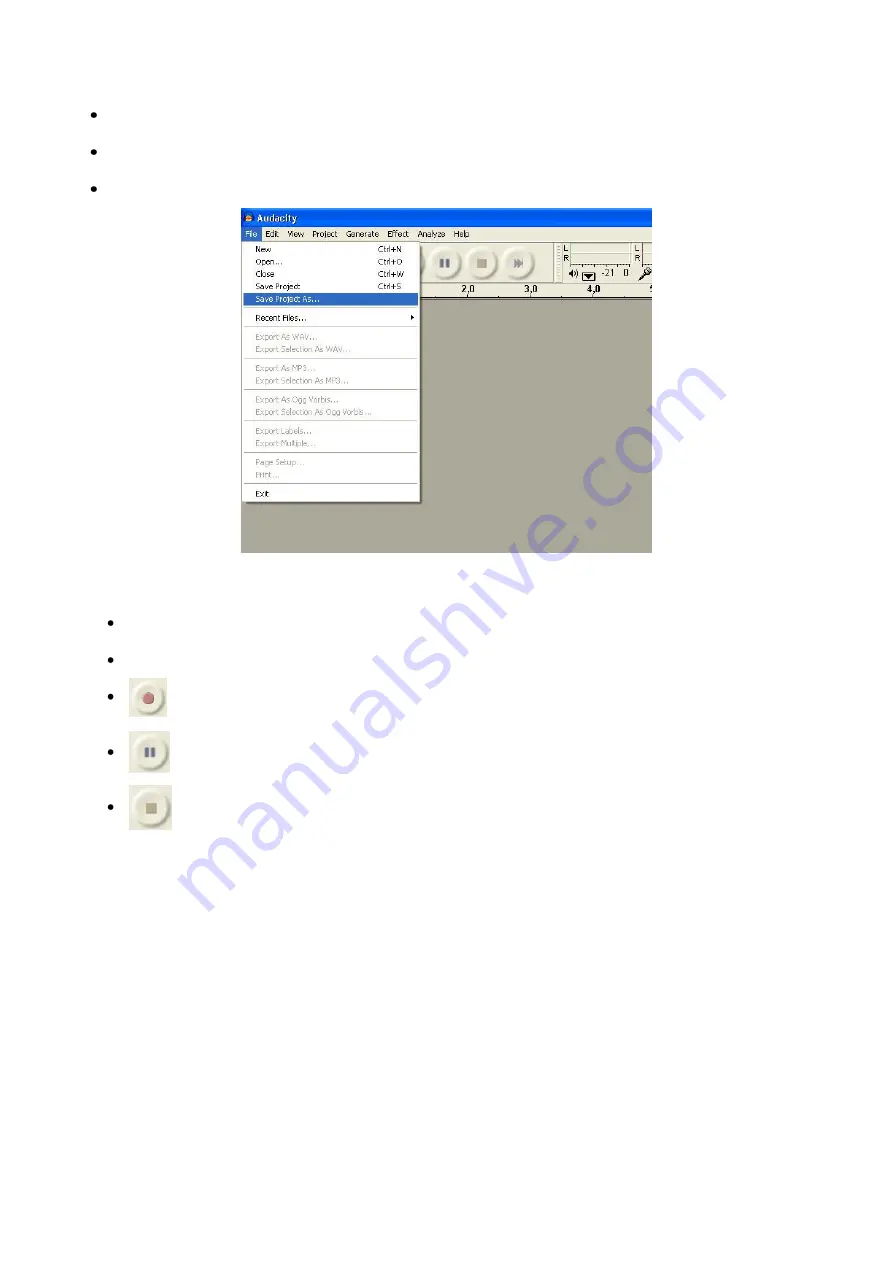
12
Recording Albums with Audacity
1. Saving a project
Audacity writes all the changed and recorded audio to a directory called
Projectname_data
,
which is located right where you saved the project file itself.
Thus, select “
Save project as
...” from your Audacity File tab and choose a location and filename
for your project.
Please note that when you startup Audacity fresh, only the “
Save As...
” menu option is available.
Fig. 6
2. How to record
Set your USB turntable up to play the song or album you want to record.
Lower the tonearm on the track you want to record .
Click on the red Record button to start recording.
Click the blue Pause button to pause the recording.
Click the Stop button to stop recording.
That’s it. You can now play around with your recording and explore the editing capabilities of Audacity.
Remember that you can use the Undo
function almost without limits while the project is open.
Note: CD’s cannot be burned directly from the Audacity application.
Other CD burning applications
should be used.
Содержание DS-TT-750-USB
Страница 1: ...DS TT 750 USB ORDERCODE D1209 ...
Страница 17: ...2009 DapAudio ...

















