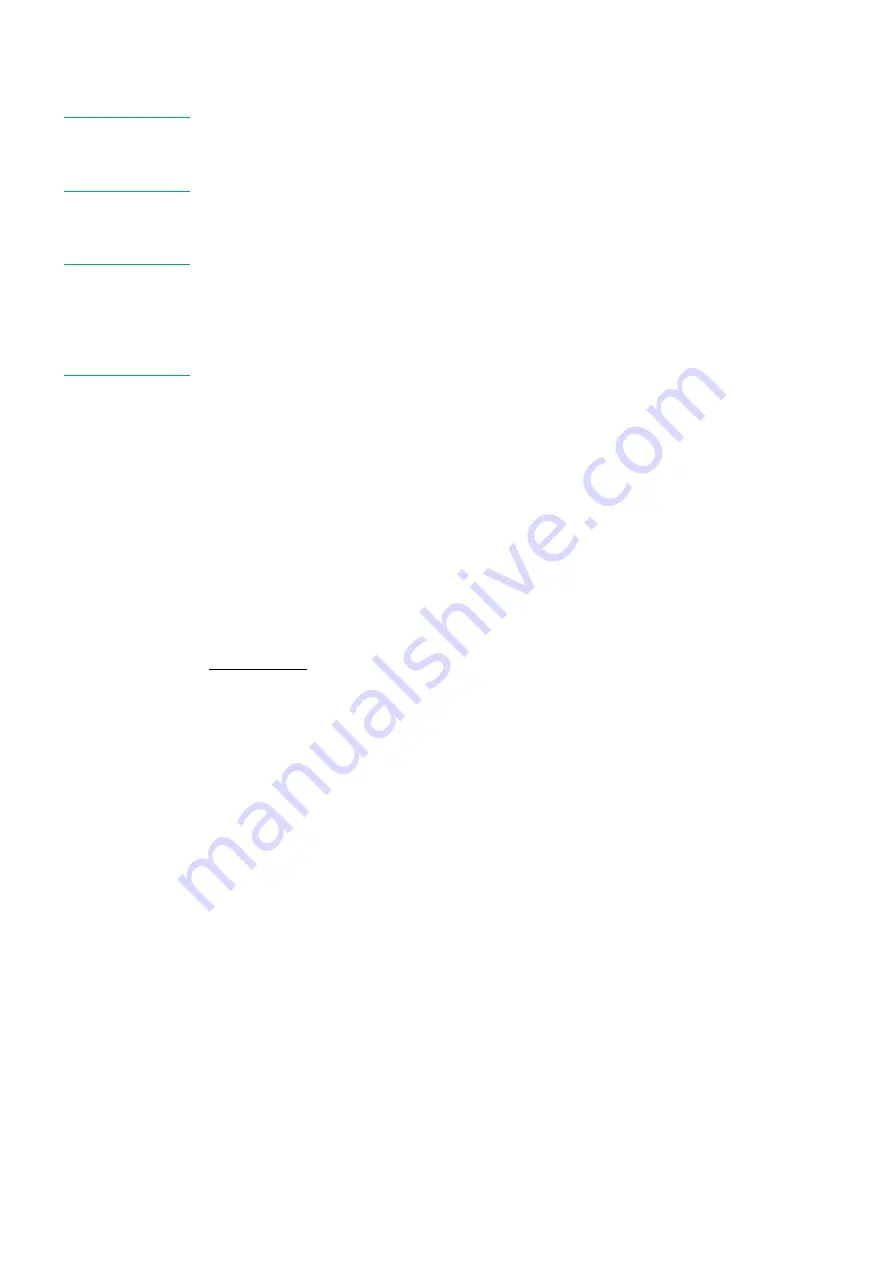
12
23. Hi/
s1
control
Use the 3 band equalizer to adjust the tone for each channel by using the hi, mid and low controls.
In sampler mode:
While holding the
shift
(29)
button, this control allows you to adjust the volume level for sample 1/5.
24. Mid/
s2
control
Use the 3 band equalizer to adjust the tone for each channel by using the hi, mid and low controls.
In sampler mode:
While holding the
shift
(29)
button, this control allows you to adjust the volume level for sample 2/6.
25. Low/
s3
control
Use the 3 band equalizer to adjust the tone for each channel by using the hi, mid and low controls.
In sampler mode:
While holding the
shift
(29)
button, this control allows you to adjust the volume level for sample 3/6.
26. Filter/
s4
control
Turn this control to apply a filter effect to the corresponding track.
Pushing and holding the
shift
(29)
button while tapping the corresponding channel’s
cue (36)
button turns
the filter effect off. The filter control has a soft take over function.
In sampler mode:
While holding the
shift
(29)
button, this control allows you to adjust the volume level for sample 4/8.
27. Load A/
back
button
Pushing this button loads the selected track in deck 1 and activates the cue function for channel 1. The
channel’s
cue (28)
button will light up.
While holding the
shift
(29)
button, this button in combination with the
track select (35)
encoder allows
you to navigate the browser panels. See page 13: “
Selecting folders
” and “
Selecting tracks
28. Cue button
Tapping this button will allow the audio from that channel to be cued in the headphone. Ensure that
headphone volume (33)
is not completely turned down and that the
mix (34)
control is not turned
completely to the right.
29.
Shift
button
Pushing and holding this button gives you access to the secondary functions of the:
load A/
back
(27),
load B/
view
(36), In/
beatloop
(6)
,
out/
reloop
(18)
,
keylock/
pitch
(19)
,
reverse/
pitch bend –
()
,
bleep/
pitch bend +
(10), play/
smart play
(21),cue/
smart cue
(8), sync/
master
(9)
and
scratch/
crossfader
curve
(20)
buttons, the
parameter 2/
key
(2)
,
hi/
s1
(23)
,
mid/
s2
(24)
,
low/
s3
(25), filter/
s4
(26)
controls and
the
jogwheel (7)
(in search mode).
30. Channel fader
The fader
controls the volume of the corresponding channel.
31. Crossfader
The crossfader
allows you to mix smoothly from one source to another (only when both channel faders
are up).
32. Master level control
Use to adjust the volume level of the
master RCA (42)
and the
master TRS jack (41)
outputs.
33. Headphone level control
Use to adjust the volume level of the
headphone (39)
outputs.
34. Mix control
Allows the user to hear mixed audio of the monitor (cue) audio and the program (master) audio in the
headphones. When the knob is rotated to the left only the cue audio will be heard, when in the right
position only the program audio will be heard.
35. Track select encoder
Depending on the
browser panel
(see page 22) you’re in, you can use the encoder to select a certain
track or folder. Confirm by pressing the encoder.
36. Load B/
view
button
Pushing this button loads the selected track in deck 3 and activates the cue function for channel 3. The
channel’s
cue (28)
button will light up.
While pushing and holding the
shift
(29)
button, tapping this button allows you to select the Effects panel
(see page 21,
“1. Browser/Sampler/Effects/Record”
).
Front Functions
37. Microphone input
¼” jack unbalanced microphone input. This input will not work with balanced jacks.
Содержание Core Kontol D1
Страница 29: ......




























