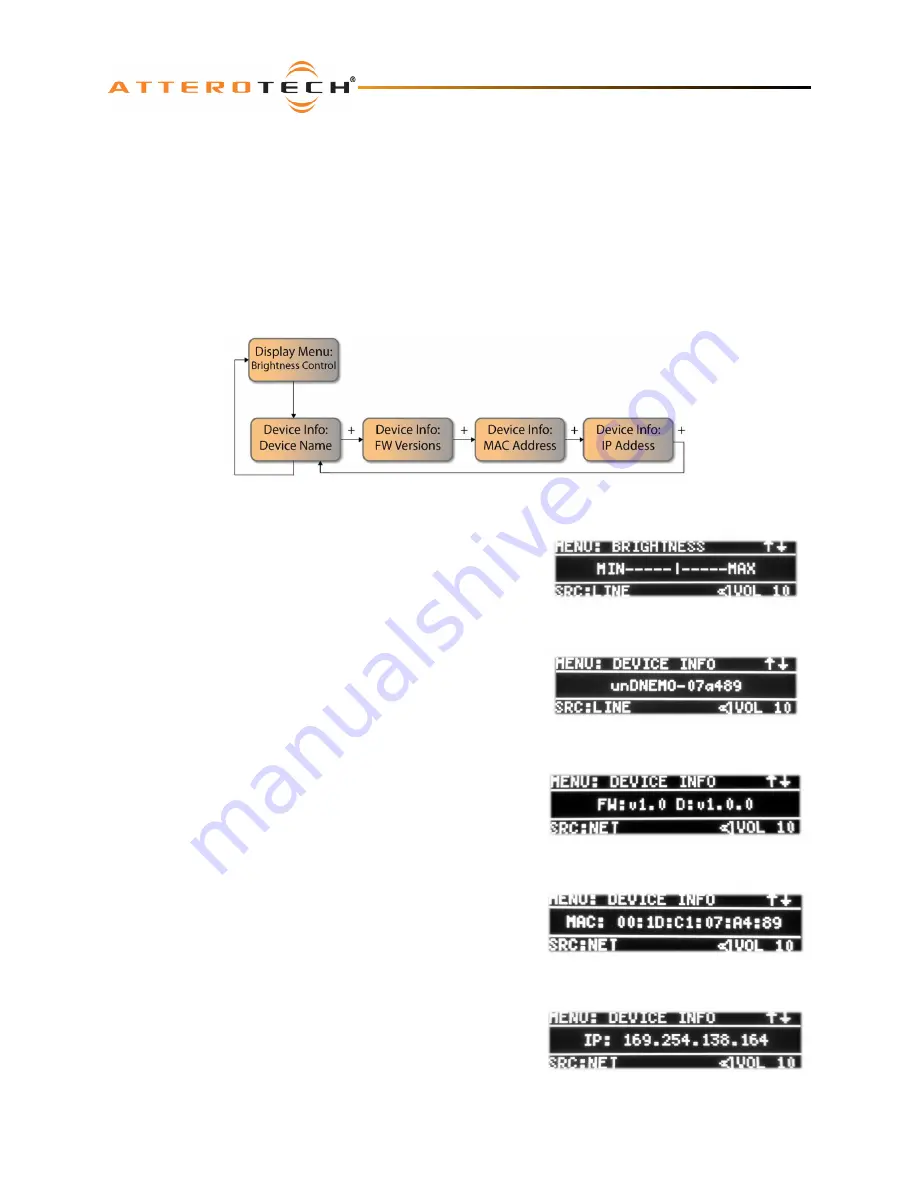
unDNEMO
User Manual
Attero Tech LLC 2016
Page 10
614-00030 Rev 02
2.3 – Menu Mode Navigation
The unDNEMO features a number of menu screens for showing status and basic device configuration. The menu mode
access is also a configurable option that can be disabled for applications where the end user may only require limited
access to the devices features. By default, the menu mode access is disabled and must first be enabled from the
configuration software. Once enabled, the menu mode may be entered by pressing the “Menu” button. While in menu
mode, the display will indicate MENU: in the upper left of the screen. To exit menu mode, press the MENU button again
to toggle back to the audio modes.
The following diagram depicts the menu navigation. Use the Up and Down channel buttons to cycle between the Display
Brightness and Device Info menus.
Use the “+” and “-“ buttons to adjust the value or navigate the sub-menus for each menu mode screen.
Figure 11 - Menu Mode Screen Navigation
2.3.1 – Menu Mode: Brightness Control
The brightness control menu allows the user to adjust the brightness
level of the display and the keypad LED backlight brightness by
adjusting the level with the “+” and “-“ buttons respectively.
2.3.2 – Menu Mode: Device Info
The device info menus allow the user to view information about the
device including the Dante device name that is advertised on the Dante
network, the FW version information, the device MAC address and the
current device IP address.
To navigate between the Device Info menu screen content, use the “+”
and “-“ buttons respectively.
The FW versions screen shows the version information for both the
device application processor (shown as FW:) and the Dante product
version (shown as D:).
The MAC address screen shows the device MAC address and can also
be identified by referencing the label placed on the bottom of the unit.
The IP address screen shows the current IP address of the device. To
change the IP address settings, use Dante Controller or other
configuration software that supports general networking configuration
for Dante devices.
Figure 12 – Brightness Control
Figure 13 - Device Info: Name
Figure 14 - Device Info: FW Versions
Figure 15 - Device Info: MAC
Figure 16 - Device Info: IP



















