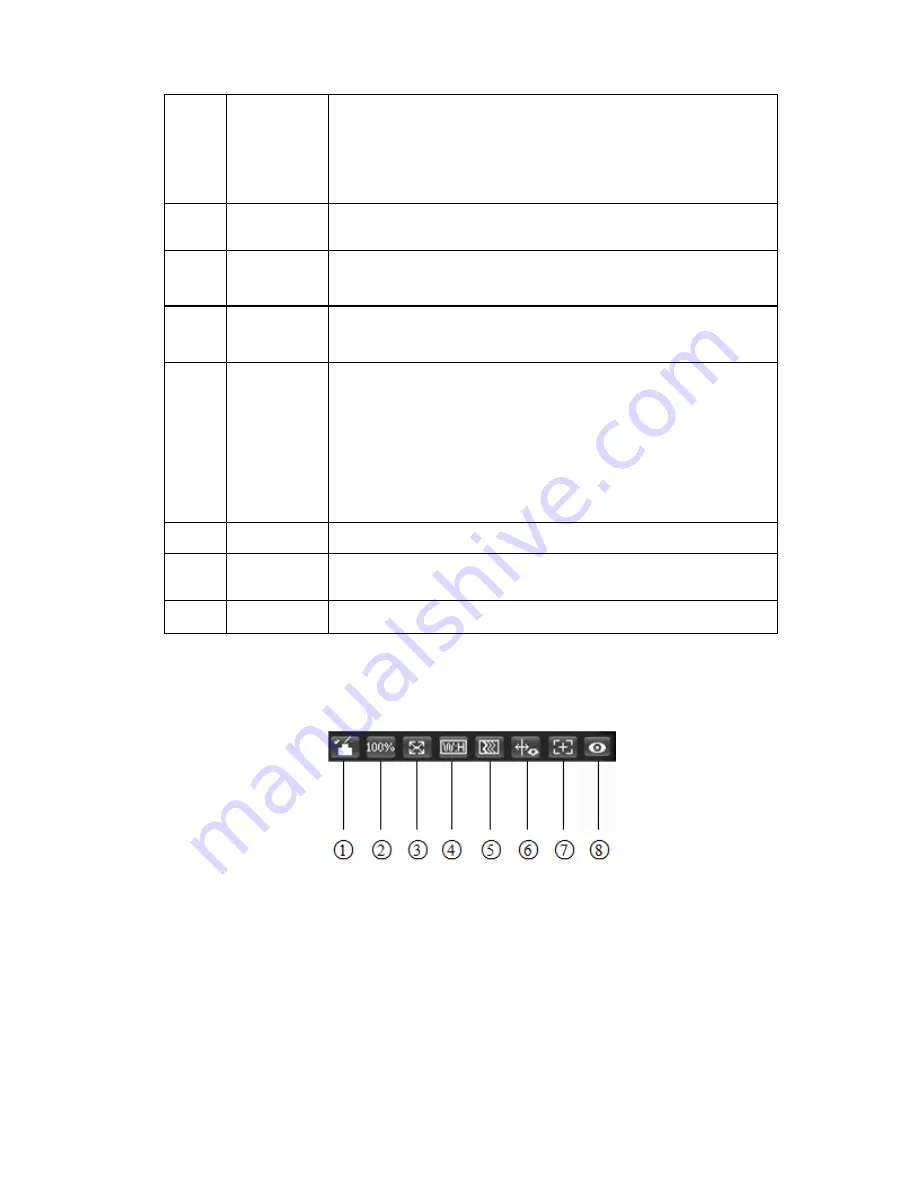
8
2
Digital
Zoom
When the video is in the original status, click it you can
select any zone to zoom in. In the non-original status,
you can drag the zoom-in zone in specified range. Right
click mouse to restore previous status.
Click it; you can use the middle button of the mouse to
zoom in/out the video size.
3
Snapshot
Click on the button to snapshot, save picture to path in Ch.
5.1.2.5.
4
Triple
snapshot
Click it to take snapshot upon the video at the frequency of
one picture per second. All images are saved to path in Ch
5.1.2.5.
5
Record
Click it to record the video. All videos are saved to path in
Chapter 5.1.2.5.
6
Easy focus
Click it, you can see there are two parameters on the preview
video
:
AF Peak and AF Max.
AF Peak: It is to display the video definition during the focus
process.
AF Max: It is the most suitable value for the video definition.
The close the AF Peak and AF Max is, the better the focus
effect is.
7
Audio
Turn on or off audio when you are monitoring.
8
Talk
Click it to start or end bidirectional talk.
9
Help
Click it to open help file.
2.4 Video Window Setup
The interface is shown as in Figure 2-5.
Figure 2-5
2.4.1 Image Adjustment
See Figure 2-6 for image adjustment.
Содержание DNZ1880YM2
Страница 23: ...i Network Camera Web3 0 Operation Manual Version 1 0 1...
Страница 76: ...49 Figure 5 18 Figure 5 19...
Страница 77: ...50 Figure 5 20 Figure 5 21...
Страница 107: ...80 Figure 5 56 8 Click Next Select Trusted Root Certification Authorities which is shown in Figure 5 57...
Страница 109: ...82 Figure 5 58 10 Click Finish and it will pop out the dialog box of Security Warning which is shown in Figure 5 59...
Страница 141: ...114 Figure 5 84 Figure 5 85...
Страница 162: ...135 Figure 5 117...






























