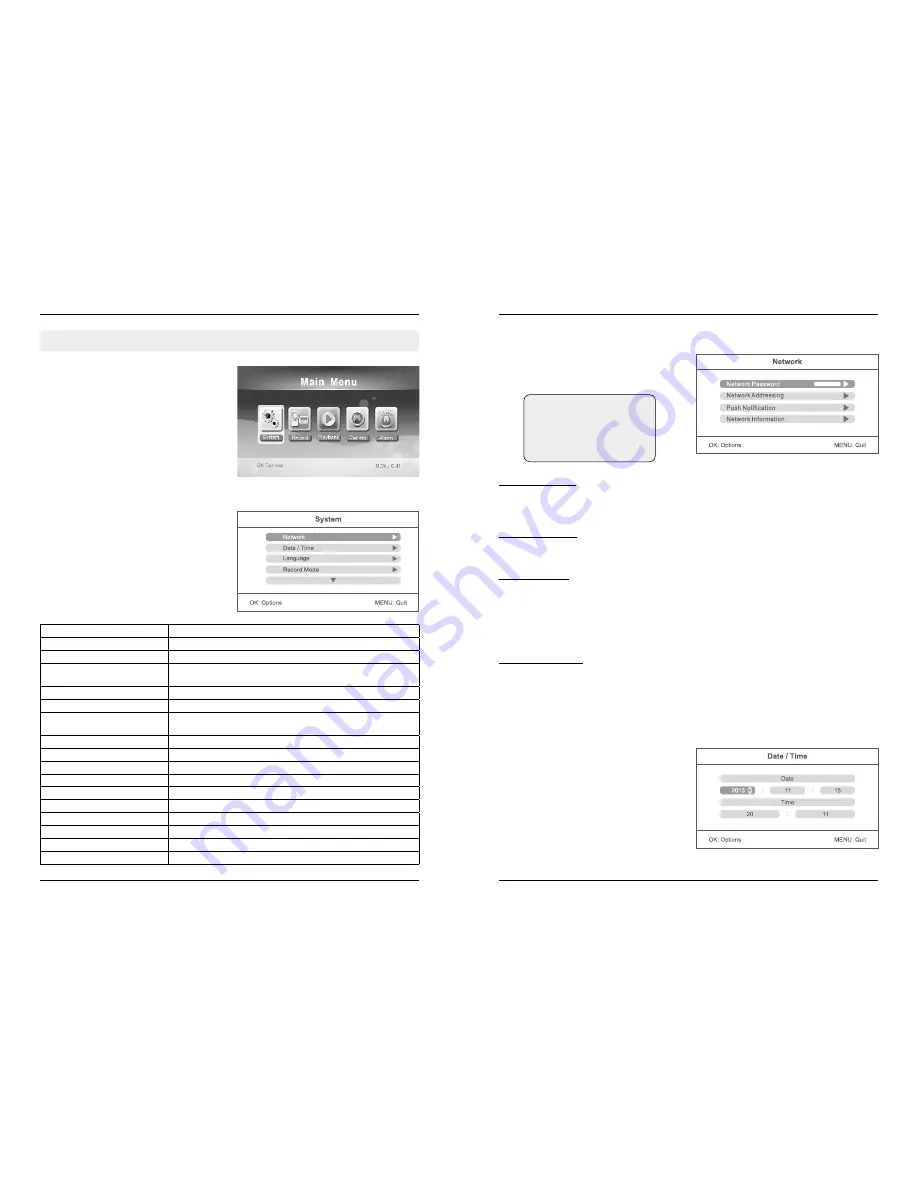
5.1 System
5. Main Menu
08
09
5. Main Menu
ENGLISH
ENGLISH
Press in the real-time monitoring the MENU but-
ton to enter the main menu.
Press the
t
or
u
button to select the menu
item SYSTEM. Confirm with OK.
Press the
p
or
q
button to select the menu
item NETWORK. Confirm with OK.
Press the
p
or
q
button to select the menu
item DATE / TIME. Confirm with OK.
Press the
t
or
u
keys to select an option. Press
the
p
or
q
keys to a corresponding value set.
To save and exit the menu, press the OK button.
Network Password:
Enter any password as a security (12 characters max.). The same password you must enter in the
app on your smartphone or tablet. The function of the application to a mobile terminal is explained
in a later section.
Network Adressing:
Choose between a dynamic IP address (DHCP) or a static IP address. The dynamic IP address
applies in most cases.
Push Notification:
„Enable / Disable“ set the push notification (on or off). The notification is done on your mobile
device when the camera detects motion. With the „minimum push interval“ you can set the dis-
tance between the camera detection and notification (2, 5, 10, 20 or 30 minutes). Put in „period“
the period of time in which a push notification to be done. Under „Registered Mobile“ you will see
the selected mobile devices. If „None“ is displayed on the screen, no mobile devices are currently
connected to the camera system.
Network Information:
Here all the network information will be displayed when a network connection is available. This
option is available only at the IP version.
Network:
Date / Time:
The SYSTEM menu consists of several sub-items, which are explained in the following:
Network (only at IP version)
Sets and views the network information.
Date / Time
Sets the system time and date.
Language
Sets the system language.
Record Mode
Sets to stop recording or overwrite the earliest video record
when the storage medium is full.
Format SD/USB
Sets whether to format the storage medium.
Storage for Recording
Selects the storage medium.
Display Items
Sets whether to display RSSI, SD/USB Status and Camera on
the screen and the recorded video.
TV System
Selects a system.
System Information
Views the system information.
System Upgrade
For software upgrade.
Scan Mode Periode
Sets the cyclic display interval of monitoring picture on the camera.
Mute
Turns on/off the speaker on the receiver.
Load Default
Sets whether to restore default settings.
Brightness
Adjusts brightness of the LCD screen.
Volume
Adjusts the volume.
Alarm Volume
Adjusts the alarm volume.
Power Saving Mode
Adjusts power saving mode.
Note:
The menu item „Network“ is
only available at the IP versi-
on of the camera system!

















