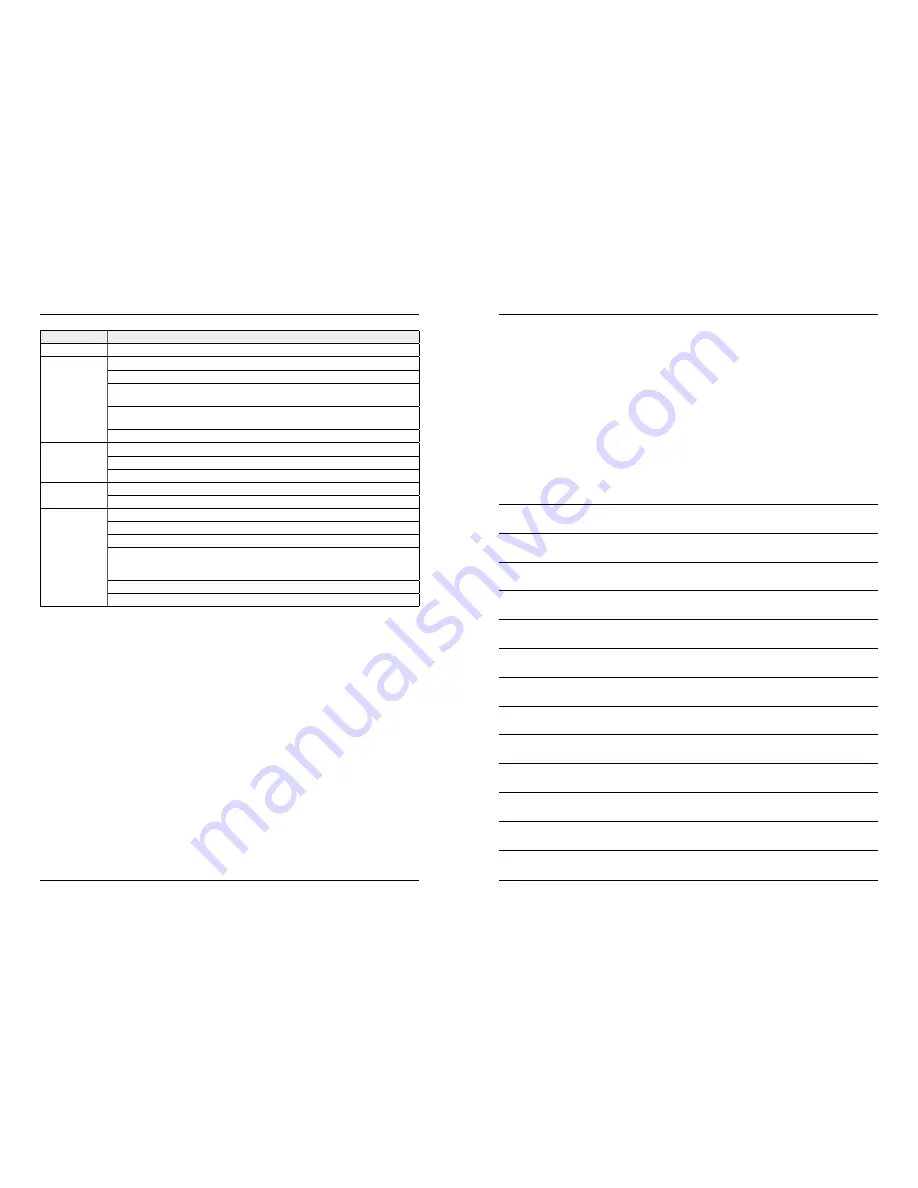
Problems
Solutions
No display
Confirm the adapters of receiver and camera connect OK
Failed
Failure in USB connection. Confirm the USB plug connects OK
Failure in setting, see more details in the manual.
Failure in SD card connection. It is suggested to use SD card with brand like
Kingston SanDisk Panasonic Kingmax or Transcend
Failure in Mobile Hard disk connection. It is suggested to use hard disk with
brand like IBM, TOSHIBA or Seagate.
The format of mobile hard disk should be FAT32 instead of NTFS.
No alarm
interference in the surrounding environment, such as WIFI and other wireless devices.
The antennas of receiver and camera install unwell.
IR night version is on, which leads to the color cast.
Camera is off
Confirm the adapter and camera connect OK.
Confirm the setting of both Active and Display Items. See details in the manual.
No alarm
or alarm
failed
Failure in alarm PIP setting. See more details in the manual.
blocked by some moving objects or barrier.
interference from light,thunder,infrared or microwave etc.
The stored recording image keeps unchanged, because the angle of the
pyroelectric sensor is wider than the camera angles, the sensor is triggered
beyond the camera view angle.
Objects pass through the recording effective area too quickly in less than 2s.
Fresnel shell is dirty.
This attesting conformity with the following directives / standards:
Electromagnetic Compatibility Directive 2004/108 / EC
EN 55013: 2001 + A1: 2003 + A2: 2006
EN 55020: 2007
EN 61000-3-2:2006 + A1:2009 + A2:2009
EN 61000-3-3:2008
Low Voltage Directive 2006/95/EG
EN 60065: 2002 + A1: 2006 + A11: 2008
9. Troubleshooting
30
31
Declaration of Conformity
ENGLISH
ENGLISH
Notes:
FAQ
1. Why the screen doesn’t display any monitoring picture after the camera is connected?
Answer:
1. Please check whether “Active” is set to “ON”.
2. Please check whether pairing succeeds.
2. The recording time is set already or the motion detection recording is enabled, but the recei-
ver does not start recording when the time comes or a motion is detected. Why?
Answer:
1. Check whether the storage medium is inserted.
2. Check whether the storage medium is full.
3. The system does not respond when the playback button is pressed. Why?
Answer:
Please check whether the current camera is in the recording status. If it is in
the recording status, the system will not respond when this button is pressed.
4. Why cannot see human body in the picture area, when the alarm occurs?
Answer:
For the product, the angle of sensor is greater than that of lens. When human
body moves beyond the angle of lens and within the angle of senor, an alarm
can also occur on the device. However, the display device cannot display
human body‘s move in the picture area.
















