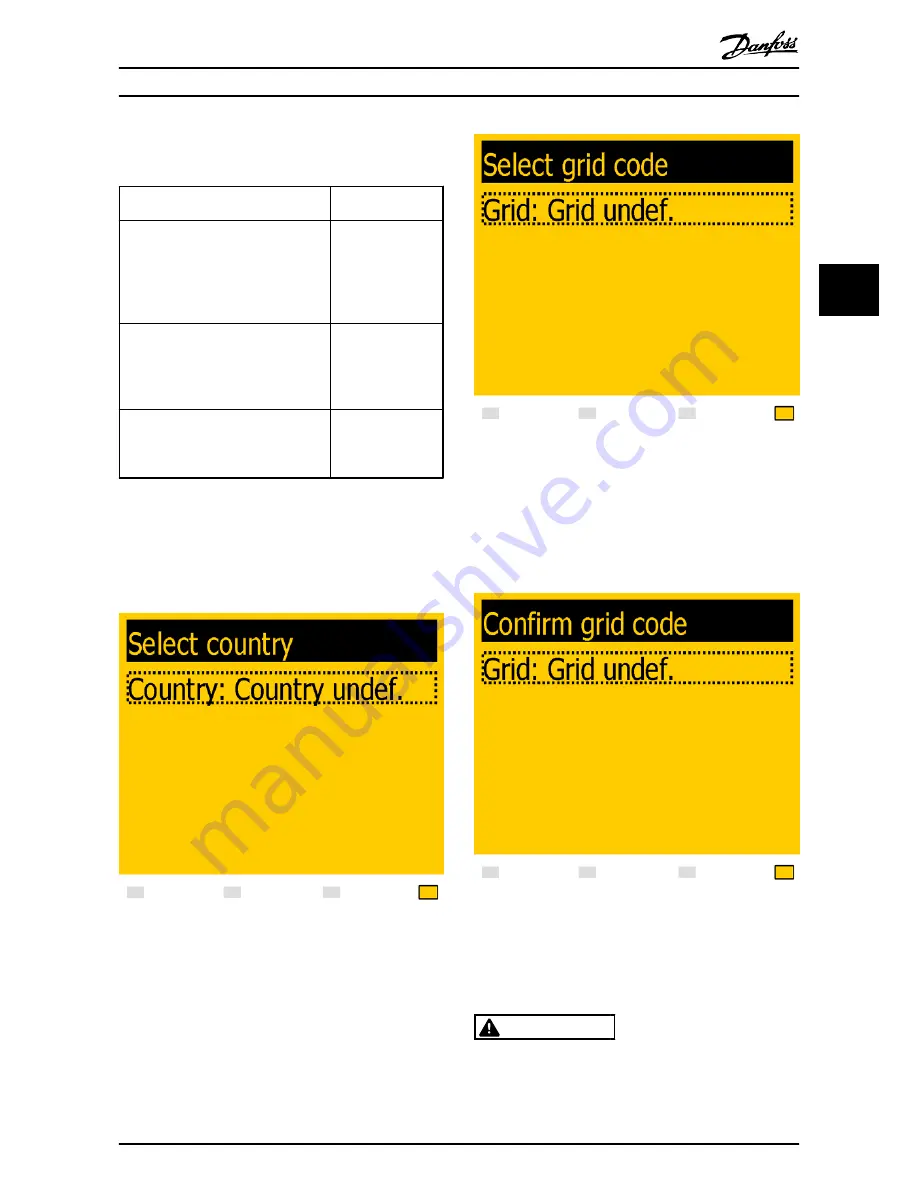
parallel, enter average installed PV power for each PV
input, as shown in the examples.
PV String Configuration
Enter this value for
“Installed PV power”
Example 1: PV1, PV2 and PV3 are each set
to individual mode.
Nominal PV power installed:
PV 1: 6000 W
PV 1: 6000 W
PV 2: 6000 W
PV 2: 6000 W
PV 3: 3000 W
PV 3: 3000 W
Example 2: PV1 and PV2 are set to
parallel mode and have a total of 10 kW
PV power installed. PV3 is set to
individual mode and has nominal 4 kW
PV power.
PV 1: 5000 W
PV 2: 5000 W
PV 3: 4000 W
Example 3: PV1 and PV2 are set to
parallel mode and have a total of 11 kW
PV power installed. PV3 is set to [Off] and
has no PV installed.
PV 1: 5500 W
PV 2: 5500 W
PV 3: 0 W
Table 3.2 Examples of Installed PV Power
The display will now show ‘Select country’. The setting is
‘undefined’ at initial start-up. Press [
▼
] to scroll down
through the list of settings. To select the desired setting,
press [OK].
Illustration 3.7 Select Country
Illustration 3.8 Select Grid Code
The display will now show ‘Select grid code’. The grid code
is set to ‘undefined’ at initial start-up. To select the grid
code, press [OK]. Press [
▼
] to scroll down through the list.
Select the grid code for the installation by pressing [OK]. It
is very important to choose the correct grid code.
Illustration 3.9 Confirm Grid Code Selection
To confirm, select the grid code again and press [OK]. The
settings for the chosen grid code have now been
activated.
WARNING
Correct selection of grid code is essential to comply with
local and national standards.
Initial Setup and Start
L00410568-02_02 / Rev. date: 2013-12-10
19
3
3






























