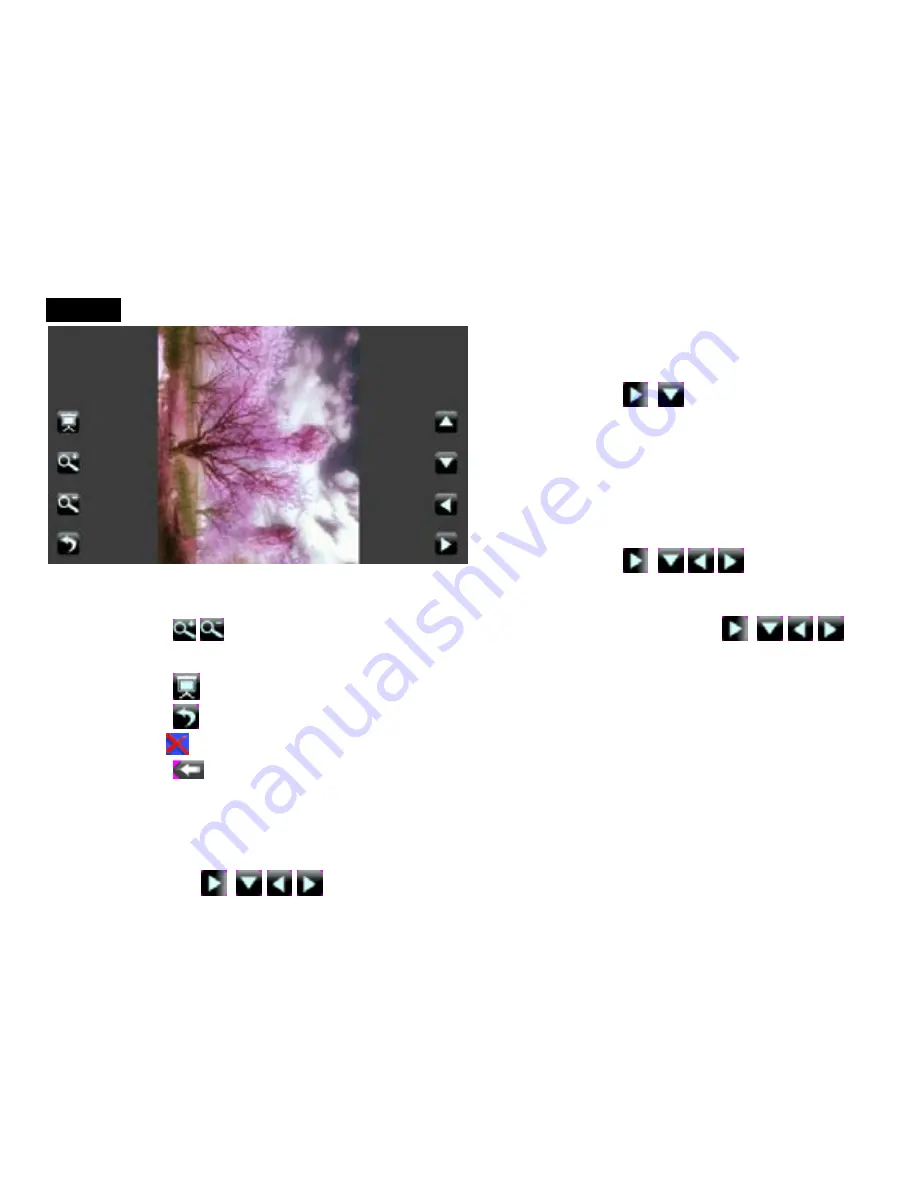
15
PHOTO
1.
In main menu, select “Photo” icon
and enter by touching it.
2. Touch
/
icon to turn to
previous/next page.
3.
Select and touch the icon to open
your desired photo.
4.
Touch the screen and you will see
the menu as the following picture.
5. Touch
/
/
/
to turn to
previous/next one.
6. Touch / to zoom in/out the photo. At this time you can touch
/
/
/
to
remove the picture.
7. Touch icon and you can auto-scan the photo one by one.
8. Touch icon to return to photos list, you can select one of the photo files and
touch
icon to delete it.
9. Touch icon to return to main menu.
NOTE:
1. Swing the player will change the orientation of the picture.
2. If the pixel
≦
480x272, you will not zoom in/out the picture.
3. If the photo is zoomed in/out, you need resume the size of the picture first.
Then can touch
/
/
/
to turn to previous/next one.
Содержание MUSICMEDIA TOUCH
Страница 1: ......
Страница 23: ...22 and click Finish it will display 7 Add the songs that you want to synchronize into the sync List...
Страница 25: ...24 9 Click Start Sync...
Страница 26: ...25...




























