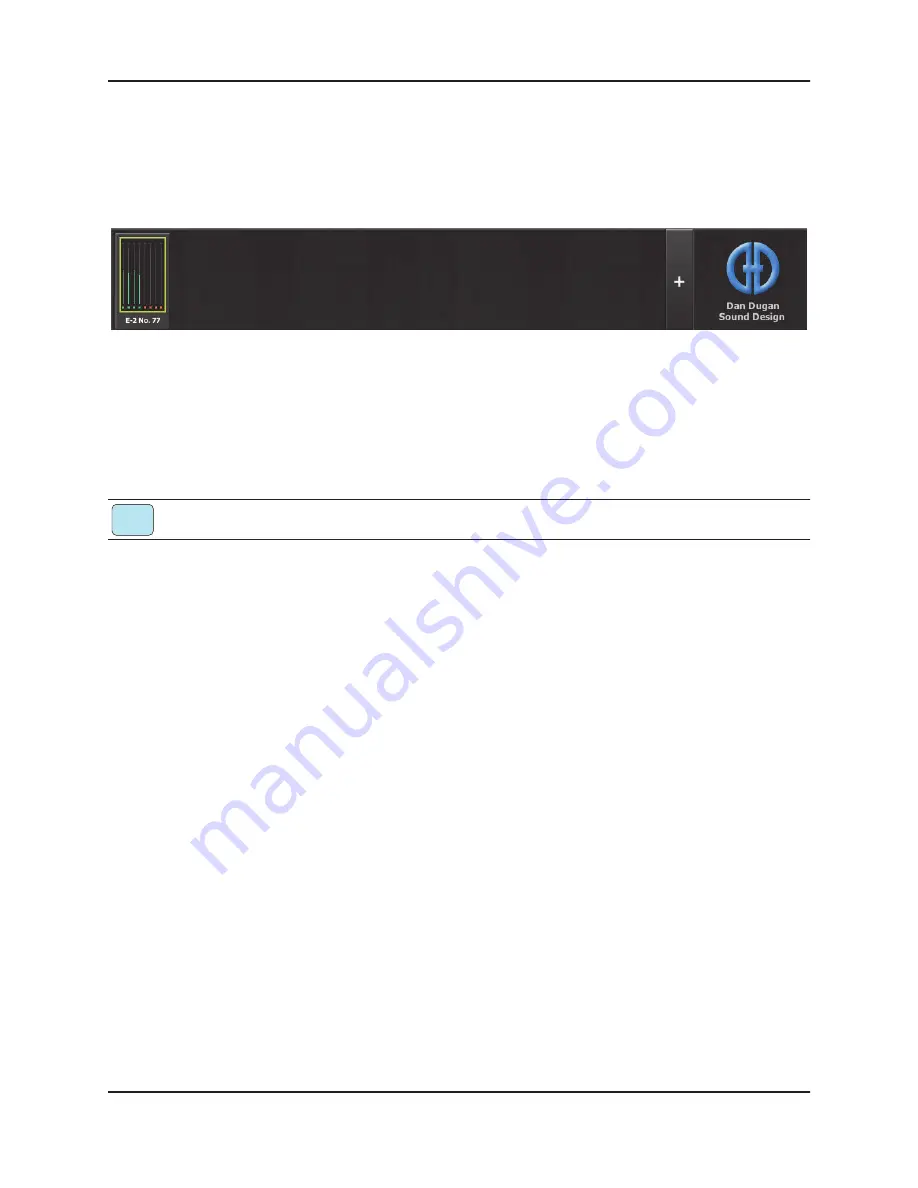
Dugan Model E-2 User Guide
Dugan Control Panel Software
37
The Top Pane
The Top Pane displays all connected Dugan units. The selected unit is enclosed by a
yellow rectangle. Click on another unit to select it and deselect the previous unit.
Figure 5-2
Top Pane
If all connected units do not appear in the Top Pane, see
.
To display a unit’s IP address, hover the mouse over the unit’s name.
To display a unit’s IP address, touch and hold the unit’s name.
Adding Units Manually
To add a unit manually with a known IP address, click the
+
sign at the right of the
Top Pane and enter the IP address in the dialog that appears.
To add a unit manually without a known IP address:
1.
Power down the Model E-2.
2.
Hold down Channel 1’s
mute
button and power up the unit.
This sets a default IP address: 192.168.1.xx.
xx = last two digits of serial number, unless they are 00, in which case enter 100.
3.
Click the
+
sign at the right of the Top Pane.
4.
Enter the default IP address.
5.
Click
OK
to exit the dialog.
To display a unit’s IP address, hover the mouse over the unit’s name.
iPad
Содержание E-2
Страница 4: ......
Страница 8: ...Dugan Model E 2 User Guide 8 ...
Страница 14: ...Dugan Model E 2 User Guide 14 ...
Страница 30: ...Dugan Model E 2 User Guide 30 ...
Страница 66: ...Dugan Model E 2 User Guide 66 ...
Страница 68: ......






























