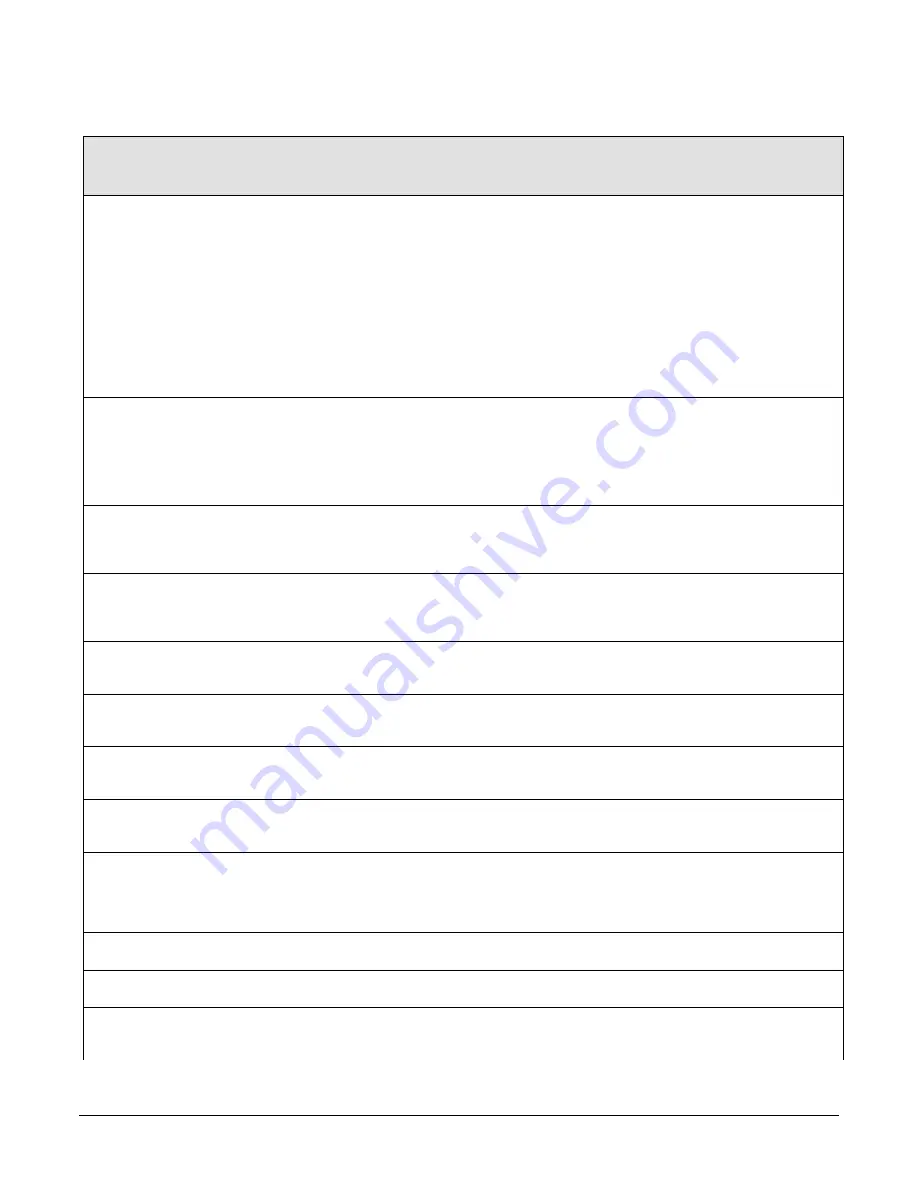
48
•
The Piranha XL Camera
Image Format Control Feature Description
Display Name
Feature
Description
Device
Version
& View
Test Pattern
TestImageSelector
Selects the type of test image that is sent by
the camera. Choices are either as defined by
SNFC and/or as provided by the device
manufacturer.
1.00
Beginner
DFNC
Off
Off
Selects sensor video to be output from sensor
Each Tap Fixed
Grey Horizontal Ramp
Each Tap Fixed
Grey Horizontal Ramp
Selects a grey scale for each tap of the
sensor
Select a grey scale ramp for each tap of the
sensor
1.00
Beginner
DFNC
Pixel Format
Mono8
Mono12
Mono16
Pixel Format
Output image pixel coding format of the
sensor. For Piranha XL, this currently is 8,12
for normal TDI operation and 16 bits for high
dynamic range ‘Fusion’ mode
1.00
Invisible
DFNC
Vertical Binning
BinningVertical
Number of vertically adjacent pixels to sum
together. This increases the intensity of the
pixels and reduces the vertical resolution of
the image
1.00
Beginner
SFNC
Horizontal Binning
BinningHorizontal
Number of horizontally adjacent pixels to sum
together. This increases the intensity of the
pixels and reduces the horizontal resolution of
the image
1.00
Beginner
SFNC
AOI Count
multipleROICount
Specified the number of AOI’s in an acquired
image
1.00
Beginner
SFNC
AOI Selector
multipleROISelector
Select 1 of up to 4 AOI’s when setting the
AOI Offset & AOI Width
1.00
Beginner
SFNC
AOI Offset
multipleROIOffsetX
Location of the start of a single Area of a
Interest to be output on the cable specified by
CLHS Port AOI Selector feature
1.00
Beginner
AOI Width
multipleROIWidth
Width of the start of a single Area of a Interest
to be output on the cable specified by CLHS
Port AOI Selector feature
1.00
Beginner
AOI Port Selector
PortRoiSelector
Used to select which cable the AOI values are
applied.
1.00
Beginner
Master
Master
Selects Master (Control/Data1) data port
Slave
Slave
Selects Slave (Data2) data port
Max Width
WidthMax
The maximum image horizontal dimension of
the image. (RO)
1.00
Beginner
Height
Height
Height of the Image provided by the device (in
lines). (RO)
1.00
Beginner
Input Pixel Size
pixelSizeInput
Size of the image input pixels, in bits per pixel.
(RO)
1.00
DFNC
Invisible
Содержание Piranha XL PX-HM-16K12B-00-R
Страница 12: ...10 The Piranha XL Camera Responsivity QE Plots...
Страница 13: ...The Piranha XL Camera 11 Mechanical Drawings...
Страница 66: ...64 The Piranha XL Camera Declaration Of Conformity...
















































