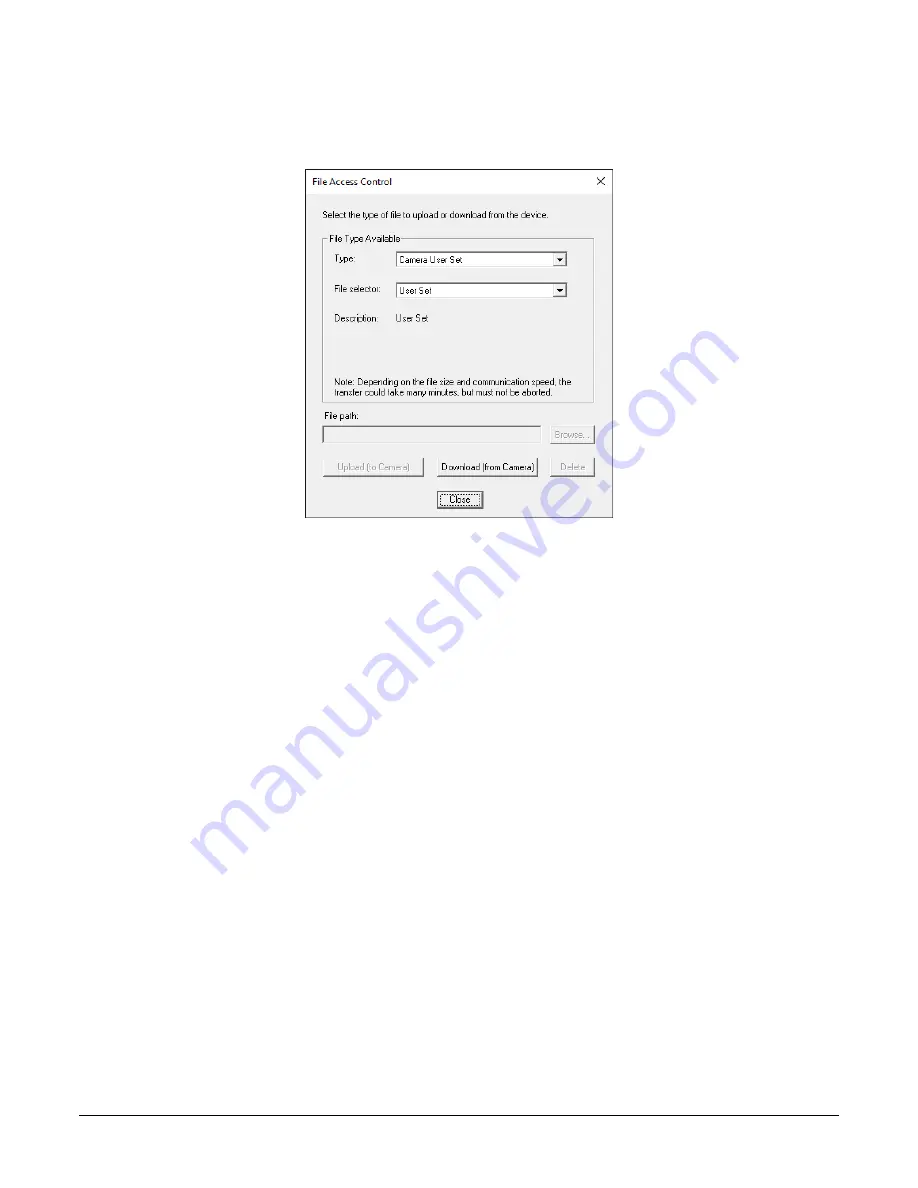
Linea ML Color Cameras
Appendix A: GenICam Commands
69
File Access via the CamExpert Tool
1. Click on the “Setting…” button to show the file Access Control dialog box.
Figure 32: File Access Control Tool
2. From the Type drop menu, select the file type that will be uploaded to the camera or
downloaded from the camera.
3. From the File Selector drop menu, select the file to be uploaded or downloaded.
4. To upload a file, click the Browse button to open a typical Windows Explorer window.
a. Select the specific file from the system drive or from a network location.
b. Click the Upload button to execute the file transfer to the camera.
5. Alternatively, click the Download button and then specify the location where the file should
be stored.
6. Note that firmware changes require that the camera be powered down and then back up.
Additionally, CamExpert should be shut down and restarted following a reset.
7. Caution: Do not interrupt the file transfer by powering down the camera or closing
CamExpert.
Содержание ML Series
Страница 16: ...14 The Linea ML Color Camera Linea ML Color Cameras Mechanical Drawings ML FC 08K10T 00 R ...
Страница 17: ...Linea ML Color Cameras The Linea ML Color Camera 15 ML FC 16K04T 00 R ...
Страница 18: ...16 The Linea ML Color Camera Linea ML Color Cameras ML HC 16K10T 00 R ...
Страница 30: ...28 Camera Performance and Features Linea ML Color Cameras Figure 10 Image with incorrect scan direction ...
Страница 80: ...78 Declaration of Conformity Linea ML Color Cameras Declaration of Conformity ...












































