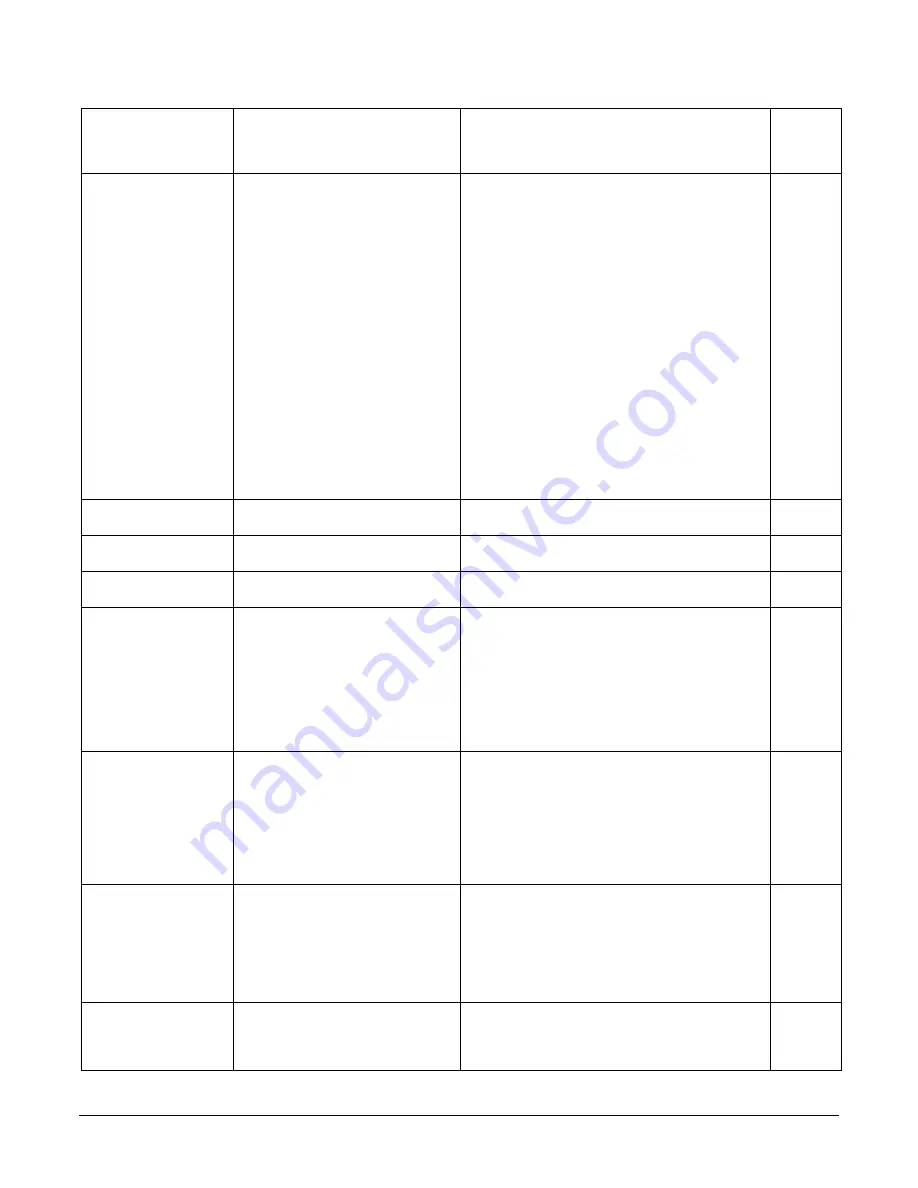
Linea HS Series Camera User's Manual
Appendix A: GenICam Commands
•
107
Binning Vertical
BinningVertical
Number of vertically adjacent pixels to sum
together. This increases the intensity of the
pixels and reduces the vertical resolution of the
image. Only available in TDI single plane mode.
Beginner
Test Pattern
TestImageSelector
Selects the type of test image that is sent by
the camera.
Note. Grey images are displayed so that any bit
error will immediately be apparent as a color.
Beginner
Off
Off Selects sensor video to be output
Each Tap Fixed
EachTapFixed Selects a grey scale value that is increased
every 512 pixels.
Grey Horizontal Ramp
Grey Horizontal Ramp Selects a grey scale ramp
Grey Vertical Ramp
Grey Vertical Ramp Selects a grey scale ramp progressively for each
row.
Grey Diagonal Ramp
Grey Diagonal Ramp Selects a combination of horizontal and vertical
raps to form a diagonal grey scale.
User Pattern
User Pattern User can define a test pattern by uploading to
the camera a PRNU file using the FileAccess >
Miscellaneous > User PRNU feature. The PRNU
coefficient will be applied to a midscale (128
DN) test image.
Contact Teledyne DALSA support for an Excel
file that can help with this.
AOI Count
multipleROICount Specifies the number of AOIs output.
Beginner
DFNC
AOI Selector
multipleROISelector Select the AOI to contorl when setting the AOI
Offset & AOI Width.
Beginner
DFNC
AOI Offset
multipleROIOffsetX Location of the start of the AOI to be output.
Multiple of 32.
Beginner
DFNC
AOI Width
multipleROIWidth
Width of the AOI, in pixels. Minimum is 96 per
lane.
For example, if there is only one AOI spread
across the 5 lanes then the minimum is 5 x 96
= 480.
Maximum of the sum of AOI width’s is the
sensor width. For example, for a 16k sensor, if
there are two AOIs with the first 12k wide, then
the second can be no wider than 4k.
Beginner
DFNC
Alignment Markers
alignmentMarkerEnable
To assist with camera alignment, alignment
markers can be enabled in the output.
Beginner
DFNC
Off
Off Disable alignment markers
Vertical On
Vertical Enable Vertical Alignment Markers only
Horizontal On
Horizontal Enable Horizontal Alignment Markers only
Both On
Both Enable Vertical and Horizontal Alignment
Markers
Alignment Marker
Vertical Spacing
alignmentMarkerVerticalSpacing
Vertical spacing between alignment markers, in
pixels.
Beginner
DFNC
64
Ver64 64 pixels between vertical alignment markers
128
Ver128 128 pixels between vertical alignment
256
Ver256 256 pixels between vertical alignment markers
512
Ver512 512 pixels between vertical alignment markers
Alignment Marker
Vertical Offset
alignmentMarkerVerticalOffset
Pixel count before first vertical alignment
marker.
Integer between 0 and
alignmentMarkerVerticalSpacing
value.
Beginner
DFNC
















































