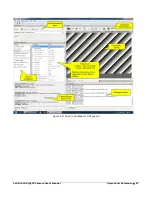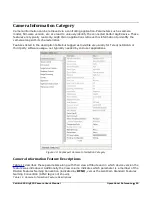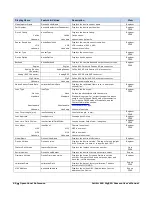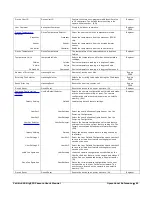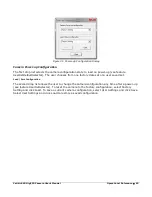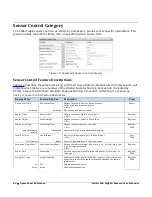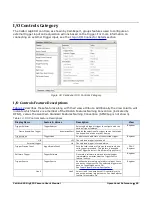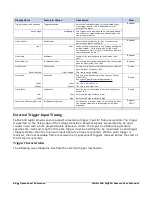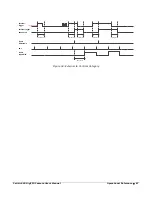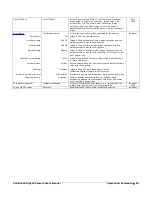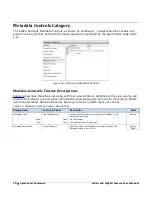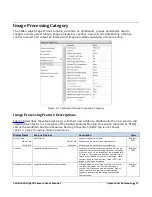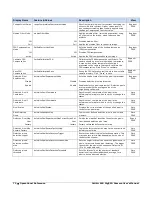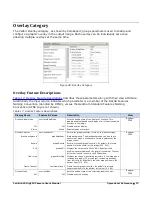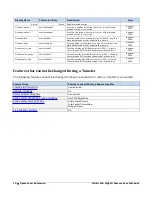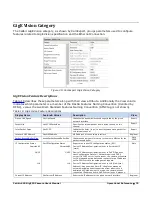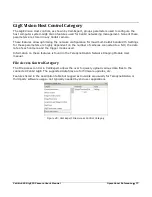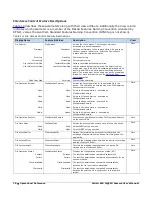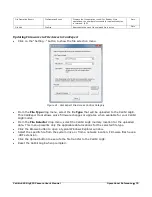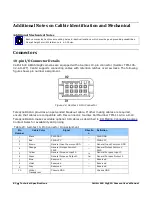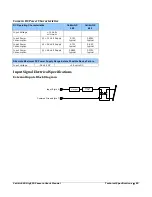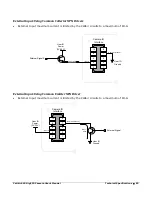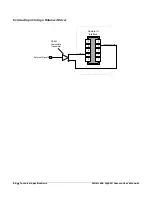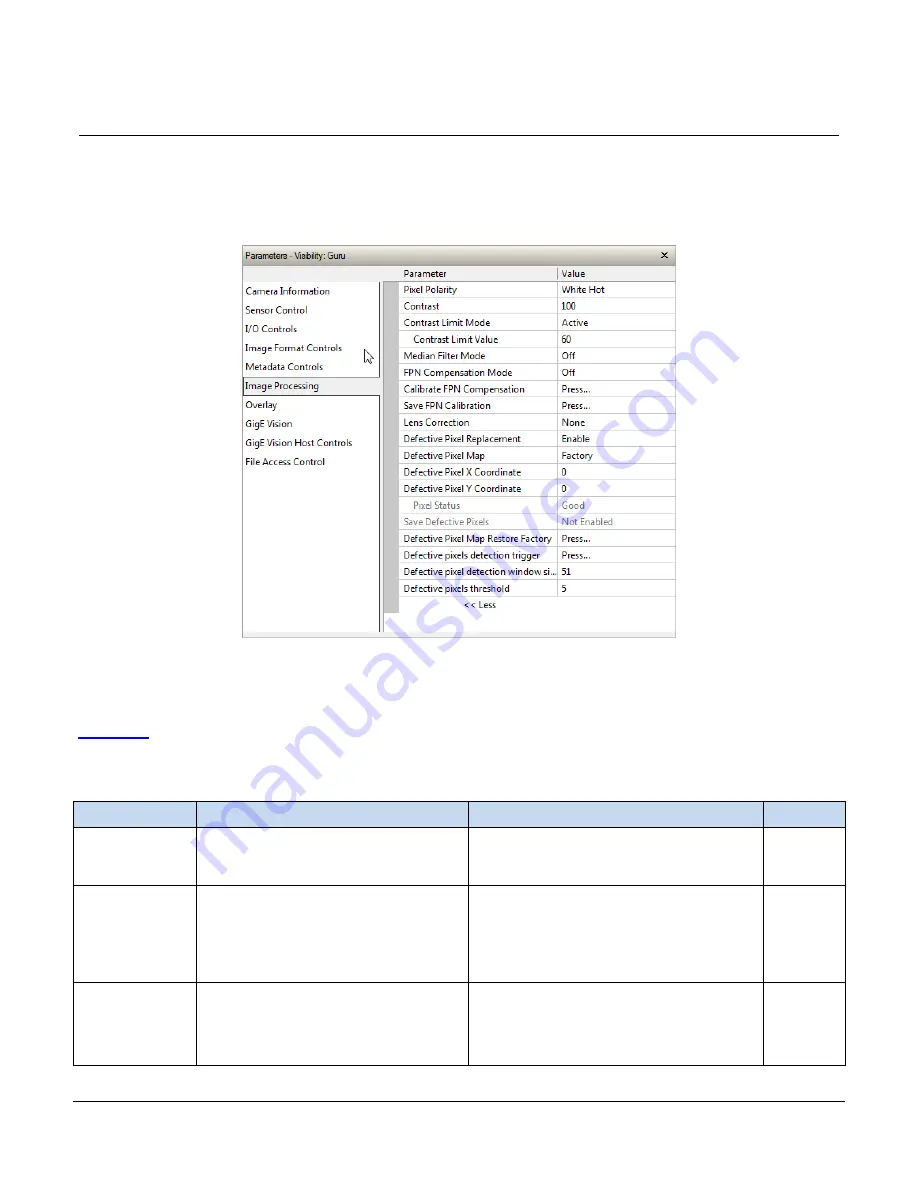
Calibir 640 GigE IR Camera User's Manual
Operational Reference
•
71
Image Processing Category
The Calibir GigE Image Format controls, as shown by CamExpert, groups parameters used to
configure camera pixel format, image processing, overlays, and so forth. Additionally a feature
control to select and output an internal test image simplifies qualifying a camera setup.
Figure 37: CamExpert Image Processing Category
Image Processing Feature Descriptions
Table 16 describes these features along with their view attribute. Additionally the view column will
indicate which feature is a member of the DALSA Features Naming Convention (denoted by DFNC),
versus the GenICam Standard Features Naming Convention (SFNC tag is not shown).
Table 16: Image Processing Feature Descriptions
Display Name
Feature & Values
Description
View
Pixel Polarity
pixelPolarity
Output image pixel polarity.
Beginner
DFNC
White Cold
WhiteCold White pixels indicate colder temperatures.
White Hot
WhiteHot White pixels indicate hotter temperatures.
Contrast
rangeCompressionContrast
When the output pixel format is 8-bits, the range
compression contrast setting determines the range
of values in the 14-bit image that are mapped to 8-
bit output. The higher the contrast, the more the
values are stretched across the 8-bit range. When
contrast is set to the maximum value (255), the
image is effectively binarized.
Beginner
DFNC
Contrast Limit Mode
rangeCompressionContrastLimitMode
When enabled, and the scene contains very little
contrast, the amount of contrast stretching is
limited. This reduces noise amplification. Higher
values result in less contrast stretching than
typically applied using the Range Compression
Contrast value.
Beginner
DFNC
Содержание Calibir 640 AB
Страница 57: ...Calibir 640 GigE IR Camera User s Manual Operational Reference 57 Figure 29 Sapera CamExpert GUI Layout ...
Страница 88: ...88 Technical Specifications Calibir 640 GigE IR Camera User s Manual EC FCC Declarations of Conformity ...
Страница 89: ...Calibir 640 GigE IR Camera User s Manual Technical Specifications 89 ...