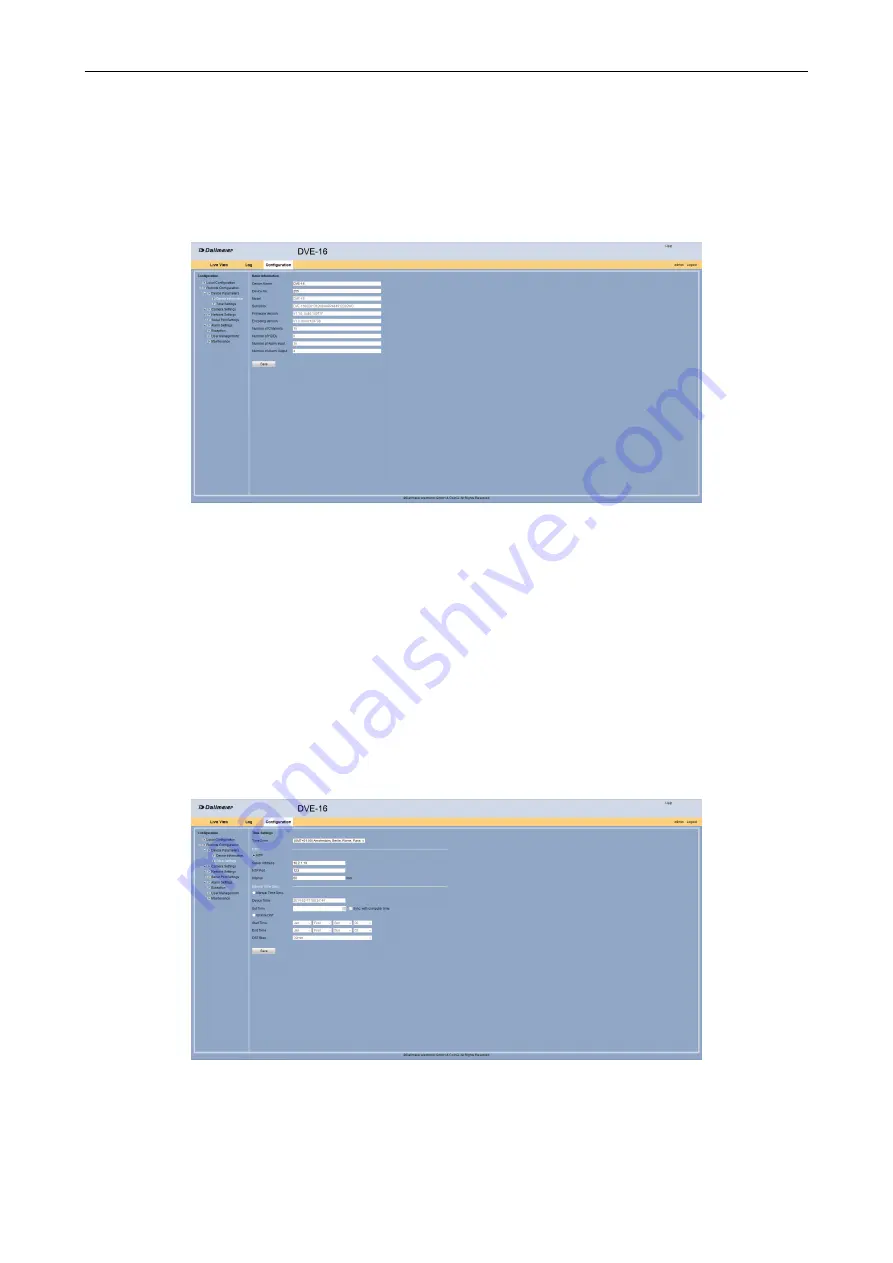
DVE-4 / DVE-8 / DVE-16
www.dallmeier.com
11
5.1.1
Device Name
The name and number of the device can be changed.
Open the
Basic Information
dialog via
Remote Configuration
>
Device Parameters
>
Device Information
.
Fig. 5-3
Enter in the
Device Name
field an new name for the device if required.
Enter in the
Device No.
field a new number for the device if required.
Click
Save
.
5.1.2
Time
The date and time setting can be made in the
Time Settings
dialog.
Open the
Time Settings
dialog via
Remote Configuration
>
Device Parameters
>
Time Settings
.
Fig. 5-4
Select the required
Time Zone
.











































