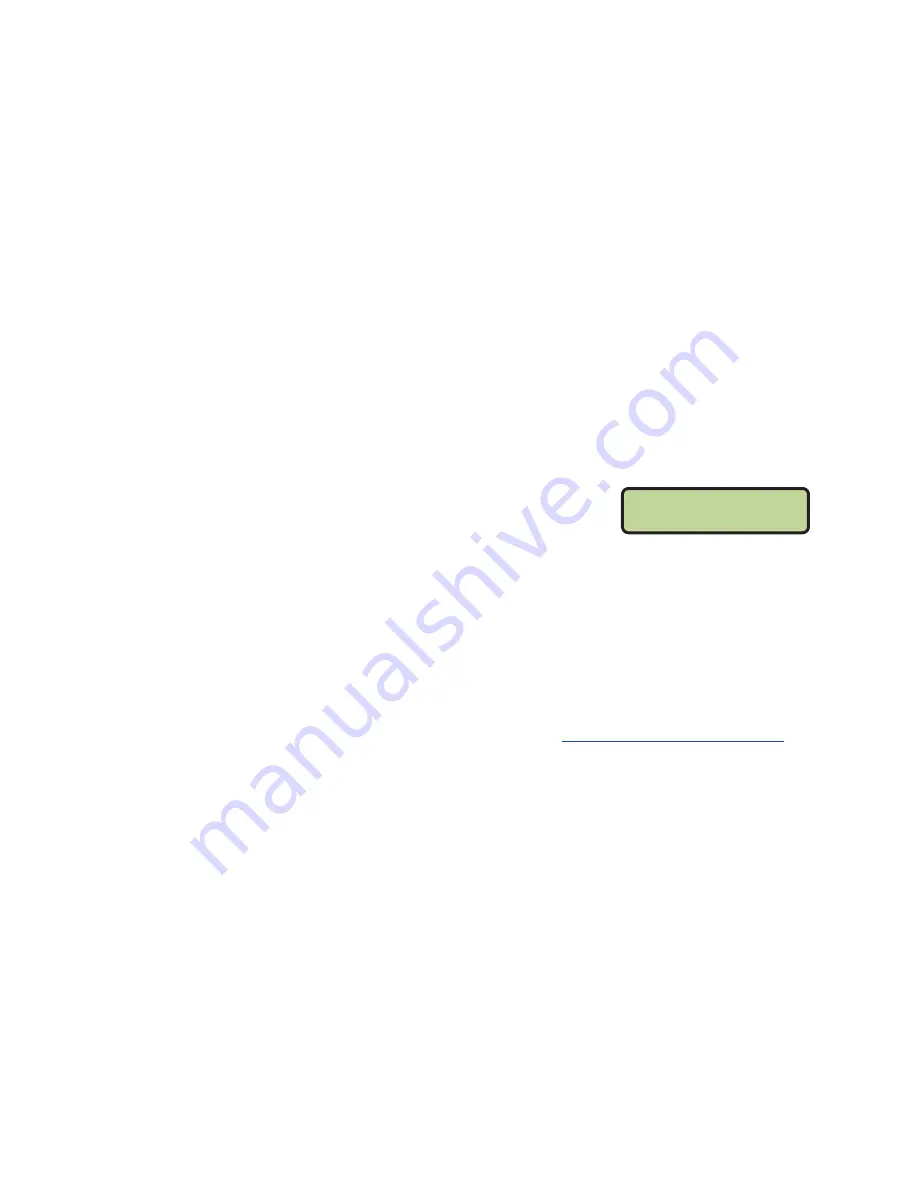
Electrical Operation
5
If the radio receiver is not already installed:
1�
Access the inside of the display by removing the two screws securing the front access
panel and swinging it open.
2�
Position the radio unit inside the radio mounting bracket, located in the lower-right
corner of the front access panel (when viewed with the access panel open).
3�
Insert the antenna jack through the hole in the front access panel of the display.
4�
Route and connect the cable protruding from the bottom of the radio unit to the
6-pin jack labeled
J21
on the LED driver.
5�
Close and secure the access panel.
6�
Note that the antenna connector now protrudes through the front of the display.
a�
Install and tighten the lock washer and nut on the antenna connector.
b�
Mount the external antenna on the connector, turning the nut on the antenna
until it is snug.
c�
Rotate the antenna so that it is pointing straight upward (it should look like a
capital “L” when viewed from the side).
Radio Settings
The radio receiver is preset to Channel 1. If there are other
displays in the facility operating with radio signal, each
display receiver must be set to a different channel number
(typically starting with 1 and numbering consecutively).
The values set on the receiver must match the settings in the controller. Refer to the
controller screen at right and the manual listed in
If the radio receiver channel and broadcast settings do match those set in the console
but the console does not control the display, there may be radio interference. In this
case, change the settings of the wireless radio receiver inside the display and in the
console as described in the radio control manuals.
For more information, refer to the
Gen VI Radio Installation Manual (DD2362277)
,
provided with the receiver unit and available online at
.
RADIO SETTINGS
BCAST 1 CHAN 01
Radio Settings in Console
Содержание WP-2103
Страница 4: ...This page intentionally left blank ...
Страница 24: ...This page intentionally left blank ...
Страница 30: ...This page intentionally left blank ...
Страница 32: ...This page intentionally left blank ...
Страница 36: ...This page intentionally left blank ...










































