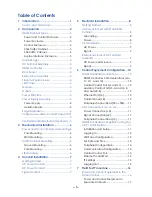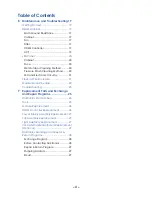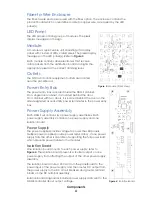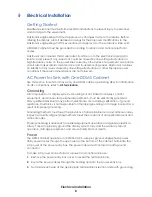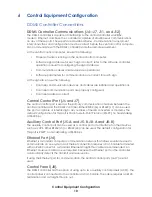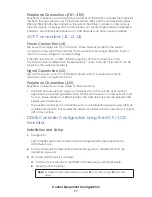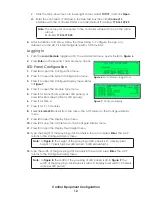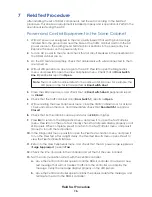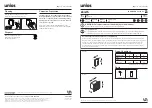Mechanical Installation
6
3 Mechanical Installation
Power and Control Enclosure Mounting
Use these mounting instructions for power and control enclosures.
Pole Mounting
Mount the enclosure using the pole-mount brackets at the attachment locations. Make
sure the brackets are secured at all locations.
Wall Mounting
The enclosure has four mounting tabs located on the four back corners of the enclosure.
Pre-drill holes in the supporting wall to accommodate for the mounting bolts. Then secure
the enclosure to the supporting wall. Daktronics recommends using
1
/
2
" stainless steel
bolts to mount the enclosure.
Traffic Cabinet Mounting
Ground Mounting
Secure the traffic cabinet to a concrete pad using anchor bolts. Daktronics recommends
using
3
/
4
" stainless steel anchor bolts. When anchoring the traffic cabinet to the concrete
pad, make sure the bottom of the cabinet allows for water drainage. Do not seal the
cabinet to the concrete pad as this prevents water from draining properly. Conduit
entering the cabinet should be sealed to prevent dust, objects, and small animals from
entering the cabinet.
The conduit for power and signal enter through the open area in the bottom of the
cabinet.
Pole Mounting
Mount the cabinet using the pole-mount brackets. Make sure the brackets are secured
at all locations. Conduit entering the cabinet should be sealed to prevent dust, objects,
and small animals from entering the cabinet.
LIE Mounting
LIEs are designed for pole-mounting. After installing the LIE, select power and signal
entrances on the bottom, sides, or rear of the LIE. Prior to drilling, be aware of internal
component locations to avoid damaging the components. Ensure the entrances will not
obstruct the drain holes on the bottom of the LIE.
Seal any hole punched or drilled in the LIE with either a watertight plug or with a
watertight conduit hub to prevent water from entering the LIE.