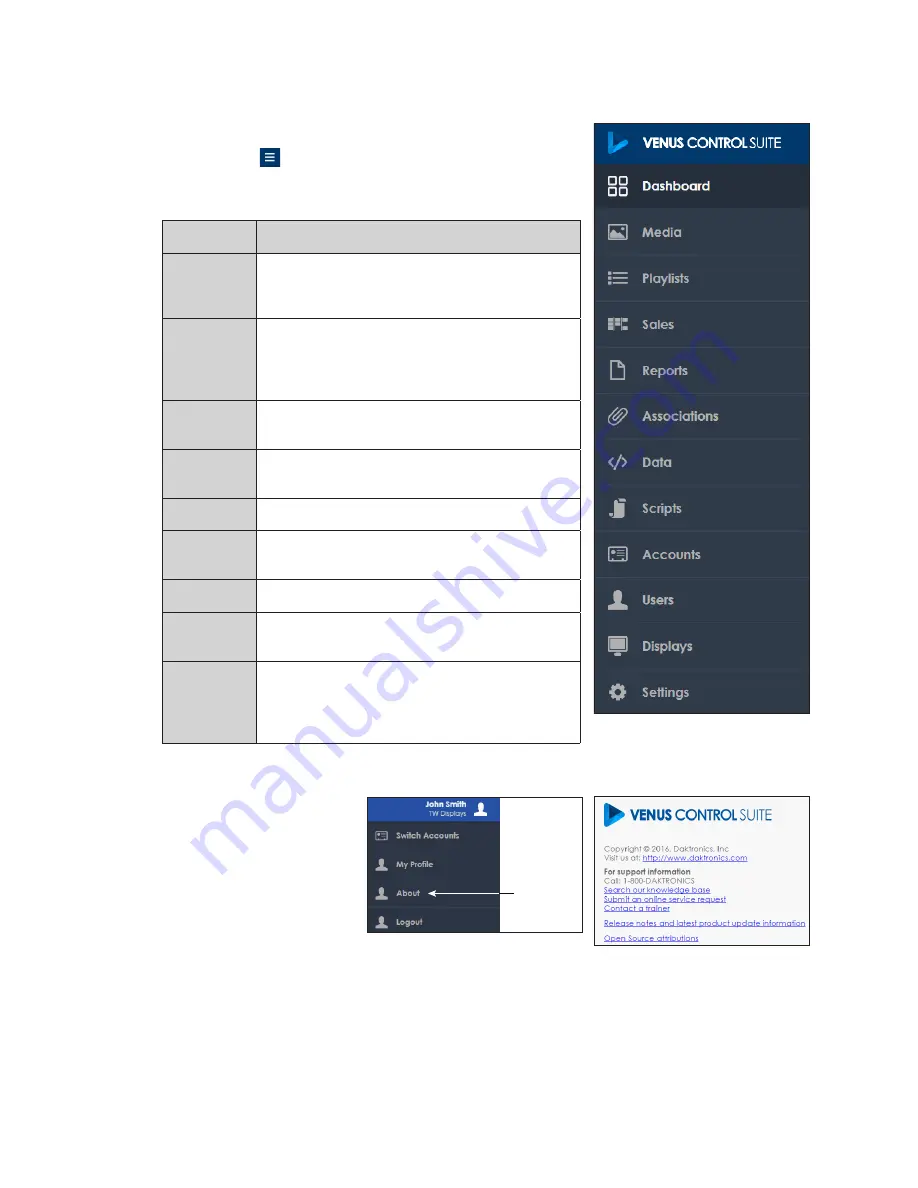
Venus Software Configuration
21
Venus Menu Overview
After initial login, the Dashboard window opens showing
status tiles for each display in the system. Click the
Show
Menu
button at the upper-left corner of the screen to
and the table
below.
Menu Item Description
Dashboard
Shows status tiles for each display and any
active, online, associated devices such as VIP-
5X60s, DMP-8000s, and DMP-5000s
Media
Opens the Media Library where content
media files are uploaded, created through the
Content Studio application, tagged, stored,
and assigned to an account
Playlists
Creates a playlist of content media files to play
in a specified order on a selected display
Reports
Produces proof-of-play and scheduled content
reports for displays at specified dates and times
Data
Loads installed data packages
Scripts
Opens the Script Library where display
commands are created and stored
Accounts
Creates new accounts for advertisers
Users
Lists current user profiles and allows users to
update passwords or add new users
Displays
Lists all available displays and provides basic
management tools including
Devices
for linking
DMP-8000s, DMP-5000s, and VIP-5X60s to a
specific display
Contact Information and Where to Get Help
Daktronics contact
information and Venus
®
Control Suite account
information is available
by clicking the
user name
at the upper-right corner.
. Select
the
About
tab under
the user name to open
the contact information
window. Refer to
Select
Search our knowledge base
to open the Daktronics knowledge base results in a
new window.
Figure 18:
Venus
®
Main Menu
Support
Information
Figure 19:
Account Information
Figure 20:
Contact Information
Содержание GALAXY GT6 Series
Страница 38: ...This page intentionally left blank...
Страница 40: ...This page intentionally left blank...
Страница 42: ...This page intentionally left blank...
















































