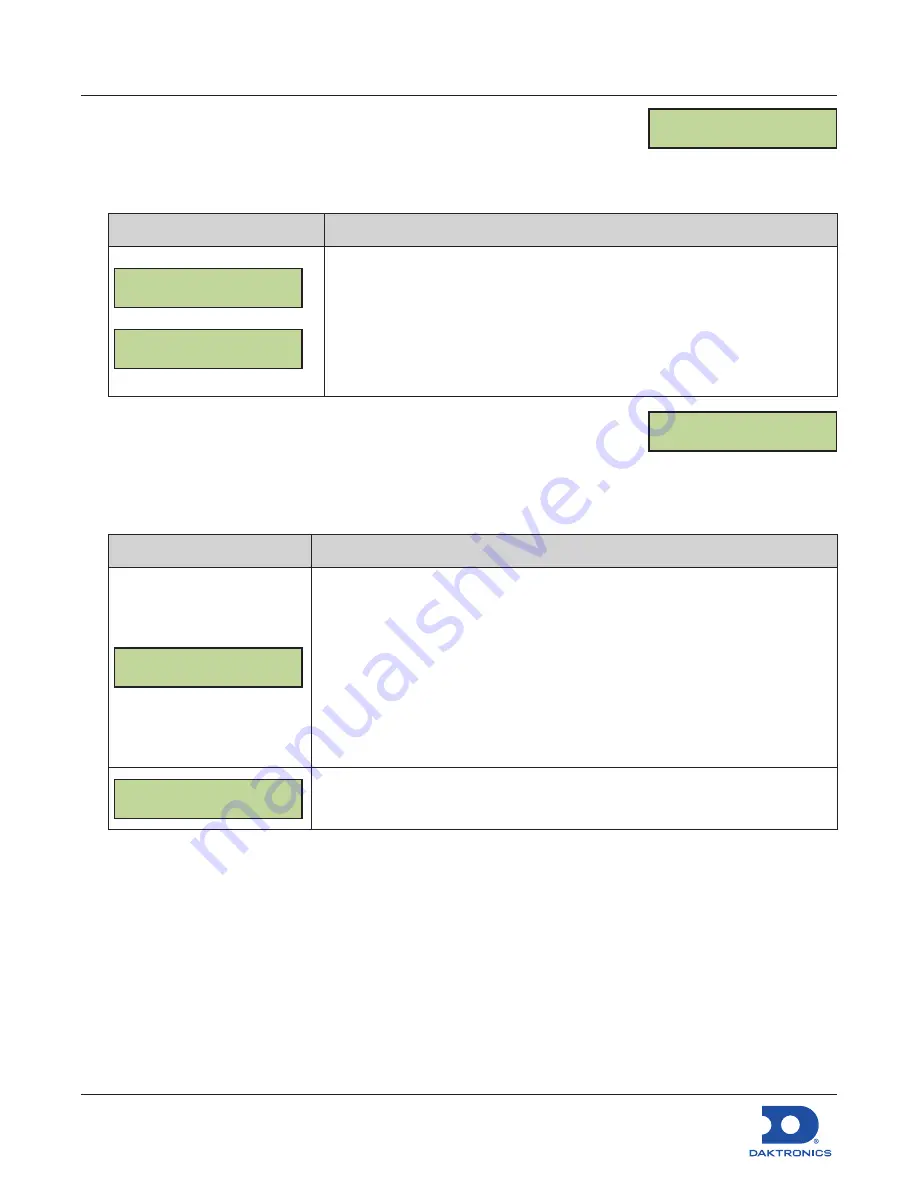
Configuring the DM-100 Gen III
for Sapphire Interface Quick Guide
DD2294807
Rev 04
14 September 2022
201 Daktronics Drive
Brookings, SD 57006-5128
www.daktronics.com/support
800.325.8766
Page 6 of 8
PoS Settings
1.
Press the
MENU
key.
2.
Press the
Down Arrow
key to reach
Display Menu
, and then press
ENTER
.
3.
Press the
Down Arrow
key to reach
PoS Settings
, and then press
ENTER
.
LCD Screen
Action/Information Shown
POS INTERFACE
SAPPHIRE {}
LINE 1
PRODUCT: XX{}
Use the
Up
and
Down Arrow
keys to select
SAPPHIRE
, and then press
ENTER
.
Each price is identified by product ID. Use the
Up
and
Down Arrow
keys to
select a product ID for line 1, and then press
ENTER
.
If a line is not used, select
NONE
.
Complete the steps above for each display line.
PoS Price Offset
1.
Press the
MENU
key.
2.
Press the
Down Arrow
key to reach
Display Menu
, and then press
ENTER
.
3.
Press the
Down Arrow
key to reach
PoS Price Offset
, and then press
ENTER
.
LCD Screen
Action/Information Shown
LN1 PRICE OFFSET
VAL1 +.00 {}
Use the
Up
and
Down Arrow
keys to select the amount to offset the price
(in cents).
Press
ENTER
to move to the next value to offset.
Complete the steps above for each value of every line. Up to three offset
values (VAL1, VAL2, VAL3) may be configured. The adjustments are applied
when showing price 1, 2, and/or 3 as described in
Note:
This is for use with CASH/CREDIT displays. If there is no CASH/CREDIT
display, “VAL1” should be set to “+.00”.
PRICE OFFSETS
NOT ALLOWED
If this message appears, a PoS interface has not been properly configured.
to ensure the correct PoS interface is selected.
POS SETTINGS
ENT TO MODIFY
POS PRICE OFFSET
ENT TO MODIFY


























