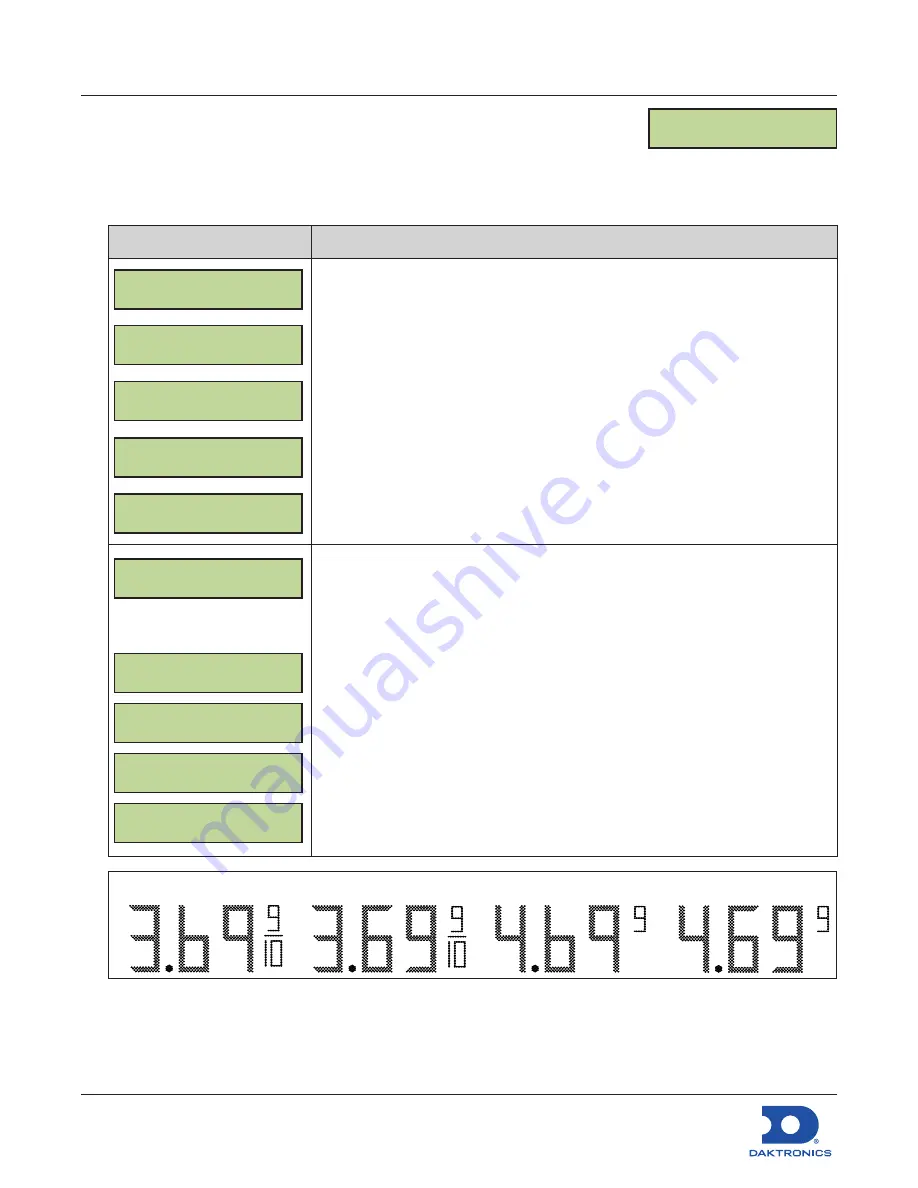
Configuring the DM-100 Gen III
for Sapphire Interface Quick Guide
DD2294807
Rev 04
14 September 2022
201 Daktronics Drive
Brookings, SD 57006-5128
www.daktronics.com/support
800.325.8766
Page 5 of 8
Configuration
1.
Press the
MENU
key.
2.
Press the
Down Arrow
key to reach
Display Menu
, and then press
ENTER
.
3.
Press the
Down Arrow
key to reach
Configuration
, and then press
ENTER
.
LCD Screen
Action/Information Shown
CONFIGURATION
LINE MAPPING }
SELECT NETWORK
X {}
SELECT DISPLAY
ADDRESS XX {}
ENT TO COMMIT
ADR XX LIN 0X{}
UPDATING
DISPLAYS...
Press
ENTER
to begin editing line information.
Note:
The line in
Edit
mode flashes and shows its line information
(L01, L02, etc.)
Press the
Up Arrow
key to select another network, if applicable, and then press
ENTER
.
Press the
Up
and
Down Arrow
keys to select a sign address, and then press
ENTER
.
Press the
Up
and
Down Arrow
keys to change the
Line Number
.
Press
ENTER
to accept the
Address
and
Line
assignments.
Press
CLEAR/SET FUNCTION
to map lines in the next network. Continue pressing
CLEAR/SET FUNCTION
to exit to the main screen.
CONFIGURATION
STYLE {
SELECT STYLE
NO TAILS 9/10 {}
SELECT STYLE
TAILS 9/10 {}
SELECT STYLE
NO TAILS 9 {}
SELECT STYLE
TAILS 9 {}
Press
ENTER
to change the appearance of numbers six and nine (6 and 9).
shows examples.
Note:
For Domestic displays with a 9/10 digit, the number “3” must show in the
first column for the desired format. For International displays, make sure
the number “4” appears in the first column for the desired format.
Press the
Up
and
Down Arrow
keys to toggle through the choices:
•
Remove tails on sixes and nines, and show 9/10 on the display.
•
Show tails on sixes and nines, and show 9/10 on the display.
•
Remove tails from sixes and nines and show only a 9 on the display.
•
Show tails on sixes and nines, and show only a 9 on the display.
Press the
ENTER
key to view the change.
Press
CLEAR/SET FUNCTION
to save the selection.
No Tails and 9/10
Tails and 9/10
No Tails and 9
Tails and 9
Figure 1:
Digit Configuration Styles
CONFIGURATION
ENT TO SELECT








