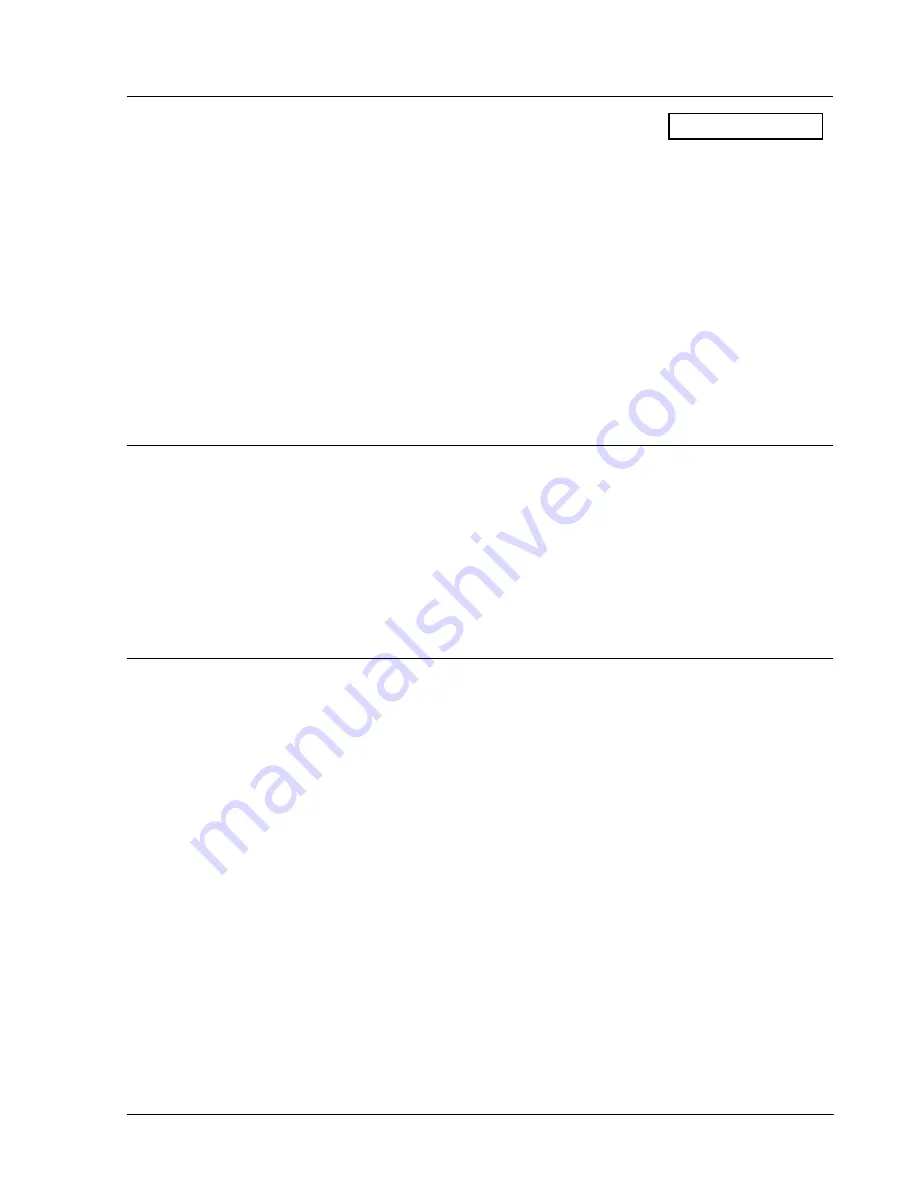
DataTime
®
Series 50
ELECTRICAL
13” LED Time & Temp Displays
INSTALLATION
3-3
3.2 Power
Connection
Reference Drawings:
Schematic, 13 LOC T&T ..........................
Note
: When power is run to the display, a disconnect switch or plug must be provided within
sight of the display.
Refer to
Figures 6
and
7
. Power is supplied to the display through the terminal block labeled
TB41. The service required for a single face display is 120 VAC. Service for a 2V display is
120/240 VAC
single phase
. The display amperage is stated on the display specification label.
Follow the instructions below to connect power to the display.
1.
Run power through conduit into the display through one of the knockouts provided
and route over to the termination panel.
2.
Connect the white neutral wire(s) to “120VAC-N” on TB41.
3.
Connect the black 120 VAC wire to “120VAC-L” on TB41.
3.3 Grounding
All power service must be supplied with an earth-ground wire. Use the following instructions to
properly ground the display:
1.
Attach the ground wire to the earth ground lug in the termination panel marked with
“Earth Ground” (
Figure 6
).
2.
Attach the ground wire to a copper earth ground rod installed according to the
National Electrical Code. Do not ground to any steel columns supporting the display.
3.4 Handset
Connection
The handset enclosure consists of a small weatherproof box which houses the handset and a
junction box (refer to
Figure 8
). A 25-foot signal cable is provided to connect the handset
enclosure to the display. The end terminated with spade lugs goes to the handset j-box. Install the
handset as follows:
1.
Mount the handset enclosure at the base of the display in a position where it will be
possible to see the display when using the handset. The handset has a six-foot cable
that plugs into the j-box.
2.
Run the signal cable through 1/2” conduit from the handset enclosure into the
display, and route to the display controller enclosure. Knockouts are provided in both
the handset enclosure and the display.
3.
Remove the cover from the handset j-box and route the cable into the j-box. Connect
the three wires terminated with spade lugs to the terminal block mounted on the j-box
cover. Connect CLR (SIG) to WHT, BLK, and RED respectively, already connected
to the terminal block. Cut the shield back and leave it unterminated. Replace the
cover and plug in the handset.
4.
Remove the cover from the controller enclosure and connect the control cable to TB3
on the controller. Connect CLR to position 1, RED to position 6, and BLK to
position 5. Connect the shield drain wire to position 5 as well.
















































