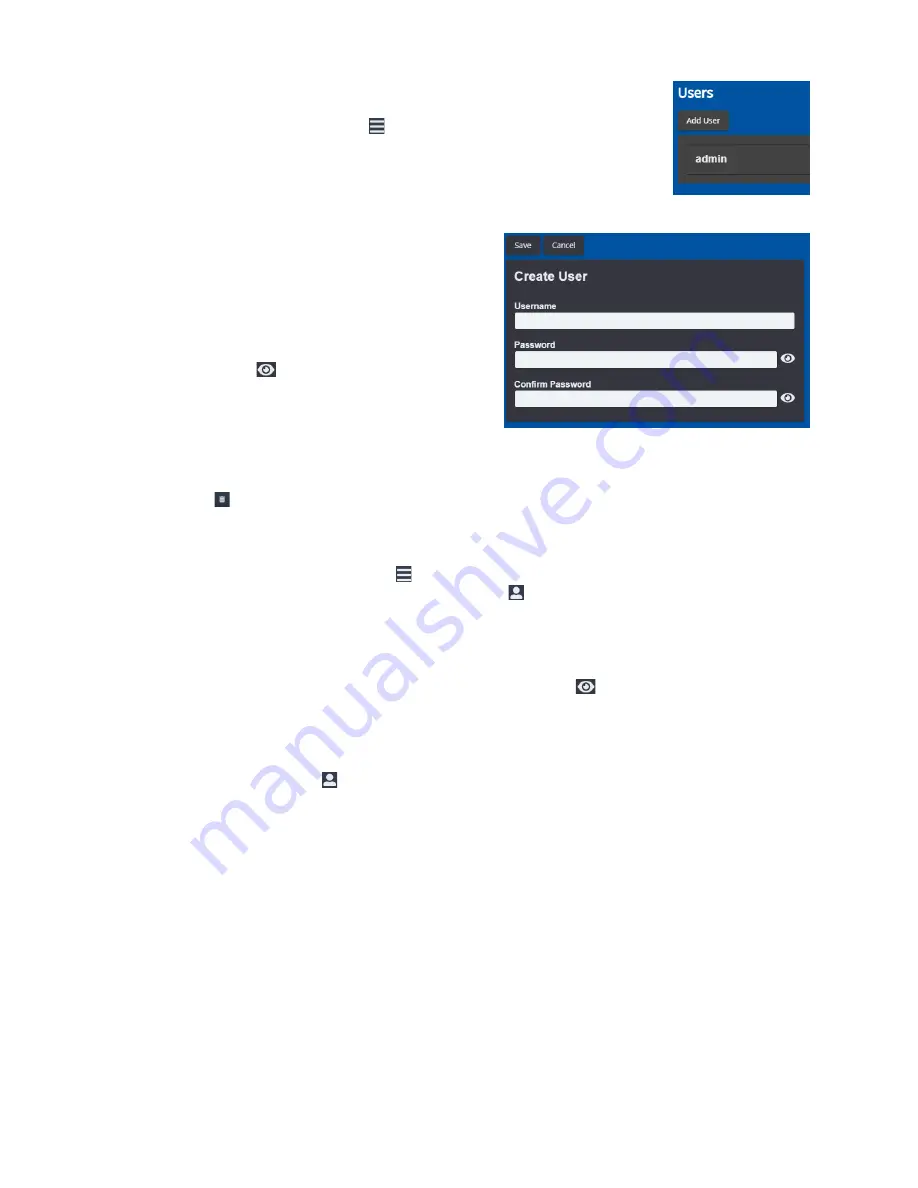
Users
5
4 Users
Click the main menu button followed by
Users
to view a list of
users. By default, there will be one “admin” user. Refer to
Additional users allow for custom Theming and Display Studio
content buttons.
Create User
1�
Click
Add User
. Refer to
2�
Enter a unique
Username
.
3�
Enter a
Password
, and then type it in
again in
Confirm Password
. To assist with
ensuring the passwords match, use the
eye icon
to reveal the text.
4�
Click
Save
to keep the new user, or click
Cancel
to exit.
Delete User
On the
Users
page, select the user to delete from the list, and then click the
Delete
button . Click
Confirm
, or click
Cancel
to decline.
Change Password
1�
Click the main menu button followed by
Users
, and then click on your username
in the list. (Alternately, click on the user icon in the upper-right corner of the
application window, and then click
Change Password
.)
2�
Type in your
Current Password
.
3�
Type in the
New Password
, and then type it in again to
Confirm Password
. To assist
with ensuring the passwords match, use the eye icon
to reveal the text.
4�
Click
Save
to keep the new password, or click
Cancel
to exit.
Log Out
Click on the user icon in the upper-right corner of the application window, and then
click
Log Out
to leave any game in progress and return to the login screen. After logging
out, the game information will be saved to be resumed later.
Figure 9:
Users
Figure 10:
Create User
























