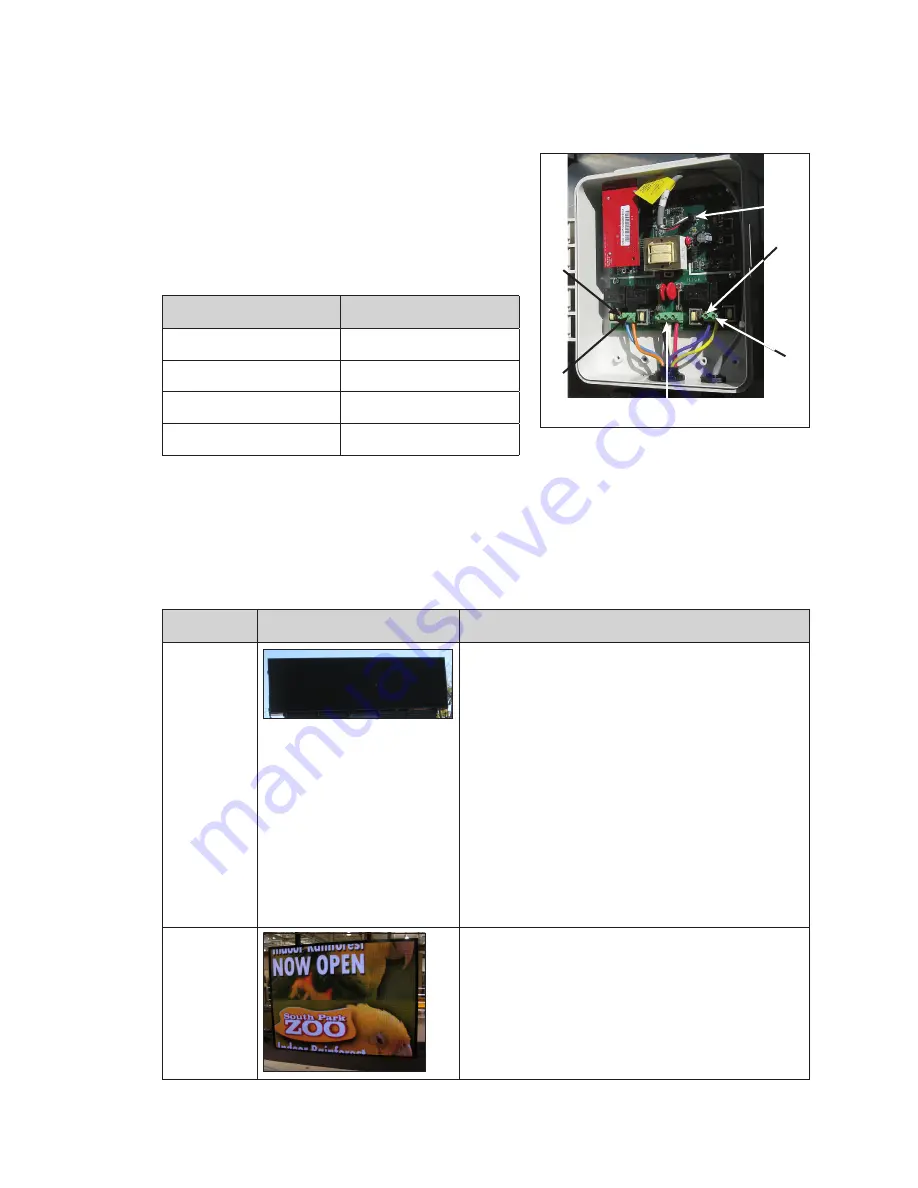
Display Troubleshooting
7
3 Display Troubleshooting
Remotely Cycle Power
Each Daktronics 5000 series display ships with
a SmartLink
TM
. The SmartLink
TM
has four different
relays that the Daktronics help desk uses to
remotely cycle power to some control and display
components. Refer to
while reading the
relay function table below:
Relay
Component
R1
ISP Enclosure
R2
DMP-8065
R3
Display
R4
Auxiliary Power
If remote troubleshooting is desired, call Daktronics help desk at 1-877-DAK-HELP and
they can assist. Do not press the buttons in the SmartLink
TM
to cycle power to the
components because it can take as long as an hour to reset the relays.
Display Troubleshooting
Work with Daktronics help desk or experienced technicians to address display issues.
Issue
Issue Image
Troubleshooting Steps
Entire
display
blank
1�
Verify there is power to site by ensuring the
power supply indicators are on. If they are on,
there is power to site and it is most likely a signal
issue. If there is site power, continue to Step 3.
2�
Verify the contactors for each display section
are closed and allowing power to the display
and control system.
3�
Verify the ProLink Router (PLR) is receiving power.
If the LED indicator lights are on, unplug and
reestablish power to the PLR.
4�
Verify the fiber cables from the Digital Media
Player (DMP) to the PLR are connected.
5�
Call Daktronics help desk at 1-877-DAK-HELP
(325-4357) and have them verify the content
that was supposed to play was successfully
uploaded and sent to the display.
Content
switched
between
display
sections
1�
Check the fiber interconnect cables between
display sections because they may be switched.
Port A should be connected to Port A. Port B
should be connected to Port B.
2�
Check the fiber cables coming from the DMP
because they may be switched.
R1
R3
R4
R2
Incoming
Power
RS232
Figure 12:
SmartLink
TM
Содержание 5000 Series
Страница 4: ...This page intentionally left blank ...
Страница 32: ...This page intentionally left blank ...
Страница 34: ...This page intentionally left blank ...


























