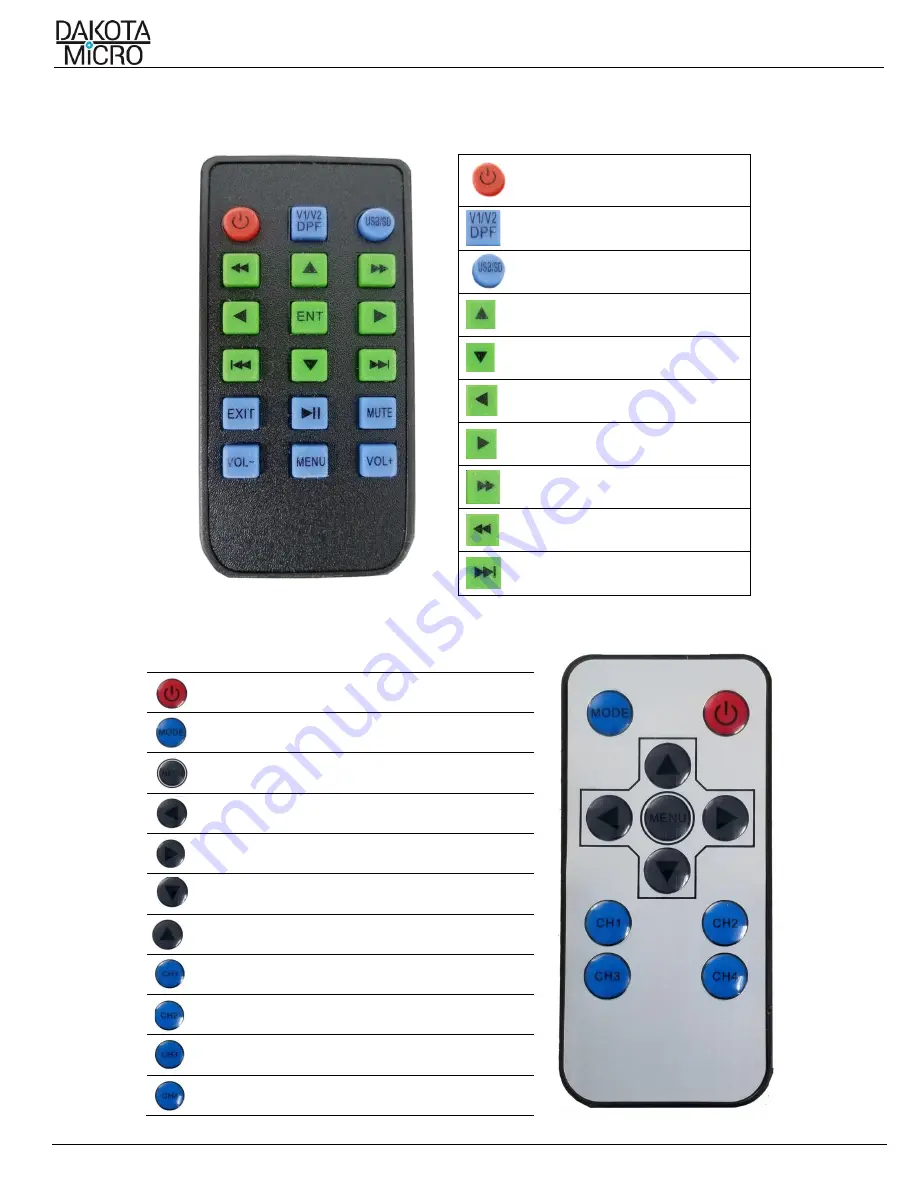
H9Q/H9QD User Manual
Author: CNR Revised by: MES Rev: 05/05/21 Page 6 of 12
C.
Remote Operations
DVR Remote
POWER ON (few
seconds delay)/OFF
Switches between
video channels
N/A
Navigation Arrows
Navigation Arrows
Navigation Arrows
Navigation Arrows
N/A
N/A
Next File/Skip
Standard Remote
POWER ON (give it a few seconds) / OFF
Switches between video channels
Displays Menu
Navigation Arrows
Navigation Arrows
Navigation Arrows
Navigation Arrows
Brings Channel 1/Camera 1 Full screen
Brings Channel 2/Camera 2 Full screen
Brings Channel 3/Camera 3 Full screen
Brings Channel 4/Camera 4 Full screen





























