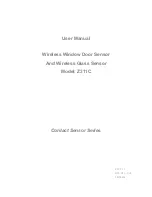MAN #650587A
HDX setup (Can also be completed using the Bluetooth app):
Using speed from the BIM-01-2
•
With ignition on. Press and hold both switches to enter SETUP.
•
Press and release either switch until SPEED is selected. Press and hold either switch to enter SPEED menu.
•
Press and release either switch until INPUT is displayed. Press and hold either switch to enter INPUT menu.
•
Press and release either switch unit BIM is displayed. Press and hold either switch to select BIM.
Using RPM from the BIM-01-2
•
Press and hold both switches to enter SETUP.
•
Press and release either switch until TACH is selected. Press and hold either switch to enter TACH menu.
•
Press and release either switch until INPUT is displayed. Press and hold either switch to enter INPUT menu.
•
Press and release either switch until CYLINDER is displayed. Press and hold either switch to select CYLINDER.
•
Press and release either switch until BIM is displayed. Press and hold either switch to select BIM.
Using engine temperature from the BIM-01-2
•
Press and hold both switches to enter SETUP.
•
Press and release either switch until WATER is selected. Press and hold either switch to enter WATER menu.
•
Press and release either switch until INPUT is displayed. Press and hold either switch to enter INPUT menu.
•
Press and release either switch until BIM is displayed. Press and hold either switch to select BIM.
Using oil pressure from the BIM-01-2 (if available)
•
Press and hold both switches to enter SETUP.
•
Press and release either switch until OIL is selected. Press and hold either switch to enter OIL menu.
•
Press and release either switch until INPUT is displayed. Press and hold either switch to enter INPUT menu.
•
Press and release either switch until BIM is displayed. Press and hold either switch to select BIM.
Troubleshooting quick tips:
While the BIM is operating, the dot in the upper left corner of the display will indicate the status. On steady indicates it is
powered up but not receiving any BIM bus activity. Flashing indicates it is communicating on the BIM bus.
If the display shows
“
” then it is scanning to try and communicate with the EFI system bus but cannot get an answer.
To see the sensor and channel status on the BIM display, press and hold the switch. The display will cycle through
several screens. The first will show the bus type
(“
” FAST EFI). The next screens will indicate which (if any) extended
data is available:
“
” for intake/manifold temp, “
” for engine oil pressure.
To set or change the ID number:
The ID will not normally need to be changed. The fuel PSI and A/F ratio readings both use
bus ID’s so if you have other
BIM units connected along with this one there is a chance of ID conflicts. This can easily be resolved. If fuel PSI or A/F
ratio is not showing up in the BIM setup menu on your system you may need to resolve an ID conflict. The following
procedure will allow the BIM-01-2 to automatically select a new, unused ID.
•
Hold the switch on BIM while turning the key on. The BIM will show the current software code.
•
Release the switch.
•
Press and release
the switch until “
” is shown on the display.
•
Press and hold.
“
” will be shown while the BIM is scanning the bus for other BIM units.
•
When you see
“
” shown on the display release the switch.
•
The BIM unit will now go back to normal operation.
***Intake/manifold air temp, Fuel PSI and A/F ratio will be displayed in the group screens if activated through the
displays>>group set menu setup.